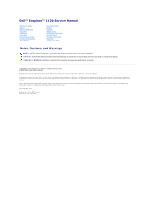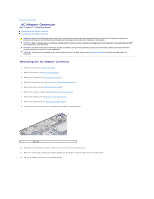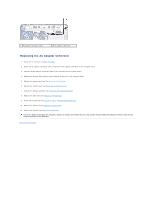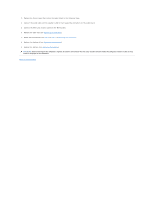Dell Inspiron 1120 Service Manual
Dell Inspiron 1120 Manual
 |
View all Dell Inspiron 1120 manuals
Add to My Manuals
Save this manual to your list of manuals |
Dell Inspiron 1120 manual content summary:
- Dell Inspiron 1120 | Service Manual - Page 1
Dell™ Inspiron™ 1120 Service Manual Before You Begin Battery Memory Module(s) Keyboard Hard Drive Palm Rest Power Button Board Wireless Mini-Card(s) Audio Board Coin-Cell Battery Display Camera Middle Cover AC Adapter Connector System Board Processor Heat Sink Speakers Flashing the BIOS Notes, - Dell Inspiron 1120 | Service Manual - Page 2
Back to Contents Page AC Adapter Connector Dell™ Inspiron™ 1120 Service Manual Removing the AC Adapter Connector Replacing the AC Adapter Connector WARNING: Before working inside your computer, read the safety information that shipped with your computer. For additional safety best practices - Dell Inspiron 1120 | Service Manual - Page 3
palm rest (see Replacing the Palm Rest). 9. Follow the instructions from step 5 to step 7 in Replacing the Hard Drive. 10. Replace the keyboard (see Replacing the Keyboard). 11. Replace the battery (see Replacing the Battery). CAUTION: Before turning on the computer, replace all screws and ensure - Dell Inspiron 1120 | Service Manual - Page 4
. 2. Remove the battery (see Removing the Battery). 3. Remove the keyboard (see Removing the Keyboard). 4. Follow the instructions from step 4 to step 6 in Removing the Hard Drive. 5. Remove the palm rest (see Removing the Palm Rest). 6. Disconnect the Mini-Card antenna cables from the Mini-Card - Dell Inspiron 1120 | Service Manual - Page 5
the Mini-Card antenna cables to the Mini-Card(s). 6. Replace the palm rest (see Replacing the Palm Rest). 7. Follow the instructions from step 5 to step 7 in Replacing the Hard Drive. 8. Replace the keyboard (see Replacing the Keyboard). 9. Replace the battery (see Replacing the Battery). CAUTION - Dell Inspiron 1120 | Service Manual - Page 6
to Contents Page Battery Dell™ Inspiron™ 1120 Service Manual Removing the Battery Replacing the Battery WARNING: Before working the battery designed for this particular Dell computer. Do not use batteries designed for other Dell computers. Removing the Battery 1. Follow the instructions in Before - Dell Inspiron 1120 | Service Manual - Page 7
Back to Contents Page Before You Begin Dell™ Inspiron™ 1120 Service Manual Recommended Tools Turning Off Your Computer Before Working Inside Your Computer This manual provides instructions for removing and installing components in your computer. Unless otherwise noted, each procedure assumes that - Dell Inspiron 1120 | Service Manual - Page 8
the 7-in-1 Media Card Reader. 5. Disconnect your computer and all attached devices from their electrical outlets. 6. Disconnect all attached devices from your computer. CAUTION: To help prevent damage to the system board, remove the main battery (see Removing the Battery) before working inside the - Dell Inspiron 1120 | Service Manual - Page 9
Back to Contents Page Flashing the BIOS Dell™ Inspiron™ 1120 Service Manual The BIOS may require flashing when an update is available or when replacing the system board. To flash the BIOS: 1. Turn on the computer. 2. Go to support.dell.com/support/downloads. 3. Click Select Model. 4. Locate the BIOS - Dell Inspiron 1120 | Service Manual - Page 10
Back to Contents Page Internal Module With Bluetooth® Wireless Technology Dell™ Inspiron™ N5020/M5030 Service Manual Removing the Bluetooth Module Replacing the Bluetooth Module WARNING: Before working inside your computer, read the safety information that shipped with your computer. For additional - Dell Inspiron 1120 | Service Manual - Page 11
the palm rest (see Replacing the Palm Rest). 5. Replace the keyboard (see Replacing the Keyboard). 6. Replace the battery (see Replacing the Battery). CAUTION: Before turning on the computer, replace all screws and ensure that no stray screws remain inside the computer. Failure to do so may result - Dell Inspiron 1120 | Service Manual - Page 12
Back to Contents Page Camera Dell™ Inspiron™ 1120 Service Manual Removing the Camera Replacing the Camera WARNING: Before working inside your computer, read the safety information that shipped with your computer. For additional safety best practices information, see the - Dell Inspiron 1120 | Service Manual - Page 13
the palm rest (see Replacing the Palm Rest). 8. Follow the instructions from step 5 to step 7 in Replacing the Hard Drive. 9. Replace the keyboard (see Replacing the Keyboard). 10. Replace the battery (see Replacing the Battery). CAUTION: Before turning on the computer, replace all screws and ensure - Dell Inspiron 1120 | Service Manual - Page 14
Back to Contents Page Coin-Cell Battery Dell™ Inspiron™ 1120 Service Manual Removing the Coin-Cell Battery Replacing the Coin-Cell Battery WARNING: Before working inside your computer, read the safety information that shipped with your computer. For additional safety best practices information, see - Dell Inspiron 1120 | Service Manual - Page 15
CAUTION: Before turning on the computer, replace all screws and ensure that no stray screws remain inside the computer. Failure to do so may result in damage to the computer. Back to Contents Page - Dell Inspiron 1120 | Service Manual - Page 16
Back to Contents Page Processor Module Dell™ Inspiron™ N5020/M5030 Service Manual Removing the Processor Module Replacing the Processor Module WARNING: Before working inside your computer, read the safety information that shipped with your computer. For additional safety best practices information, - Dell Inspiron 1120 | Service Manual - Page 17
processor module to the system board. 4. Replace the processor heat sink (see Replacing the Processor Heat Sink). 5. Replace the palm rest (see Replacing the Palm Rest). 6. Replace the keyboard (see Replacing the Keyboard). 7. Replace the battery (see Replacing the Battery). CAUTION: Before turning - Dell Inspiron 1120 | Service Manual - Page 18
Back to Contents Page Processor Heat Sink Dell™ Inspiron™ 1120 Service Manual Removing the Processor Heat Sink Replacing the Processor Heat Sink WARNING: Before working inside your computer, read the safety information that shipped with your computer. For additional safety best practices information - Dell Inspiron 1120 | Service Manual - Page 19
Back to Contents Page - Dell Inspiron 1120 | Service Manual - Page 20
. 2. Remove the battery (see Removing the Battery). 3. Remove the keyboard (see Removing the Keyboard). 4. Follow the instructions from step 4 to step 6 in Removing the Hard Drive. 5. Remove the palm rest (see Removing the Palm Rest). 6. Disconnect the Mini-Card antenna cables from the Mini-Card - Dell Inspiron 1120 | Service Manual - Page 21
guides on the computer base. 5. Connect the Mini-Card antenna cables to the Mini-Card(s). 6. Replace the palm rest (see Replacing the Palm Rest). 7. Follow the instructions from step 5 to step 7 in Replacing the Hard Drive. 8. Replace the keyboard (see Replacing the Keyboard). 9. Replace the battery - Dell Inspiron 1120 | Service Manual - Page 22
CAUTION: Before turning on the computer, replace all screws and ensure that no stray screws remain inside the computer. Failure to do so may result in damage to the computer. Display Panel Removing the Display Panel 1. Follow the instructions in Before You Begin. 2. Remove the display assembly (see - Dell Inspiron 1120 | Service Manual - Page 23
display back cover. 7. Turn the display panel over and place it on a clean surface. 8. Peel the tape covering the display cable and lift the display cable off display cable connector 2 display cable 4 tape Replacing the Display Panel 1. Follow the instructions in Before You Begin. 2. Connect the - Dell Inspiron 1120 | Service Manual - Page 24
on the computer, replace all screws and ensure that no stray screws remain inside the computer. Failure to do so may result in damage to the computer. Display-Panel Brackets Removing the Display-Panel Brackets 1. Follow the instructions in Before You Begin. 2. Remove the display assembly (see - Dell Inspiron 1120 | Service Manual - Page 25
CAUTION: Before turning on the computer, replace all screws and ensure that no stray screws remain inside the computer. Failure to do so may result in damage to the computer. Back to Contents Page - Dell Inspiron 1120 | Service Manual - Page 26
hard drive from a source other than Dell, you need to install an operating system, drivers, and utilities on the new hard drive. Removing the Hard Drive 1. Follow the instructions in Before You Begin. 2. Remove the battery (see Removing the Battery). 3. Remove the keyboard (see Removing the Keyboard - Dell Inspiron 1120 | Service Manual - Page 27
the pull-tab, slide the hard-drive assembly into the connector on the system board. 7. Replace the two screws that secure the hard-drive assembly to the computer base. 8. Replace the keyboard (see Replacing the Keyboard). 9. Replace the battery (see Replacing the Battery). CAUTION: Before turning on - Dell Inspiron 1120 | Service Manual - Page 28
Back to Contents Page Middle Cover Dell™ Inspiron™ 1120 Service Manual Removing the Middle Cover Replacing the Middle Cover WARNING: Before working inside your computer, read the safety information that shipped with your computer. For additional safety best practices information, see - Dell Inspiron 1120 | Service Manual - Page 29
computer base. 5. Replace the display assembly (see Replacing the Display Assembly). 6. Replace the palm rest (see Replacing the Palm Rest). 7. Follow the instructions from step 5 to step 7 in Replacing the Hard Drive. 8. Replace the keyboard (see Replacing the Keyboard). 9. Replace the battery (see - Dell Inspiron 1120 | Service Manual - Page 30
Back to Contents Page Power Button Module Dell™ Inspiron™ N5020/M5030 Service Manual Removing the Power Button Module Replacing the Power Button Module WARNING: Before working inside your computer, read the safety information that shipped with your computer. For additional safety best practices - Dell Inspiron 1120 | Service Manual - Page 31
the power button cable to the palm rest. 5. Replace the palm rest (see Replacing the Palm Rest). 6. Replace the keyboard (see Replacing the Keyboard). 7. Replace the battery (see Replacing the Battery). CAUTION: Before turning on the computer, replace all screws and ensure that no stray screws - Dell Inspiron 1120 | Service Manual - Page 32
Back to Contents Page Keyboard Dell™ Inspiron™ 1120 Service Manual Removing the Keyboard Replacing the Keyboard WARNING: Before working inside your computer, read the safety information that shipped with your computer. For additional safety best practices information, see the Regulatory Compliance - Dell Inspiron 1120 | Service Manual - Page 33
rest. 8. Lift the connector latch and disconnect the keyboard cable from the connector on the system board. 9. Lift the keyboard off the palm rest. 1 keyboard cable 3 keyboard tabs (5) 2 connector latch 4 keyboard Replacing the Keyboard 1. Follow the instructions in Before You Begin. 2. Slide the - Dell Inspiron 1120 | Service Manual - Page 34
CAUTION: Before turning on the computer, replace all screws and ensure that no stray screws remain inside the computer. Failure to do so may result in damage to the computer. Back to Contents Page - Dell Inspiron 1120 | Service Manual - Page 35
the system board, remove the main battery (see Removing the Battery) before working inside the computer. You can increase your computer memory by installing memory modules on the system board. See "Specifications" in the Setup Guide that shipped with your computer or at support.dell.com/manuals for - Dell Inspiron 1120 | Service Manual - Page 36
the memory-module cover to the computer base. 6. Replace the battery (see Replacing the Battery). 7. Connect the AC adapter to your computer and an electrical outlet. 8. Turn on the computer. As the computer boots, it detects the memory module(s) and automatically updates the system configuration - Dell Inspiron 1120 | Service Manual - Page 37
Back to Contents Page - Dell Inspiron 1120 | Service Manual - Page 38
Back to Contents Page Wireless Mini-Card(s) Dell™ Inspiron™ 1120 Service Manual Removing the Mini-Card(s) Replacing the Mini-Card(s) WARNING: Before working inside your computer, read the safety information that shipped with your computer. For additional safety best practices information, see the - Dell Inspiron 1120 | Service Manual - Page 39
mylar sleeve. 7. Replace the palm rest (see Replacing the Palm Rest). 8. Follow the instructions from step 5 to step 7 in Replacing the Hard Drive. 9. Replace the keyboard (see Replacing the Keyboard). 10. Replace the battery (see Replacing the Battery). 11. Install the drivers and utilities for - Dell Inspiron 1120 | Service Manual - Page 40
NOTE: If you are installing a wireless Mini-Card from a source other than Dell, you must install the appropriate drivers and utilities. Back to Contents Page - Dell Inspiron 1120 | Service Manual - Page 41
Back to Contents Page Optical Drive Dell™ Inspiron™ N5020/M5030 Service Manual Removing the Optical Drive Replacing the Optical Drive WARNING: Before working inside your computer, read the safety information that shipped with your computer. For additional safety best practices information, see the - Dell Inspiron 1120 | Service Manual - Page 42
CAUTION: Before turning on the computer, replace all screws and ensure that no stray screws remain inside the computer. Failure to do so may result in damage to the computer. Back to Contents Page - Dell Inspiron 1120 | Service Manual - Page 43
the Battery). 3. Remove the keyboard (see Removing the Keyboard). 4. Follow the instructions from step 4 to step 6 in Removing the Hard Drive. 5. Close the display and turn the computer over. 6. Using a plastic scribe, remove the two rubber caps that cover the palm rest screws on the computer base - Dell Inspiron 1120 | Service Manual - Page 44
on the system board and press down on the connector latch to secure the cables. 4. Replace the three screws that secure the palm rest to the computer base. 5. Follow the instructions from step 5 to step 7 in Replacing the Hard Drive. 6. Replace the keyboard (see Replacing the Keyboard). 7. Close the - Dell Inspiron 1120 | Service Manual - Page 45
Back to Contents Page Power Button Board Dell™ Inspiron™ 1120 Service Manual Removing the Power Button Board Replacing the Power Button Board WARNING: Before working inside your computer, read the safety information that shipped with your computer. For additional safety best practices information, - Dell Inspiron 1120 | Service Manual - Page 46
6. Replace the keyboard (see Replacing the Keyboard). 7. Replace the battery (see Replacing the Battery). CAUTION: Before turning on the computer, replace all screws and ensure that no stray screws remain inside the computer. Failure to do so may result in damage to the computer. Back to - Dell Inspiron 1120 | Service Manual - Page 47
Back to Contents Page Battery Dell™ Inspiron™ N5020/M5030 Service Manual Removing the Battery Replacing the Battery WARNING: Before working inside your computer, read the safety information that shipped with your computer. For additional safety best practices information, see the Regulatory - Dell Inspiron 1120 | Service Manual - Page 48
- Dell Inspiron 1120 | Service Manual - Page 49
Speakers Dell™ Inspiron™ 1120 Service Manual Removing the Speakers Replacing system board, remove the main battery (see Removing the Battery) before working inside the computer. Removing the Speakers 1. Follow the instructions in Before You Begin. 2. Remove the system board (see Removing the System - Dell Inspiron 1120 | Service Manual - Page 50
Back to Contents Page - Dell Inspiron 1120 | Service Manual - Page 51
Removing the Battery). 3. Remove the memory module(s) (see Removing the Memory Module(s)). 4. Remove the keyboard (see Removing the Keyboard). 5. Follow the instructions from step 4 to step 6 in Removing the Hard Drive. 6. Remove the palm rest (see Removing the Palm Rest). 7. Remove the Mini-Card - Dell Inspiron 1120 | Service Manual - Page 52
Mini-Card(s)). 11. Replace the palm rest (see Replacing the Palm Rest). 12. Follow the instructions from step 5 to step 7 in Replacing the Hard Drive. 13. Replace the keyboard (see Replacing the Keyboard). 14. Replace the memory module(s) (see Replacing the Memory Module(s)). 15. Replace the battery - Dell Inspiron 1120 | Service Manual - Page 53
b. Press during POST to enter the system setup program. c. Navigate to the Security tab and enter the Service Tag in the Set Service Tag field. Back to Contents Page - Dell Inspiron 1120 | Service Manual - Page 54
Back to Contents Page Dell™ Inspiron™ N5020/M5030 Service Manual NOTE: A NOTE indicates important information that helps you make better use of your computer. CAUTION: A CAUTION indicates either potential damage to hardware or loss of data and tells you how to avoid the problem. WARNING: A WARNING
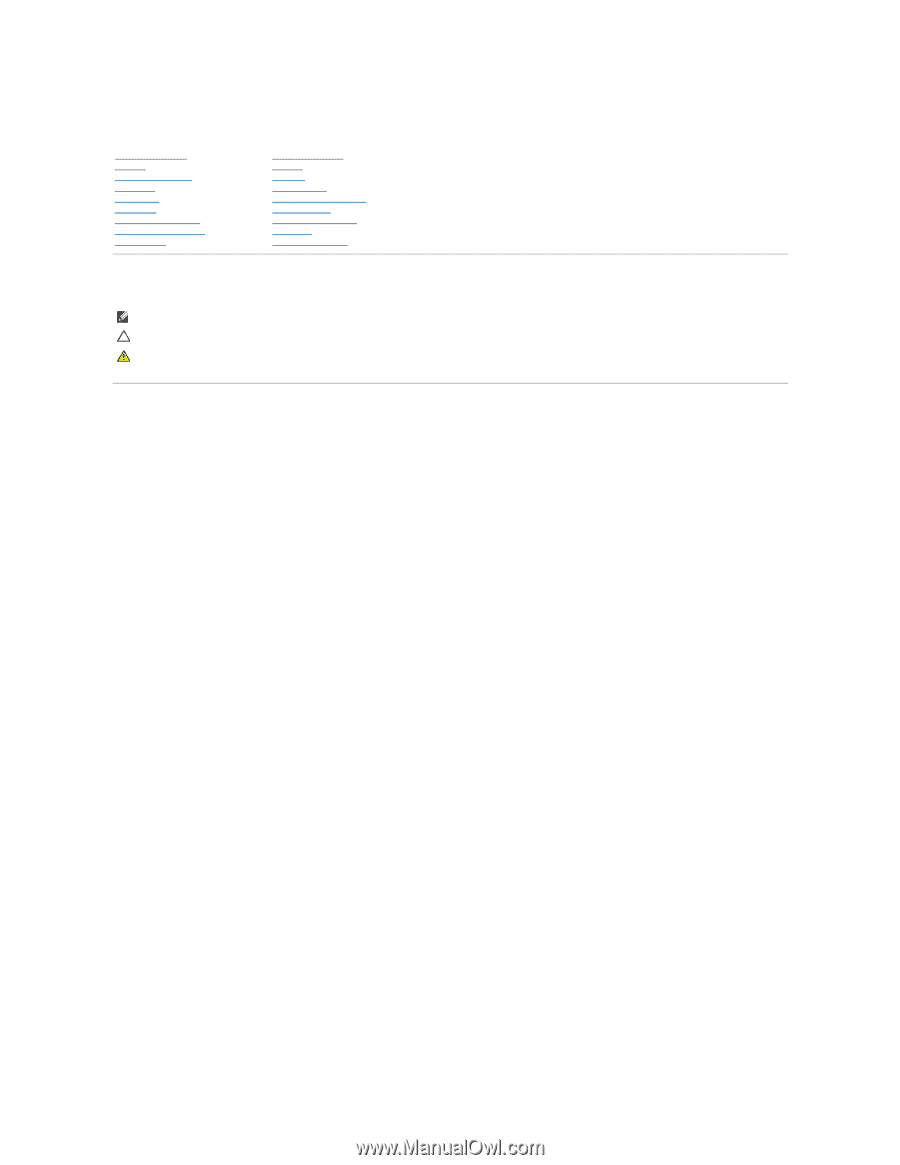
Dell™ Inspiron™ 1120 Service Manual
Notes, Cautions, and Warnings
Information in this document is subject to change without notice.
© 2010 Dell Inc. All rights reserved.
Reproduction of these materials in any manner whatsoever without the written permission of Dell Inc. is strictly forbidden.
Trademarks used in this text:
Dell
, the
DELL
logo, and
Inspiron
are trademarks of Dell Inc.;
Windows
and the
Windows
start button logo are either trademarks or registered
trademarks of Microsoft Corporation in the United States and/or other countries;
Bluetooth
is a registered trademark owned by Bluetooth SIG, Inc. and is used by Dell under
license.
Other trademarks and trade names may be used in this document to refer to either the entities claiming the marks and names or their products. Dell Inc. disclaims any
proprietary interest in trademarks and trade names other than its own.
July 2010 Rev. A00
Regulatory model: P07T series
Regulatory type: P07T002
Before You Begin
Battery
Memory Module(s)
Keyboard
Hard Drive
Palm Rest
Power Button Board
Wireless Mini
-
Card(s)
Audio Board
Coin
-
Cell Battery
Display
Camera
Middle Cover
AC Adapter Connector
System Board
Processor Heat Sink
Speakers
Flashing the BIOS
NOTE:
A NOTE indicates important information that helps you make better use of your computer.
CAUTION:
A CAUTION indicates either potential damage to hardware or loss of data and tells you how to avoid the problem.
WARNING:
A WARNING indicates a potential for property damage, personal injury, or death.