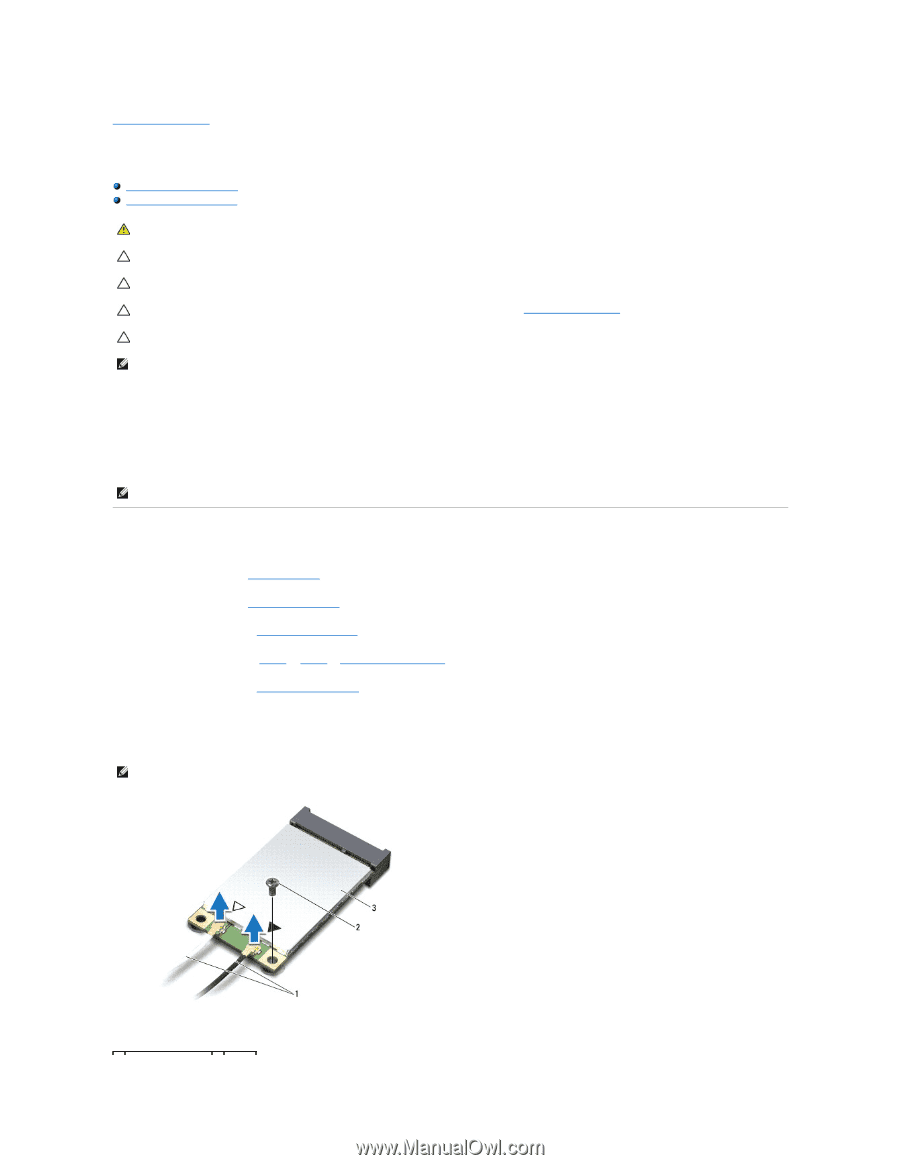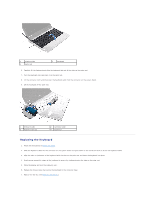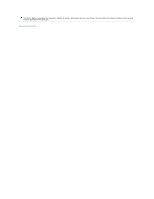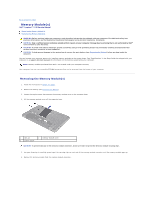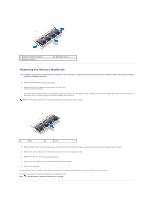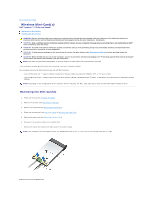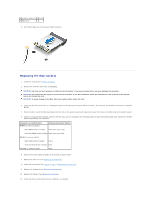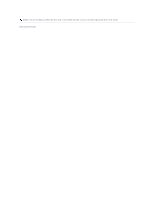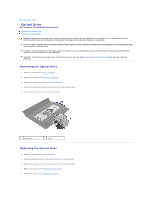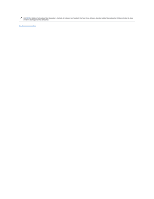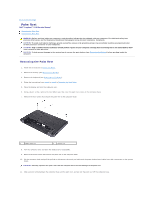Dell Inspiron 1120 Service Manual - Page 38
Wireless Mini-Cards
 |
View all Dell Inspiron 1120 manuals
Add to My Manuals
Save this manual to your list of manuals |
Page 38 highlights
Back to Contents Page Wireless Mini-Card(s) Dell™ Inspiron™ 1120 Service Manual Removing the Mini-Card(s) Replacing the Mini-Card(s) WARNING: Before working inside your computer, read the safety information that shipped with your computer. For additional safety best practices information, see the Regulatory Compliance Homepage at www.dell.com/regulatory_compliance. CAUTION: Only a certified service technician should perform repairs on your computer. Damage due to servicing that is not authorized by Dell™ is not covered by your warranty. CAUTION: To avoid electrostatic discharge, ground yourself by using a wrist grounding strap or by periodically touching an unpainted metal surface (such as a connector on your computer). CAUTION: To help prevent damage to the system board, remove the main battery (see Removing the Battery) before working inside the computer. CAUTION: When the Mini-Card is not in the computer, store it in protective antistatic packaging (see "Protecting Against Electrostatic Discharge" in the safety instructions that shipped with your computer). NOTE: Dell does not guarantee compatibility or provide support for Mini-Cards from sources other than Dell. If you ordered a wireless Mini-Card with your computer, the card is already installed. Your computer has one full Mini-Card slot and one half Mini-Card slot: l One full Mini-Card slot - supports Mobile broadband or Wireless Wide Area Network (WWAN), GPS, or TV tuner module l One half Mini-Card slot - supports Wireless Local Area Network (WLAN), WLAN/Bluetooth® combo, or Worldwide Interoperability for Microwave Access (WiMax) NOTE: Depending on the configuration of the computer when it was sold, the Mini- Card slots may or may not have Mini-Cards installed in them. Removing the Mini-Card(s) 1. Follow the instructions in Before You Begin. 2. Remove the battery (see Removing the Battery). 3. Remove the keyboard (see Removing the Keyboard). 4. Follow the instructions from step 4 to step 6 in Removing the Hard Drive. 5. Remove the palm rest (see Removing the Palm Rest). 6. Disconnect the antenna cables from the Mini-Card. 7. Remove the screw that secures the Mini-Card to the system board. NOTE: Your computer can only support either one WWAN Mini-Card or one TV Tuner card in the full Mini-Card slot at a time.