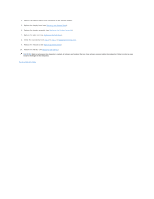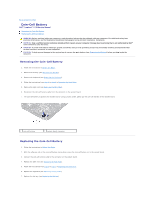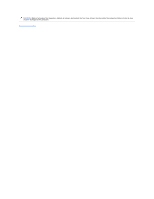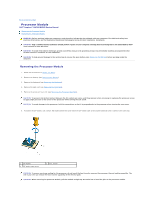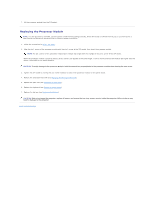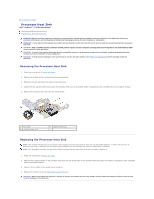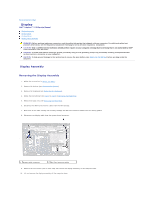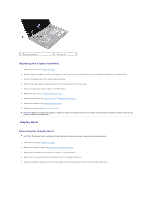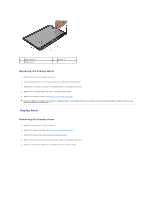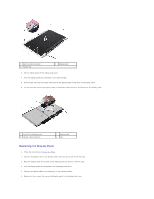Dell Inspiron 1120 Service Manual - Page 18
Processor Heat Sink - fan
 |
View all Dell Inspiron 1120 manuals
Add to My Manuals
Save this manual to your list of manuals |
Page 18 highlights
Back to Contents Page Processor Heat Sink Dell™ Inspiron™ 1120 Service Manual Removing the Processor Heat Sink Replacing the Processor Heat Sink WARNING: Before working inside your computer, read the safety information that shipped with your computer. For additional safety best practices information, see the Regulatory Compliance Homepage at www.dell.com/regulatory_compliance. WARNING: If you remove the processor heat sink from the computer when the heat sink is hot, do not touch the metal housing of the processor heat sink. CAUTION: Only a certified service technician should perform repairs on your computer. Damage due to servicing that is not authorized by Dell™ is not covered by your warranty. CAUTION: To avoid electrostatic discharge, ground yourself by using a wrist grounding strap or by periodically touching an unpainted metal surface (such as a connector on your computer). CAUTION: To help prevent damage to the system board, remove the main battery (see Removing the Battery) before working inside the computer. Removing the Processor Heat Sink 1. Follow the instructions in Before You Begin. 2. Remove the system board (see Removing the System Board). 3. Disconnect the fan cable from the system board connector. 4. Loosen the four captive screws that secure the processor heat sink to the system board in sequential order (indicated next to the captive screws). 5. Remove the processor heat sink from the system board. 1 fan cable 3 processor heat sink 2 captive screws (4) Replacing the Processor Heat Sink NOTE: The original thermal pad can be reused if the original processor and processor heat sink are reinstalled together. If either the processor or processor heat sink is replaced, use the thermal pad provided in the kit to ensure that thermal conductivity is achieved. NOTE: This procedure assumes that you have already removed the processor heat sink and are ready to replace it. 1. Follow the instructions in Before You Begin. 2. Align the four captive screws on the processor heat sink with the screw holes on the system board and tighten the screws in sequential order (indicated next to the captive screws). 3. Connect the fan cable to the system board connector. 4. Replace the system board (see Replacing the System Board). CAUTION: Before turning on the computer, replace all screws and ensure that no stray screws remain inside the computer. Failure to do so may result in damage to the computer.