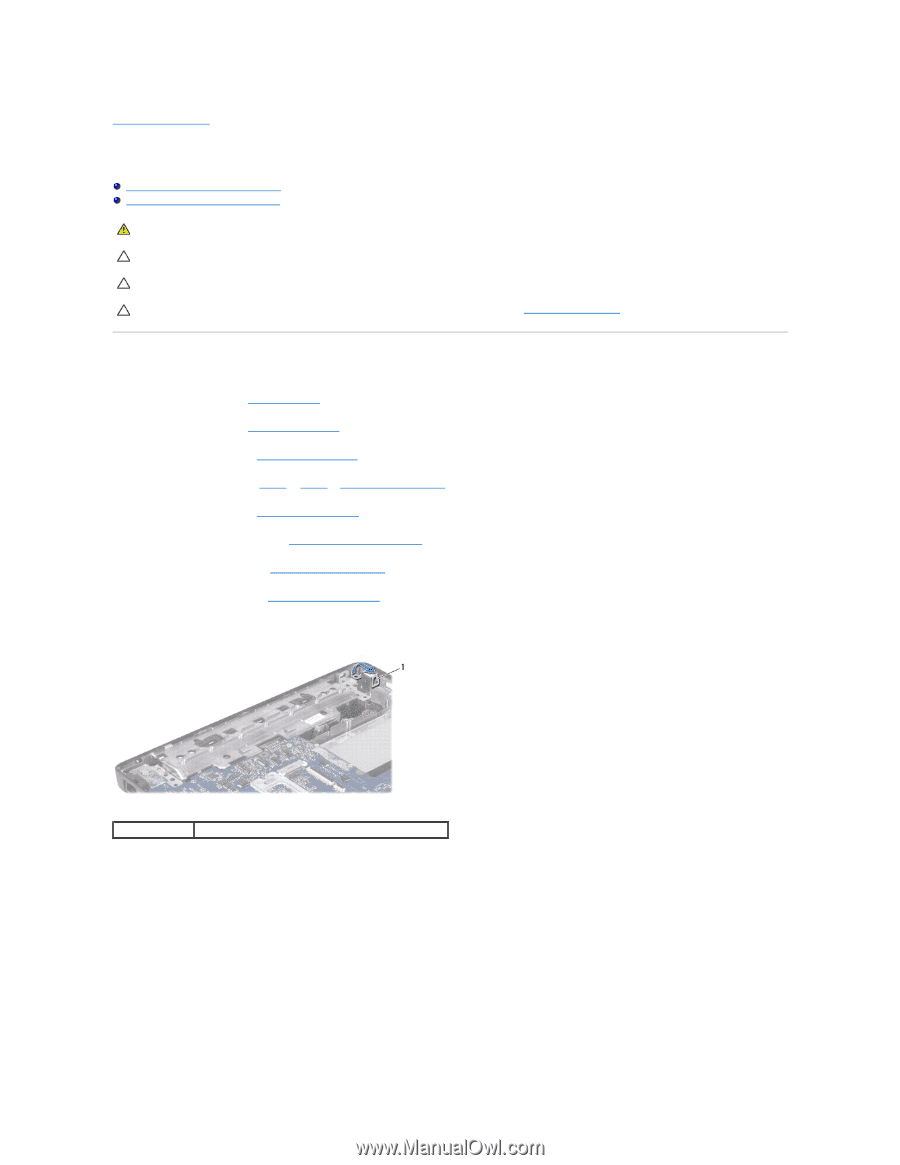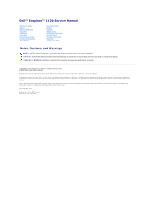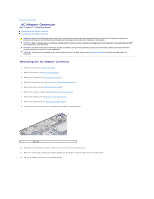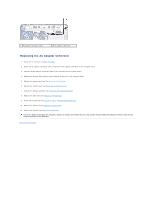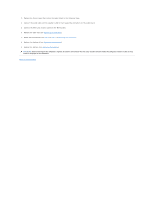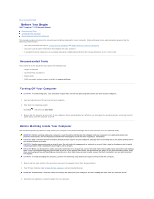Dell Inspiron 1120 Service Manual - Page 2
AC Adapter Connector - battery
 |
View all Dell Inspiron 1120 manuals
Add to My Manuals
Save this manual to your list of manuals |
Page 2 highlights
Back to Contents Page AC Adapter Connector Dell™ Inspiron™ 1120 Service Manual Removing the AC Adapter Connector Replacing the AC Adapter Connector WARNING: Before working inside your computer, read the safety information that shipped with your computer. For additional safety best practices information, see the Regulatory Compliance Homepage at www.dell.com/regulatory_compliance. CAUTION: Only a certified service technician should perform repairs on your computer. Damage due to servicing that is not authorized by Dell™ is not covered by your warranty. CAUTION: To avoid electrostatic discharge, ground yourself by using a wrist grounding strap or by periodically touching an unpainted metal surface (such as a connector on your computer). CAUTION: To help prevent damage to the system board, remove the main battery (see Removing the Battery) before working inside the computer. Removing the AC Adapter Connector 1. Follow the instructions in Before You Begin. 2. Remove the battery (see Removing the Battery). 3. Remove the keyboard (see Removing the Keyboard). 4. Follow the instructions from step 4 to step 6 in Removing the Hard Drive. 5. Remove the palm rest (see Removing the Palm Rest). 6. Remove the display assembly (see Removing the Display Assembly). 7. Remove the middle cover (see Removing the Middle Cover). 8. Remove the audio board (see Removing the Audio Board). 9. Lift and remove the bracket off the computer base as shown in the illustration. 1 bracket 10. Disconnect the AC adapter connector cable from the connector on the system board. 11. Make note of the cable routing and carefully dislodge the AC adapter connector cable from the routing guides. 12. Lift the AC adapter connector off the computer base.