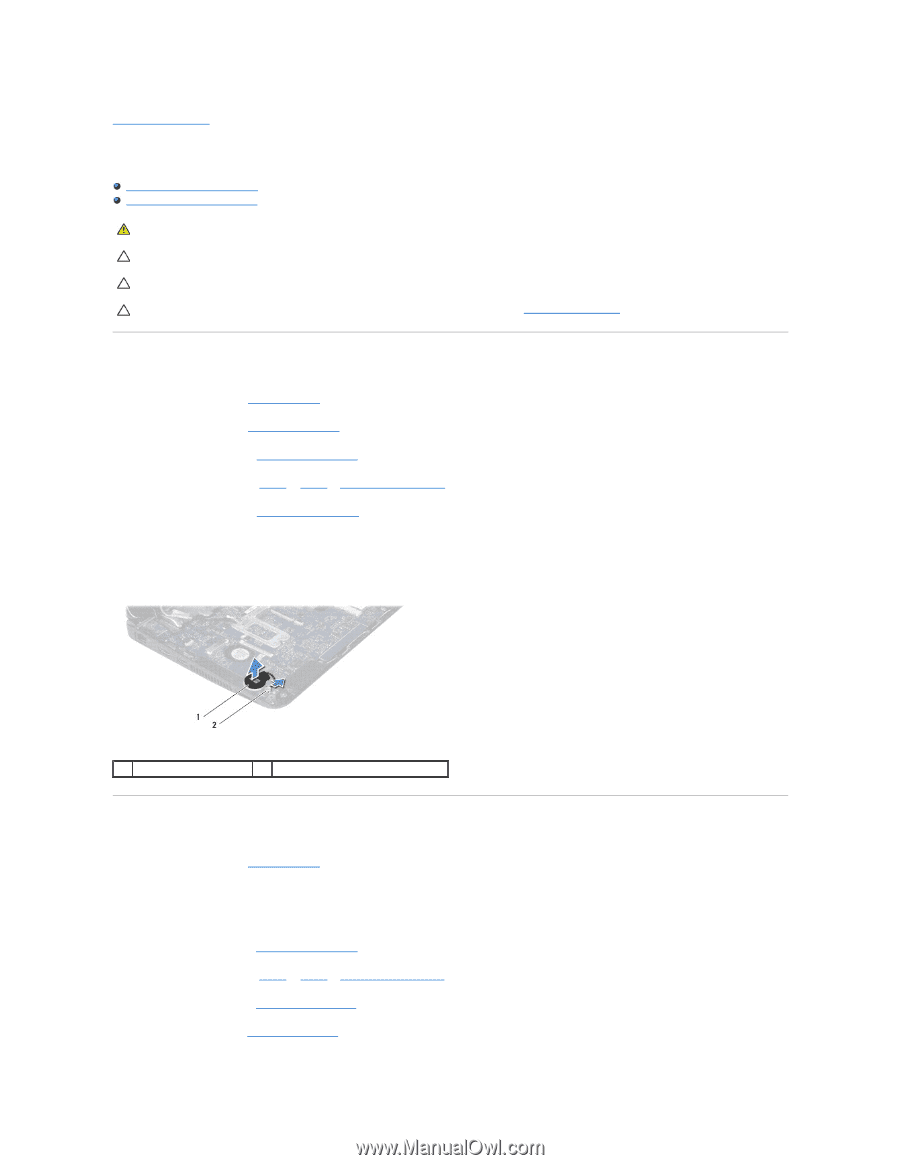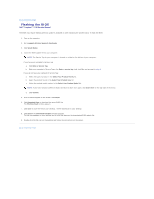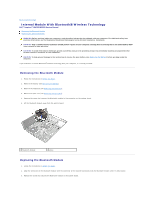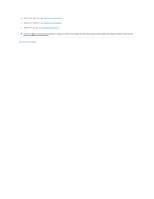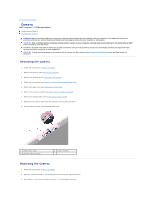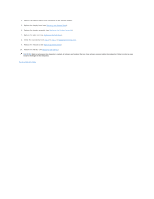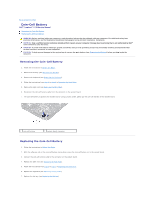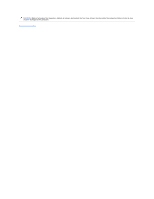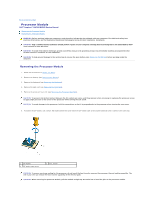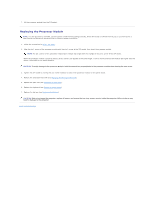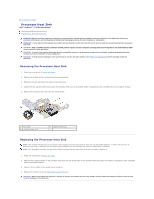Dell Inspiron 1120 Service Manual - Page 14
Coin-Cell Battery - hard drive removal
 |
View all Dell Inspiron 1120 manuals
Add to My Manuals
Save this manual to your list of manuals |
Page 14 highlights
Back to Contents Page Coin-Cell Battery Dell™ Inspiron™ 1120 Service Manual Removing the Coin-Cell Battery Replacing the Coin-Cell Battery WARNING: Before working inside your computer, read the safety information that shipped with your computer. For additional safety best practices information, see the Regulatory Compliance Homepage at www.dell.com/regulatory_compliance. CAUTION: Only a certified service technician should perform repairs on your computer. Damage due to servicing that is not authorized by Dell™ is not covered by your warranty. CAUTION: To avoid electrostatic discharge, ground yourself by using a wrist grounding strap or by periodically touching an unpainted metal surface (such as a connector on your computer). CAUTION: To help prevent damage to the system board, remove the main battery (see Removing the Battery) before working inside the computer. Removing the Coin-Cell Battery 1. Follow the instructions in Before You Begin. 2. Remove the battery (see Removing the Battery). 3. Remove the keyboard (see Removing the Keyboard). 4. Follow the instructions from step 4 to step 6 in Removing the Hard Drive. 5. Remove the palm rest (see Removing the Palm Rest). 6. Disconnect the coin-cell battery cable from the connector on the system board. 7. The coin-cell battery is glued to the system board. Using a plastic scribe, gently pry the coin-cell battery off the system board. 1 coin-cell battery 2 system board connector Replacing the Coin-Cell Battery 1. Follow the instructions in Before You Begin. 2. With the adhesive side of the coin-cell battery facing down, press the coin-cell battery on to the system board. 3. Connect the coin-cell battery cable to the connector on the system board. 4. Replace the palm rest (see Replacing the Palm Rest). 5. Follow the instructions from step 5 to step 7 in Replacing the Hard Drive. 6. Replace the keyboard (see Replacing the Keyboard). 7. Replace the battery (see Replacing the Battery).