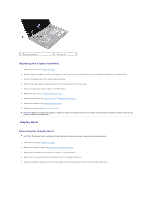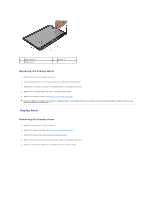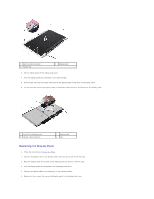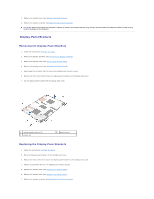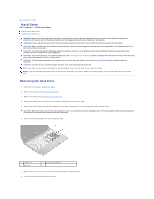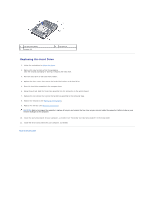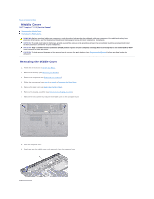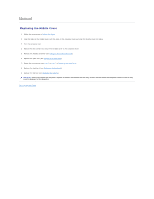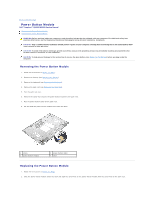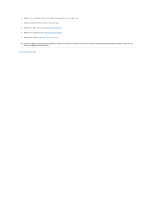Dell Inspiron 1120 Service Manual - Page 26
Hard Drive - drivers
 |
View all Dell Inspiron 1120 manuals
Add to My Manuals
Save this manual to your list of manuals |
Page 26 highlights
Back to Contents Page Hard Drive Dell™ Inspiron™ 1120 Service Manual Removing the Hard Drive Replacing the Hard Drive WARNING: Before working inside your computer, read the safety information that shipped with your computer. For additional safety best practices information, see the Regulatory Compliance Homepage at www.dell.com/regulatory_compliance. WARNING: If you remove the hard drive from the computer when the drive is hot, do not touch the metal housing of the hard drive. CAUTION: Only a certified service technician should perform repairs on your computer. Damage due to servicing that is not authorized by Dell is not covered by your warranty. CAUTION: To avoid electrostatic discharge, ground yourself by using a wrist grounding strap or by periodically touching an unpainted metal surface (such as a connector on your computer). CAUTION: To prevent data loss, turn off your computer (see Turning Off Your Computer) before removing the hard drive. Do not remove the hard drive while the computer is On or in Sleep state. CAUTION: To help prevent damage to the system board, remove the main battery (see Removing the Battery) before working inside the computer. CAUTION: Hard drives are extremely fragile. Exercise care when handling the hard drive. NOTE: Dell does not guarantee compatibility or provide support for hard drives from sources other than Dell. NOTE: If you are installing a hard drive from a source other than Dell, you need to install an operating system, drivers, and utilities on the new hard drive. Removing the Hard Drive 1. Follow the instructions in Before You Begin. 2. Remove the battery (see Removing the Battery). 3. Remove the keyboard (see Removing the Keyboard). 4. Remove the two screws that secure the hard-drive assembly to the computer base. 5. Using the pull-tab, slide the hard-drive assembly to the side to disconnect it from the connector on the system board. CAUTION: When the hard drive is not in the computer, store it in protective antistatic packaging (see "Protecting Against Electrostatic Discharge" in the safety instructions that shipped with your computer). 6. Lift the hard-drive assembly out of the computer base. 1 screws (2) 3 pull-tab 2 hard-drive assembly 7. Remove the four screws that secure the hard-drive bracket to the hard drive. 8. Lift the hard-drive bracket off the hard drive.