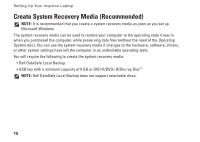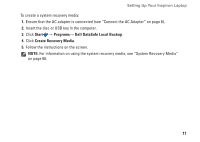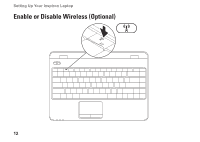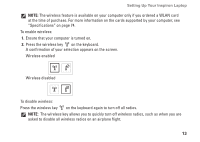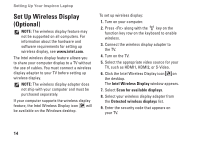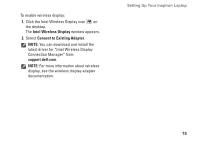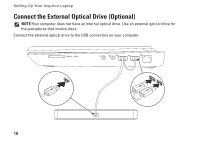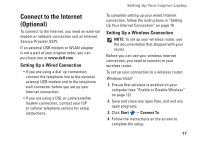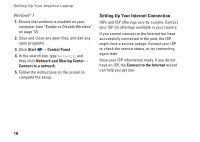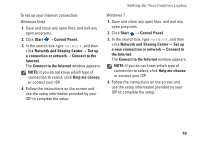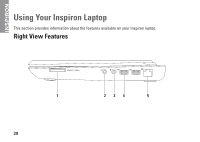Dell Inspiron 13 N3010 Setup Guide - Page 17
Intel Wireless Display, Connect to Existing Adapter, support.dell.com - drivers
 |
View all Dell Inspiron 13 N3010 manuals
Add to My Manuals
Save this manual to your list of manuals |
Page 17 highlights
To enable wireless display: 1. Click the Intel Wireless Display icon on the desktop. The Intel Wireless Display window appears. 2. Select Connect to Existing Adapter. NOTE: You can download and install the latest driver for "Intel Wireless Display Connection Manager" from support.dell.com. NOTE: For more information about wireless display, see the wireless display adapter documentation. Setting Up Your Inspiron Laptop 15
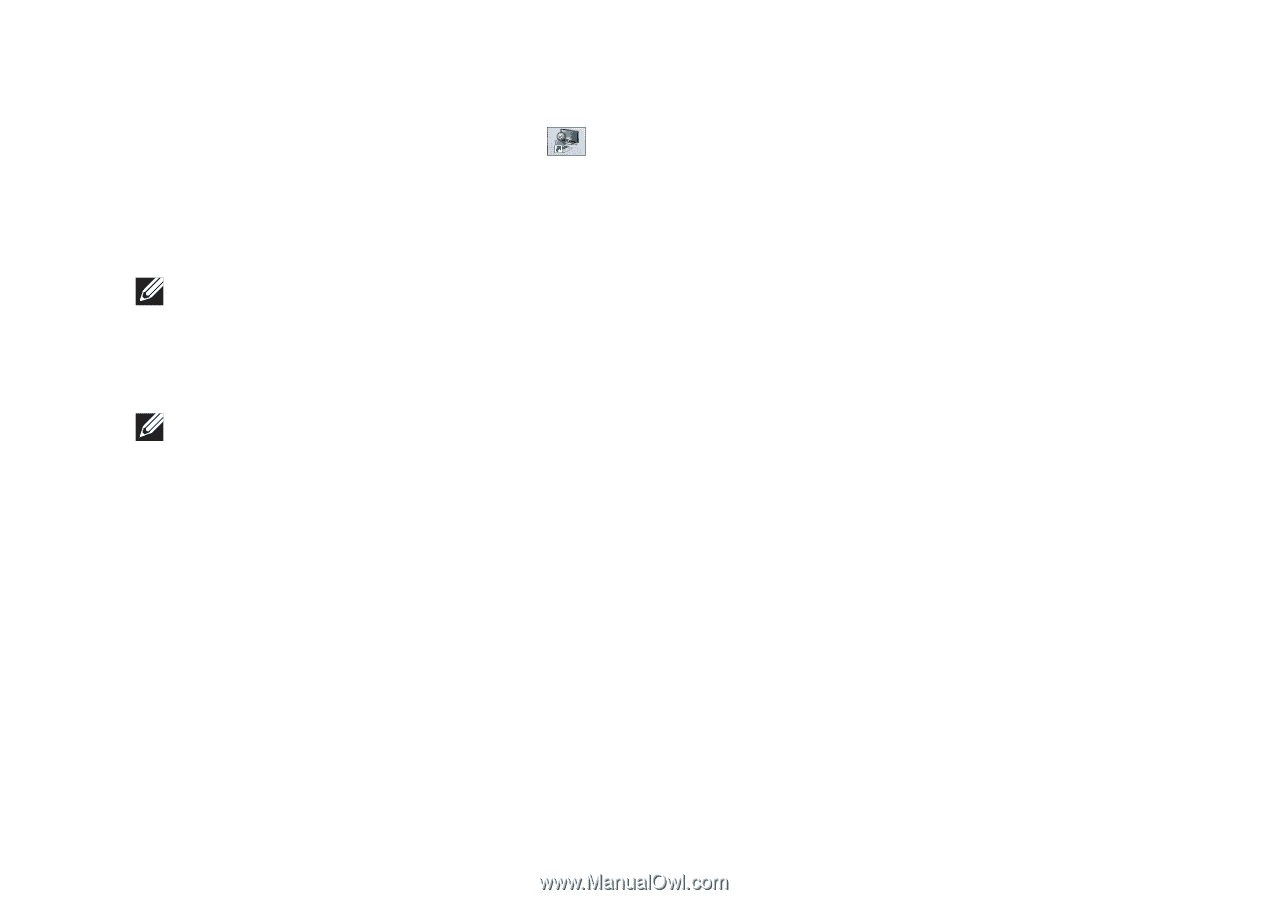
15
Setting Up Your Inspiron Laptop
To enable wireless display:
Click the Intel Wireless Display icon
1.
on
the desktop.
The
Intel Wireless Display
window appears.
Select
2.
Connect to Existing Adapter
.
NOTE:
You can download and install the
latest driver for “Intel Wireless Display
Connection Manager” from
support.dell.com
.
NOTE:
For more information about wireless
display, see the wireless display adapter
documentation.