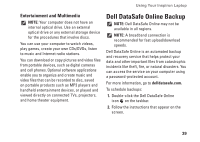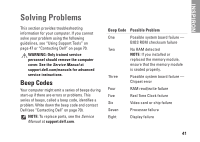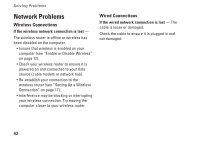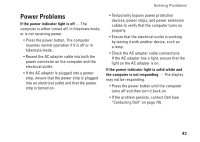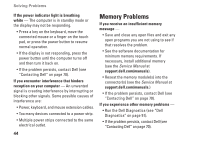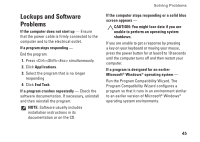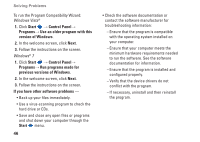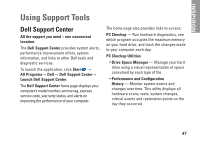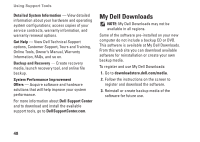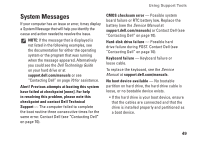Dell Inspiron 13 N3010 Setup Guide - Page 46
Memory Problems
 |
View all Dell Inspiron 13 N3010 manuals
Add to My Manuals
Save this manual to your list of manuals |
Page 46 highlights
Solving Problems If the power indicator light is breathing white - The computer is in standby mode or the display may not be responding. • Press a key on the keyboard, move the connected mouse or a finger on the touch pad, or press the power button to resume normal operation. • If the display is not responding, press the power button until the computer turns off and then turn it back on. • If the problem persists, contact Dell (see "Contacting Dell" on page 70). If you encounter interference that hinders reception on your computer - An unwanted signal is creating interference by interrupting or blocking other signals. Some possible causes of interference are: • Power, keyboard, and mouse extension cables. • Too many devices connected to a power strip. • Multiple power strips connected to the same electrical outlet. 44 Memory Problems If you receive an insufficient memory message - • Save and close any open files and exit any open programs you are not using to see if that resolves the problem. • See the software documentation for minimum memory requirements. If necessary, install additional memory (see the Service Manual at support.dell.com/manuals). • Reseat the memory module(s) into the connector(s) (see the Service Manual at support.dell.com/manuals.) • If the problem persists, contact Dell (see "Contacting Dell" on page 70). If you experience other memory problems - • Run the Dell Diagnostics (see "Dell Diagnostics" on page 51). • If the problem persists, contact Dell (see "Contacting Dell" on page 70).