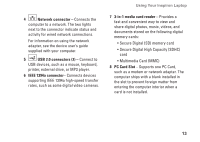Dell Inspiron 1410 Setup Guide - Page 11
Using Your Inspiron Laptop, Device Status Lights
 |
View all Dell Inspiron 1410 manuals
Add to My Manuals
Save this manual to your list of manuals |
Page 11 highlights
INSPIRON Using Your Inspiron Laptop Your Inspiron 1410 has several indicators, buttons, and features that provide information at-a-glance and time-saving shortcuts for common tasks. Device Status Lights The lights located on the palm rest towards the front of the computer indicate the following: 12 34 1 Power light - Turns on when you turn on the computer, and blinks when the computer is in a power management mode. 2 Hard drive activity light - Turns on when the computer reads or writes data. A flashing light indicates hard drive activity. NOTE: To avoid loss of data, never turn off the computer while the hard drive activity light is flashing. 3 Battery status light - Turns on steadily or blinks to indicate battery charge status 4 WiFi status light - Turns on when wireless networking is enabled. 9