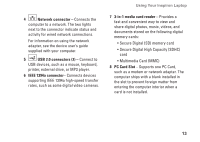Dell Inspiron 1410 Setup Guide - Page 16
Computer Base and Display Features, Display, Keyboard, Touch pad buttons
 |
View all Dell Inspiron 1410 manuals
Add to My Manuals
Save this manual to your list of manuals |
Page 16 highlights
Using Your Inspiron Laptop Computer Base and Display Features 1 2 3 45 6 14 1 Display - Your display can vary based on your selection you made while purchasing your computer. For more information about displays, see the Dell Technology Guide. 2 Keyboard - The settings for this keyboard can be personalized by using the system setting utility. 3 Touch pad buttons - Provide left- and right-click functions like those on a mouse. 4 Audio Out/ Headphone connector - Connects to a pair of headphones, or sends audio to a powered speaker or sound system. 5 Audio In/ Microphone connector - Connects to a microphone or input signal for use with audio programs. 6 Touch pad - Provides the functionality of a mouse to move the cursor, drag or move selected items, and left-click by tapping the surface.