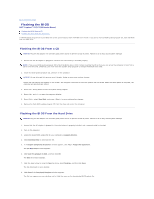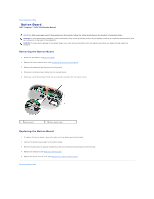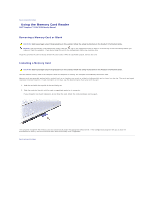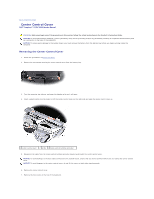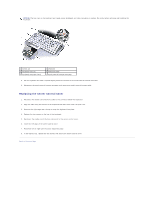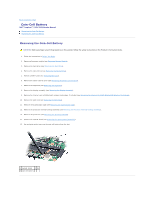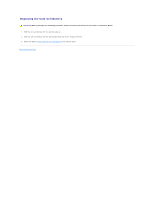Dell Inspiron 1526 Service Manual - Page 7
Button Board - service manual
 |
View all Dell Inspiron 1526 manuals
Add to My Manuals
Save this manual to your list of manuals |
Page 7 highlights
Back to Contents Page Button Board Dell™ Inspiron™ 1525/1526 Service Manual CAUTION: Before you begin any of the procedures in this section, follow the safety instructions in the Product Information Guide. NOTICE: To avoid electrostatic discharge, ground yourself by using a wrist grounding strap or by periodically touching an unpainted metal surface (such as a connector on the back of the computer). NOTICE: To help prevent damage to the system board, you must remove the battery from the battery bay before you begin working inside the computer. Removing the Button Board 1. Follow the procedures in Before You Begin. 2. Remove the center control cover (see Removing the Center Control Cover). 3. Remove the keyboard (see Removing the Keyboard). 4. Disconnect the button board cable from the system board. 5. Gently pry up the button board from the securing tabs starting from the top left corner. 1 button board 2 button board cable Replacing the Button Board 1. To replace the button board, remove the palm rest (see Removing the Palm Rest). 2. Connect the button board cable to the system board. 3. Place the button board in position and gently press until the button board secures within the tabs. 4. Replace the keyboard (see Replacing the Keyboard). 5. Replace the center control cover (see Replacing the Center Control Cover). Back to Contents Page