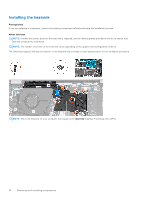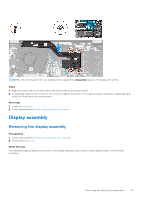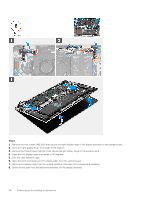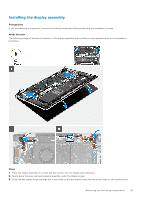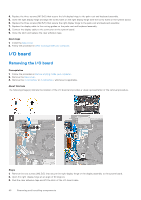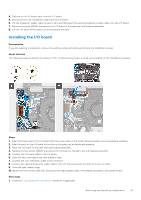Dell Inspiron 16 5625 Service Manual - Page 41
Installing the I/O board, Prerequisites, About this task, Steps, Next steps
 |
View all Dell Inspiron 16 5625 manuals
Add to My Manuals
Save this manual to your list of manuals |
Page 41 highlights
4. Disconnect the I/O board cable from the I/O board. 5. Disconnect the coin-cell battery cable from the I/O board. 6. Lift the fingerprint-reader cable connector latch and disconnect the optional fingerprint-reader cable from the I/O board. 7. Remove the screw (M2x3) that secures the I/O board to the palm-rest and keyboard assembly. 8. Lift the I/O board off the palm-rest and keyboard assembly. Installing the I/O board Prerequisites If you are replacing a component, remove the existing component before performing the installation process. About this task The following image(s) indicate the location of the I/O board and provides a visual representation of the installation procedure. Steps 1. Align the screw holes on the I/O board with the screw holes on the system board and palm-rest and keyboard assembly. 2. Align the ports on the I/O board to the slots on the palm-rest and keyboard assembly. 3. Place the I/O board on the palm-rest and keyboard assembly. 4. Replace the two screws (M2x3) that secure the I/O board to the palm-rest and keyboard assembly. 5. Connect the I/O board cable to the I/O board. 6. Close the latch and replace the clear adhesive tape. 7. Connect the coin-cell battery cable to the I/O board. 8. Connect the optional fingerprint-reader cable to the I/O board and close the latch to secure the cable. 9. Close the right-display hinge. 10. Replace the two screws (M2.5x5) that secure the right-display hinge of the display assembly to the system board. Next steps 1. Install the 3-cell battery or 4-cell battery, whichever is applicable. Removing and installing components 41