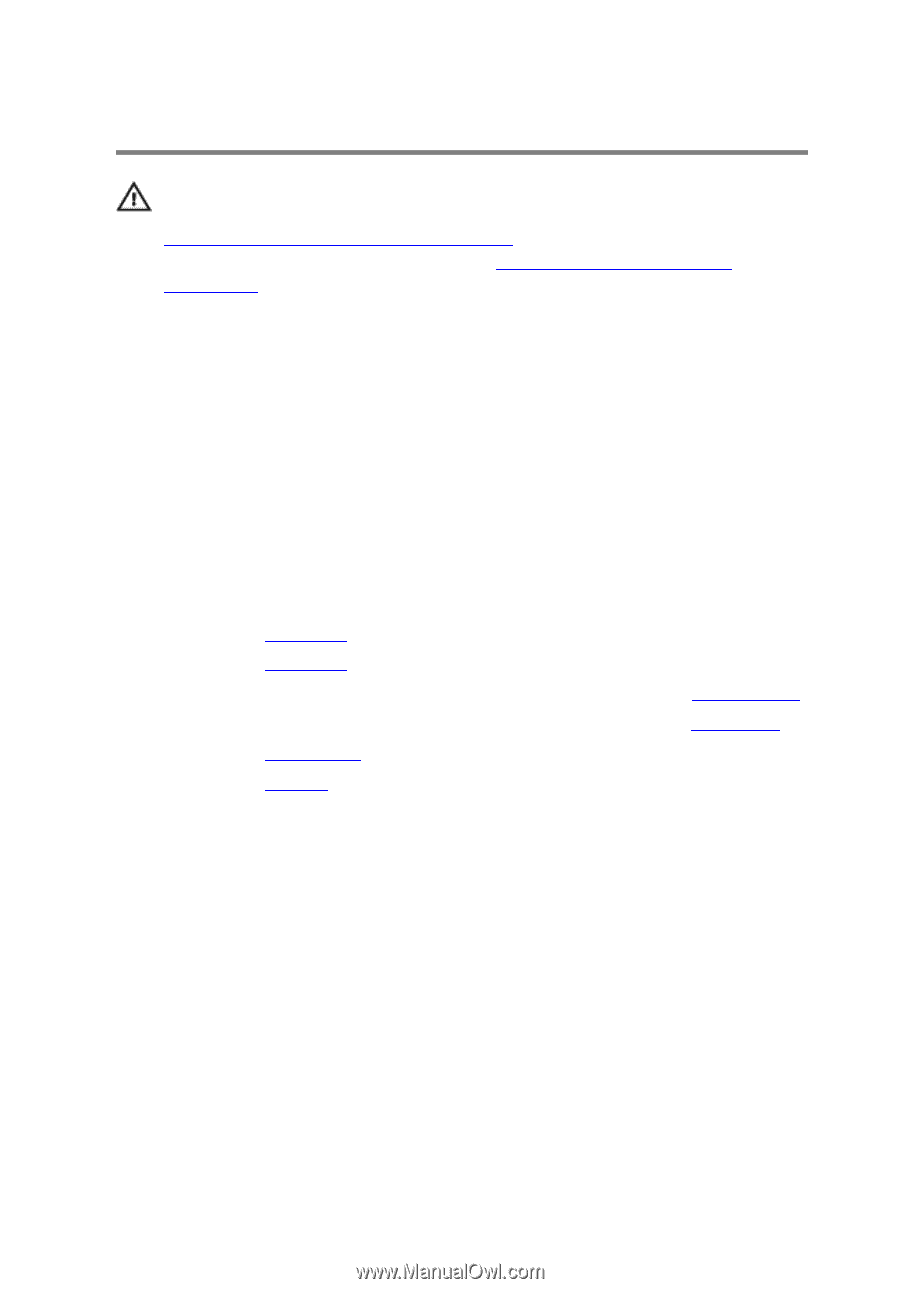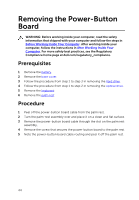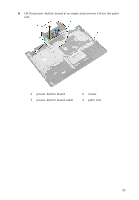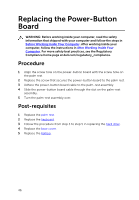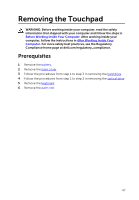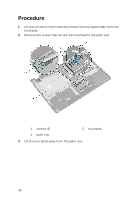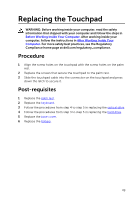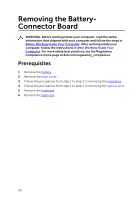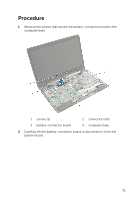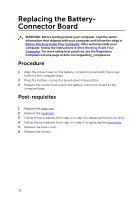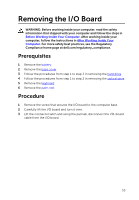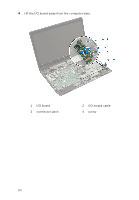Dell Inspiron 17 5749 Owners Manual - Page 49
Replacing the Touchpad, Procedure, Post-requisites
 |
View all Dell Inspiron 17 5749 manuals
Add to My Manuals
Save this manual to your list of manuals |
Page 49 highlights
Replacing the Touchpad WARNING: Before working inside your computer, read the safety information that shipped with your computer and follow the steps in Before Working Inside Your Computer. After working inside your computer, follow the instructions in After Working Inside Your Computer. For more safety best practices, see the Regulatory Compliance home page at dell.com/regulatory_compliance. Procedure 1 Align the screw holes on the touchpad with the screw holes on the palm rest. 2 Replace the screws that secure the touchpad to the palm rest. 3 Slide the touchpad cable into the connector on the touchpad and press down the latch to secure it. Post-requisites 1 Replace the palm rest. 2 Replace the keyboard. 3 Follow the procedures from step 4 to step 5 in replacing the optical drive. 4 Follow the procedures from step 3 to step 5 in replacing the hard drive. 5 Replace the base cover. 6 Replace the battery. 49