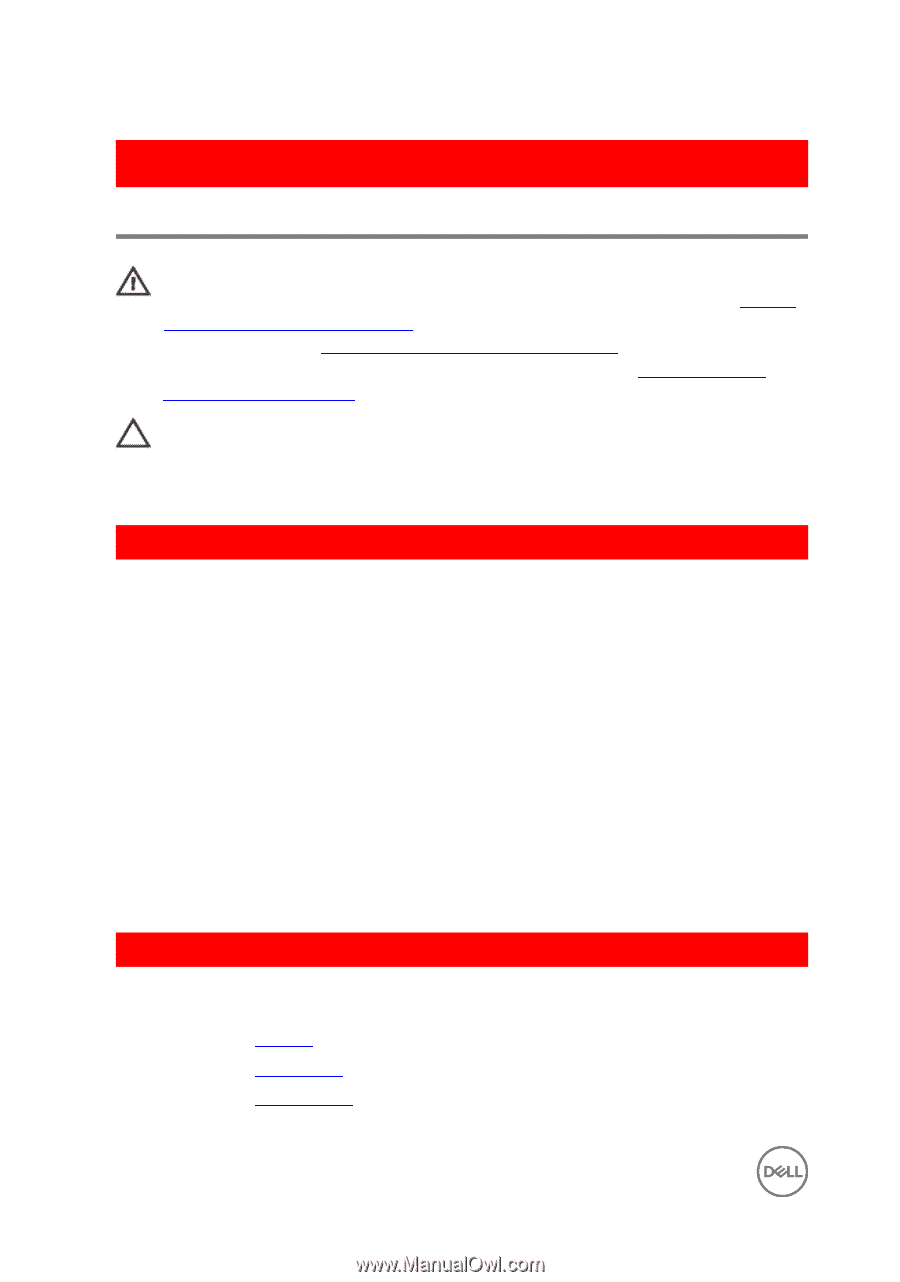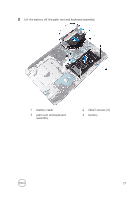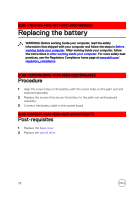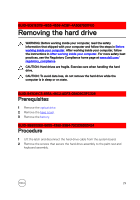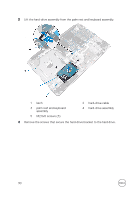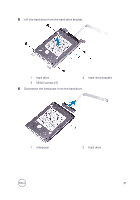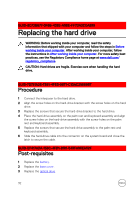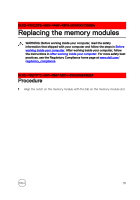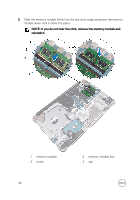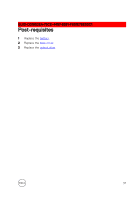Dell Inspiron 17 5767 Inspiron 17 5000 Service Manual - Page 32
Replacing the hard drive, Procedure, Post-requisites - hard drive replacement
 |
View all Dell Inspiron 17 5767 manuals
Add to My Manuals
Save this manual to your list of manuals |
Page 32 highlights
GUID-8D72BB77-0F8B-428E-A98E-FF7DA2CDA899 Replacing the hard drive WARNING: Before working inside your computer, read the safety information that shipped with your computer and follow the steps in Before working inside your computer. After working inside your computer, follow the instructions in After working inside your computer. For more safety best practices, see the Regulatory Compliance home page at www.dell.com/ regulatory_compliance. CAUTION: Hard drives are fragile. Exercise care when handling the hard drive. GUID-7D781A2E-7391-4FE3-9671-C1DAC25889B7 Procedure 1 Connect the interposer to the hard drive. 2 Align the screw holes on the hard-drive bracket with the screw holes on the hard drive. 3 Replace the screws that secure the hard-drive bracket to the hard drive. 4 Place the hard-drive assembly on the palm rest and keyboard assembly and align the screw holes on the hard-drive assembly with the screw holes on the palm rest and keyboard assembly. 5 Replace the screws that secure the hard-drive assembly to the palm rest and keyboard assembly. 6 Slide the hard-drive cable into the connector on the system board and close the latch to secure the cable. GUID-EF417ADA-158C-4FD1-8181-545FA96EA02F Post-requisites 1 Replace the battery. 2 Replace the base cover. 3 Replace the optical drive. 32