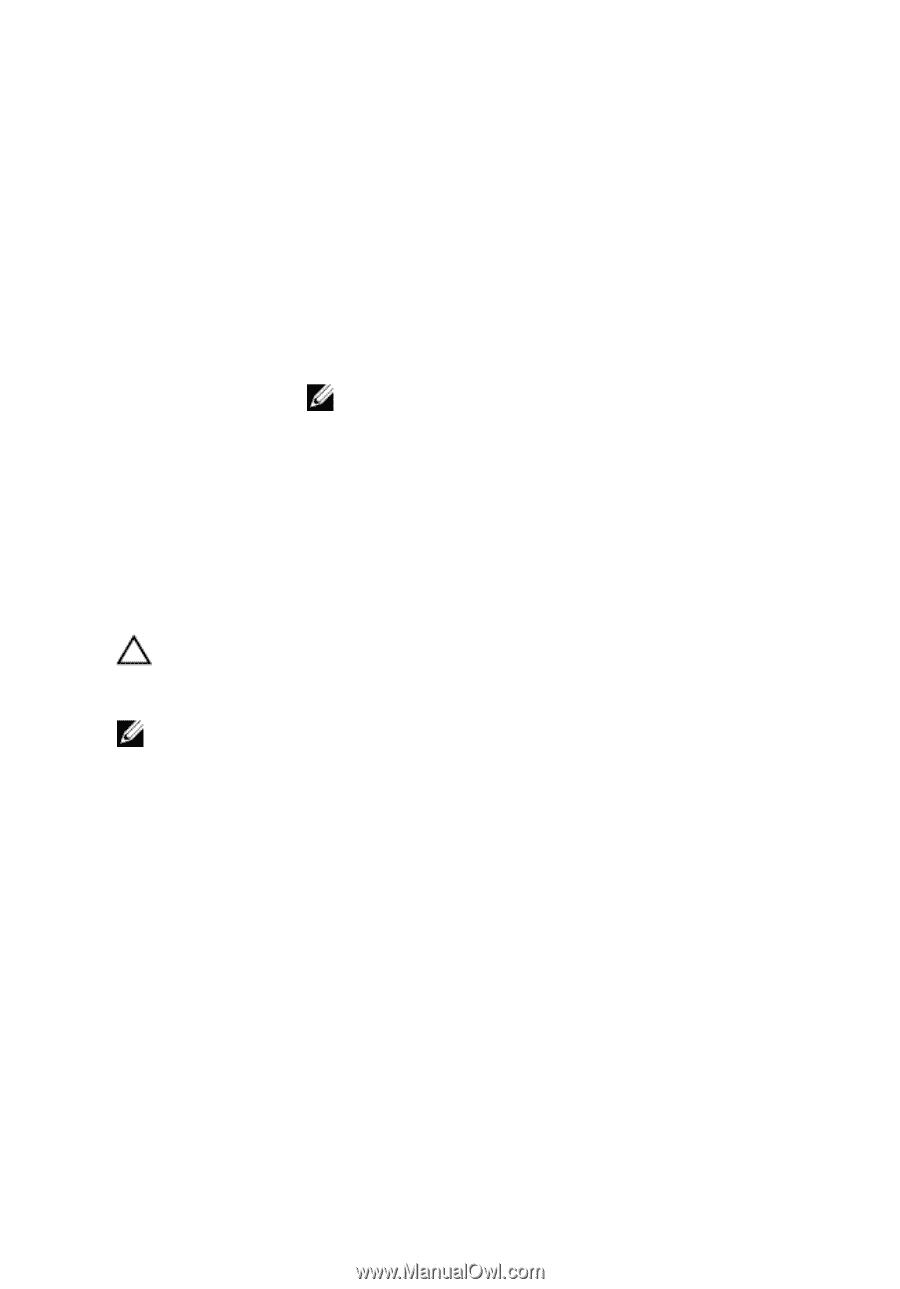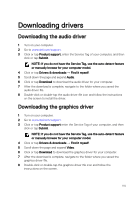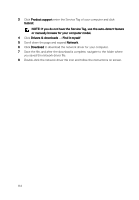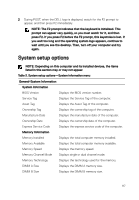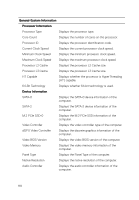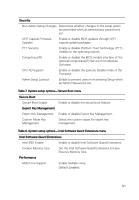Dell Inspiron 17 7773 2-in-1 Inspiron 17 70002-in-1 Service Manual - Page 116
BIOS overview, Entering BIOS setup program, Navigation
 |
View all Dell Inspiron 17 7773 2-in-1 manuals
Add to My Manuals
Save this manual to your list of manuals |
Page 116 highlights
Keys Up arrow Down arrow Enter Spacebar Tab Navigation Moves to the previous field. Moves to the next field. Selects a value in the selected field (if applicable) or follow the link in the field. Expands or collapses a drop‐down list, if applicable. Moves to the next focus area. NOTE: For the standard graphics browser only. Esc Moves to the previous page until you view the main screen. Pressing Esc in the main screen displays a message that prompts you to save any unsaved changes and restarts the system. BIOS overview CAUTION: Unless you are an expert computer user, do not change the settings in the BIOS Setup program. Certain changes can make your computer work incorrectly. NOTE: Before you change BIOS Setup program, it is recommended that you write down the BIOS Setup program screen information for future reference. Use the BIOS Setup program for the following purposes: • Get information about the hardware installed in your computer, such as the amount of RAM and the size of the hard drive. • Change the system configuration information. • Set or change a user-selectable option, such as the user password, type of hard drive installed, and enabling or disabling base devices. Entering BIOS setup program 1 Turn on (or restart) your computer. 116