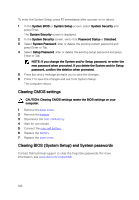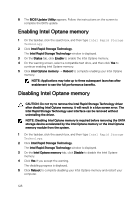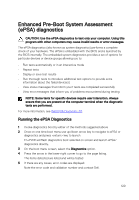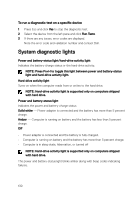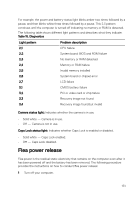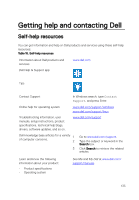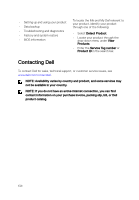Dell Inspiron 17 7773 2-in-1 Inspiron 17 70002-in-1 Service Manual - Page 131
Flea power release
 |
View all Dell Inspiron 17 7773 2-in-1 manuals
Add to My Manuals
Save this manual to your list of manuals |
Page 131 highlights
For example, the power and battery-status light blinks amber two times followed by a pause, and then blinks white three times followed by a pause. This 2,3 pattern continues until the computer is turned off indicating no memory or RAM is detected. The following table shows different light patterns and describes what they indicate. Table 15. Diagnostics Light pattern Problem description 2,1 CPU failure 2,2 System board: BIOS and ROM failure 2,3 No memory or RAM detected 2,4 Memory or RAM failure 2,5 Invalid memory installed 2,6 System board or chipset error 2,7 LCD failure 3,1 CMOS battery failure 3,2 PCI or video card or chip failure 3,3 Recovery image not found 3,4 Recovery image found but invalid Camera status light: Indicates whether the camera is in use. • Solid white - Camera is in use. • Off - Camera is not in use. Caps Lock status light: Indicates whether Caps Lock is enabled or disabled. • Solid white - Caps Lock enabled. • Off - Caps Lock disabled. Flea power release Flea power is the residual static electricity that remains on the computer even after it has been powered off and the battery has been removed. The following procedure provides the instructions on how to conduct flea power release: 1 Turn off your computer. 131