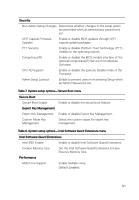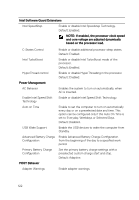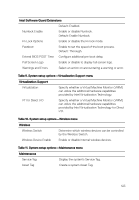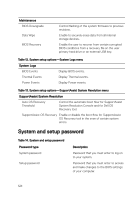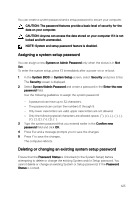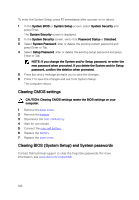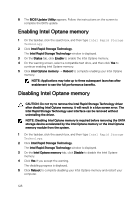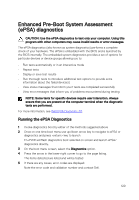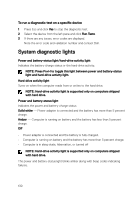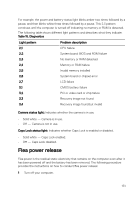Dell Inspiron 17 7773 2-in-1 Inspiron 17 70002-in-1 Service Manual - Page 126
Clearing CMOS settings, Clearing BIOS (System Setup) and System passwords, Enter or Tab.
 |
View all Dell Inspiron 17 7773 2-in-1 manuals
Add to My Manuals
Save this manual to your list of manuals |
Page 126 highlights
To enter the System Setup, press F2 immediately after a power-on or reboot. 1 In the System BIOS or System Setup screen, select System Security and press Enter. The System Security screen is displayed. 2 In the System Security screen, verify that Password Status is Unlocked. 3 Select System Password, alter or delete the existing system password and press Enter or Tab. 4 Select Setup Password, alter or delete the existing setup password and press Enter or Tab. NOTE: If you change the System and/or Setup password, re-enter the new password when promoted. If you delete the System and/or Setup password, confirm the deletion when promoted. 5 Press Esc and a message prompts you to save the changes. 6 Press Y to save the changes and exit from System Setup. The computer reboot. Clearing CMOS settings CAUTION: Clearing CMOS settings resets the BIOS settings on your computer. 1 Remove the base cover. 2 Remove the battery. 3 Disconnect the coin-cell battery. 4 Wait for one minute. 5 Connect the coin-cell battery. 6 Replace the battery. 7 Replace the base cover. Clearing BIOS (System Setup) and System passwords Contact Dell technical support to clear the forgotten passwords. For more information, see www.dell.com/contactdell. 126