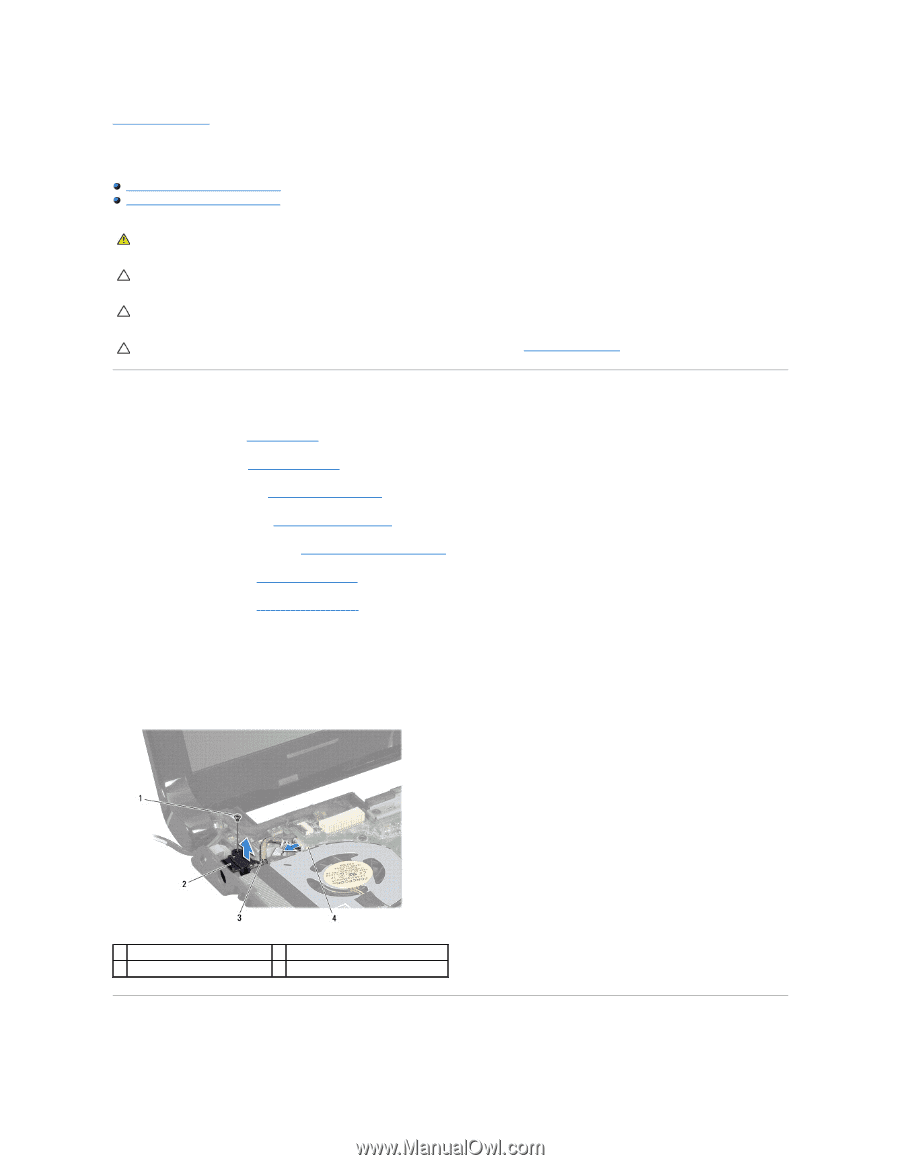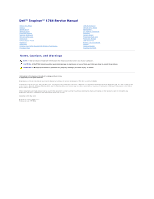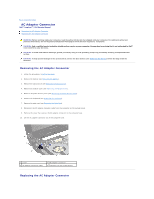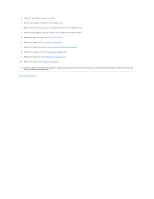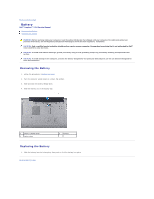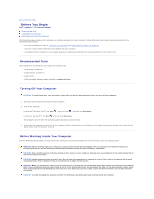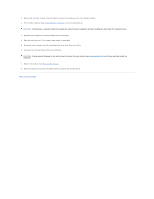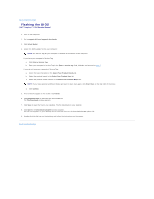Dell Inspiron 1764 Service Manual - Page 2
AC Adapter Connector - replacement keyboard
 |
View all Dell Inspiron 1764 manuals
Add to My Manuals
Save this manual to your list of manuals |
Page 2 highlights
Back to Contents Page AC Adapter Connector Dell™ Inspiron™ 1764 Service Manual Removing the AC Adapter Connector Replacing the AC Adapter Connector WARNING: Before working inside your computer, read the safety information that shipped with your computer. For additional safety best practices information, see the Regulatory Compliance Homepage at www.dell.com/regulatory_compliance. CAUTION: Only a certified service technician should perform repairs on your computer. Damage due to servicing that is not authorized by Dell™ is not covered by your warranty. CAUTION: To avoid electrostatic discharge, ground yourself by using a wrist grounding strap or by periodically touching an unpainted metal surface. CAUTION: To help prevent damage to the system board, remove the main battery (see Removing the Battery) before working inside the computer. Removing the AC Adapter Connector 1. Follow the procedures in Before You Begin. 2. Remove the battery (see Removing the Battery). 3. Remove the optical drive (see Removing the Optical Drive). 4. Remove the module cover (see Removing the Module Cover). 5. Remove the power button panel (see Removing the Power Button Panel). 6. Remove the keyboard (see Removing the Keyboard). 7. Remove the palm rest (see Removing the Palm Rest). 8. Disconnect the AC adapter connector cable from the connector on the system board. 9. Remove the screw that secures the AC adapter connector to the computer base. 10. Lift the AC adapter connector out of the computer base. 1 screw 3 AC adapter connector cable 2 AC adapter connector 4 connector on the system board Replacing the AC Adapter Connector