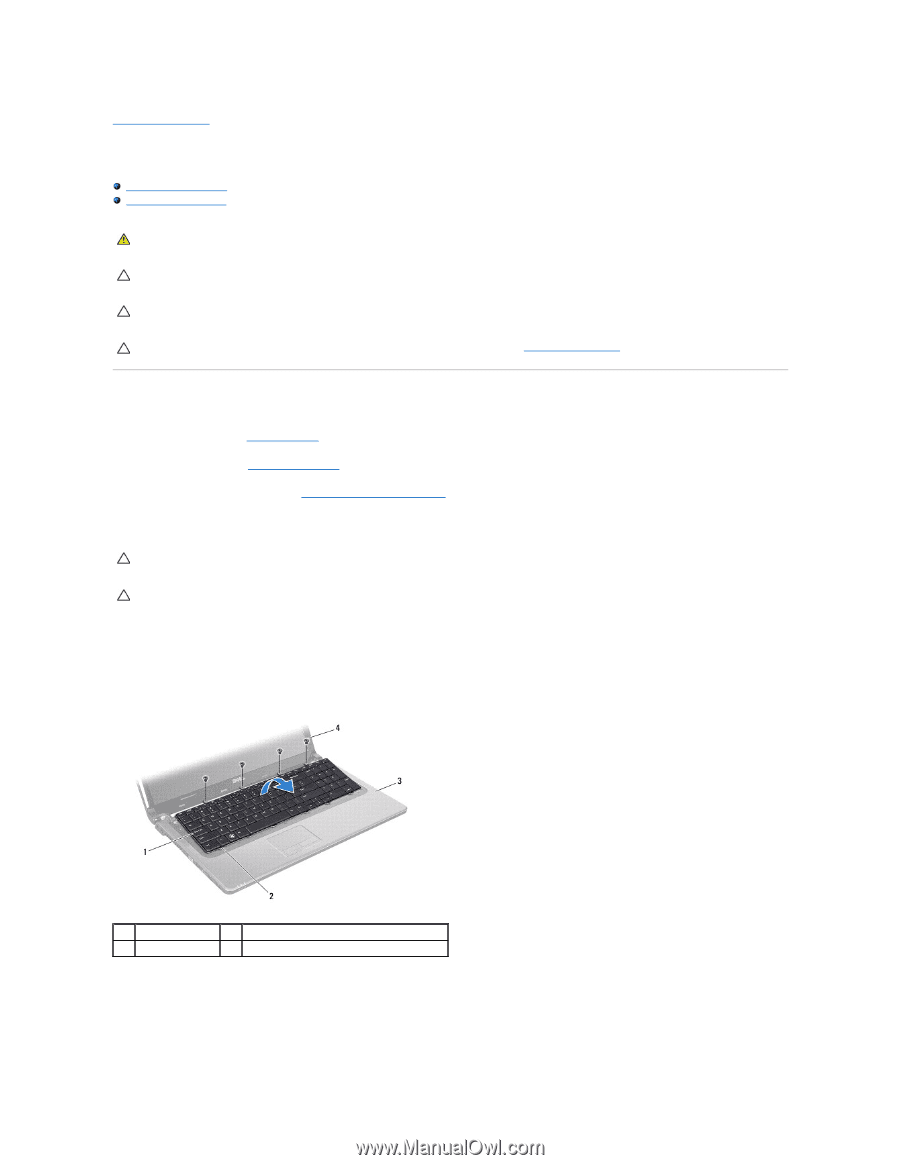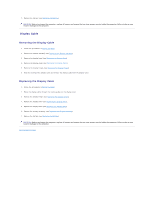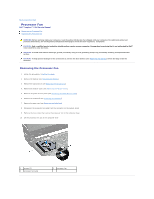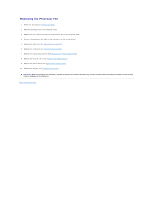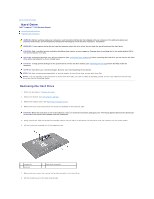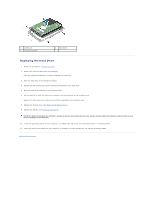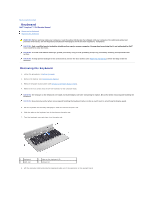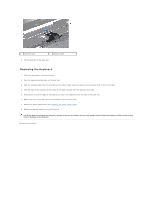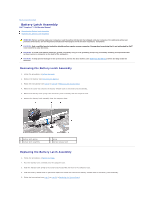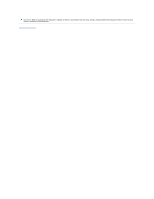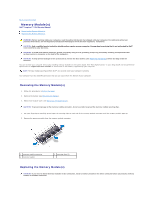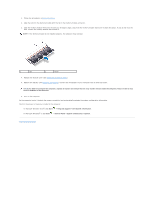Dell Inspiron 1764 Service Manual - Page 30
Keyboard
 |
View all Dell Inspiron 1764 manuals
Add to My Manuals
Save this manual to your list of manuals |
Page 30 highlights
Back to Contents Page Keyboard Dell™ Inspiron™ 1764 Service Manual Removing the Keyboard Replacing the Keyboard WARNING: Before working inside your computer, read the safety information that shipped with your computer. For additional safety best practices information, see the Regulatory Compliance Homepage at www.dell.com/regulatory_compliance. CAUTION: Only a certified service technician should perform repairs on your computer. Damage due to servicing that is not authorized by Dell™ is not covered by your warranty. CAUTION: To avoid electrostatic discharge, ground yourself by using a wrist grounding strap or by periodically touching an unpainted metal surface. CAUTION: To help prevent damage to the system board, remove the main battery (see Removing the Battery) before working inside the computer. Removing the Keyboard 1. Follow the procedures in Before You Begin. 2. Remove the battery (see Removing the Battery). 3. Remove the power button panel (see Removing the Power Button Panel). 4. Remove the four screws that secure the keyboard to the computer base. CAUTION: The keycaps on the keyboard are fragile, easily dislodged, and time-consuming to replace. Be careful when removing and handling the keyboard. CAUTION: Be extremely careful when removing and handling the keyboard. Failure to do so could result in scratching the display panel. 5. Lift the keyboard and carefully disengage it from the tabs on the palm rest. 6. Slide the tabs on the keyboard out of the slots on the palm rest. 7. Turn the keyboard over and place it on the palm rest. 1 keyboard 3 palm rest 2 tabs on the keyboard (6) 4 screws (4) 8. Lift the connector latch and slide the keyboard cable out of the connector on the system board.