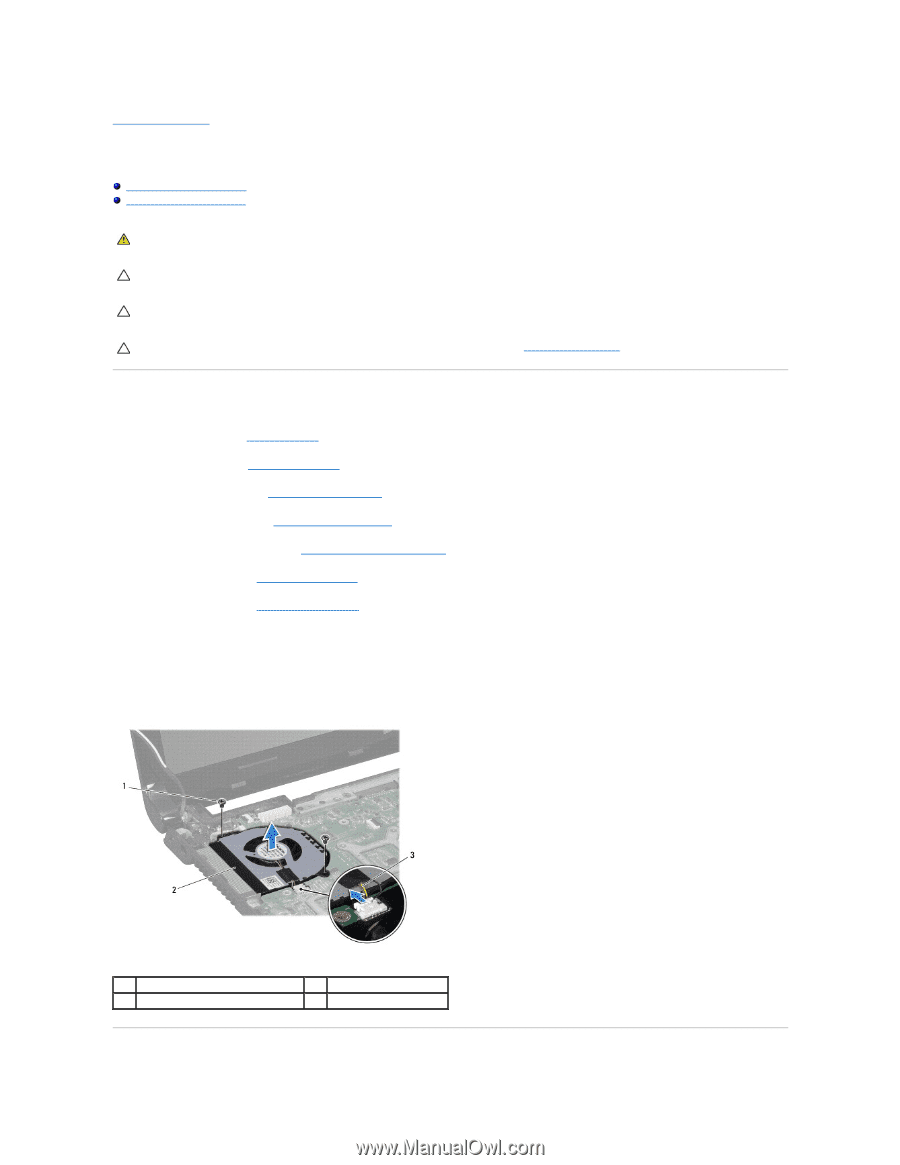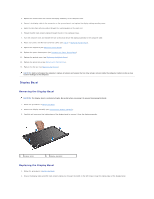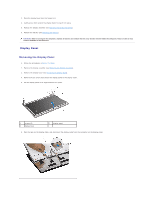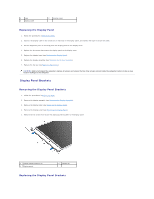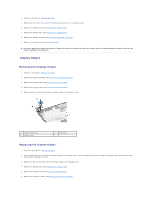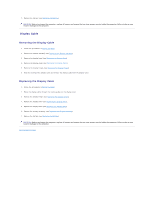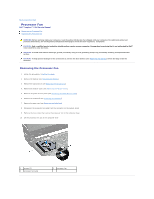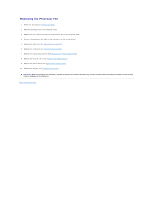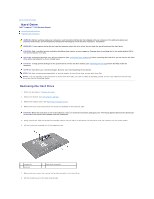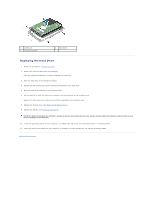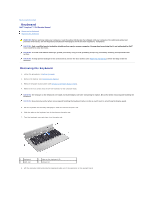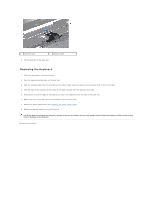Dell Inspiron 1764 Service Manual - Page 26
Processor Fan
 |
View all Dell Inspiron 1764 manuals
Add to My Manuals
Save this manual to your list of manuals |
Page 26 highlights
Back to Contents Page Processor Fan Dell™ Inspiron™ 1764 Service Manual Removing the Processor Fan Replacing the Processor Fan WARNING: Before working inside your computer, read the safety information that shipped with your computer. For additional safety best practices information, see the Regulatory Compliance Homepage at www.dell.com/regulatory_compliance. CAUTION: Only a certified service technician should perform repairs on your computer. Damage due to servicing that is not authorized by Dell™ is not covered by your warranty. CAUTION: To avoid electrostatic discharge, ground yourself by using a wrist grounding strap or by periodically touching an unpainted metal surface. CAUTION: To help prevent damage to the system board, remove the main battery (see Removing the Battery) before working inside the computer. Removing the Processor Fan 1. Follow the procedures in Before You Begin. 2. Remove the battery (see Removing the Battery). 3. Remove the optical drive (see Removing the Optical Drive). 4. Remove the module cover (see Removing the Module Cover). 5. Remove the power button panel (see Removing the Power Button Panel). 6. Remove the keyboard (see Removing the Keyboard). 7. Remove the palm rest (see Removing the Palm Rest). 8. Disconnect the processor fan cable from the connector on the system board. 9. Remove the two screws that secure the processor fan to the computer base. 10. Lift the processor fan out of the computer base. 1 screws (2) 3 processor fan cable 2 processor fan