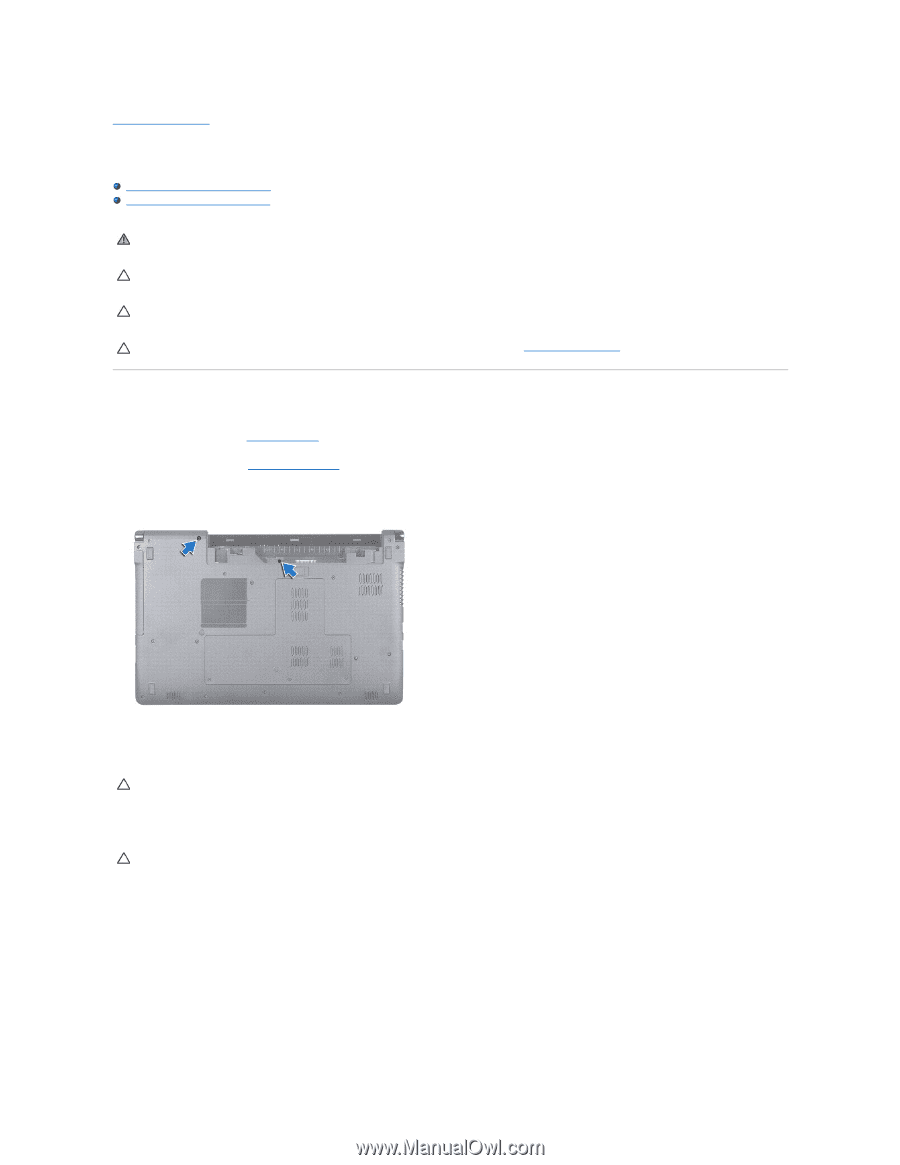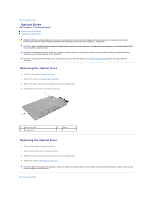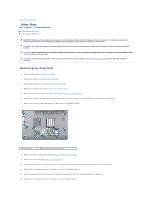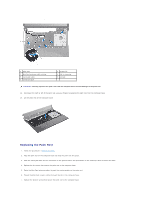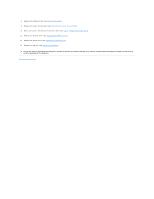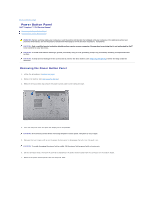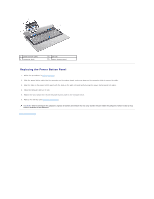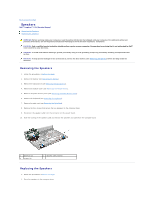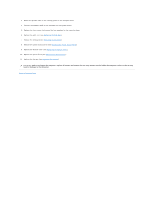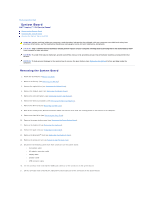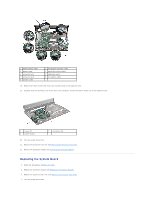Dell Inspiron 1764 Service Manual - Page 47
Power Button Panel
 |
View all Dell Inspiron 1764 manuals
Add to My Manuals
Save this manual to your list of manuals |
Page 47 highlights
Back to Contents Page Power Button Panel Dell™ Inspiron™ 1764 Service Manual Removing the Power Button Panel Replacing the Power Button Panel WARNING: Before working inside your computer, read the safety information that shipped with your computer. For additional safety best practices information, see the Regulatory Compliance Homepage at www.dell.com/regulatory_compliance. CAUTION: Only a certified service technician should perform repairs on your computer. Damage due to servicing that is not authorized by Dell™ is not covered by your warranty. CAUTION: To avoid electrostatic discharge, ground yourself by using a wrist grounding strap or by periodically touching an unpainted metal surface. CAUTION: To help prevent damage to the system board, remove the main battery (see Removing the Battery) before working inside the computer. Removing the Power Button Panel 1. Follow the procedures in Before You Begin. 2. Remove the battery (see Removing the Battery). 3. Remove the two screws that secure the power button panel to the computer base. 4. Turn the computer over and open the display as far as possible. CAUTION: Be extremely careful when removing the power button panel. The panel is very fragile. 5. Between the two hinges, pull up on the power button panel to disengage the tabs from the palm rest. CAUTION: To avoid damaging the power button cable, lift the power button panel with extreme care. 6. Lift the connector latch, then pull the pull-tab to disconnect the power button cable from the connector on the system board. 7. Remove the power button panel from the computer base.