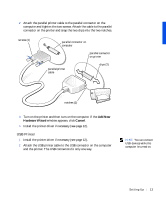Dell Inspiron 2100 Solutions Guide - Page 10
Protecting Against Electrostatic Discharge, on the back of the computer.
 |
View all Dell Inspiron 2100 manuals
Add to My Manuals
Save this manual to your list of manuals |
Page 10 highlights
www.dell.com | support.dell.com • Before you clean your computer, turn it off, unplug it from its power source, and remove the battery. • Clean your computer with a soft cloth dampened with water rather than with liquid or aerosol cleaners. • Clean the display with a soft, clean cloth and commercial window cleaner that does not contain wax or abrasives. Apply the cleaner to the cloth; then stroke the cloth across the display in one direction, moving from the top of the display to the bottom. If the display contains grease or some other contaminant, use isopropyl alcohol instead of commercial window cleaner. • If your computer gets wet, see page 34 for instructions. If you drop or damage the computer, see page 35. If, after following these procedures, you confirm that your computer is not operating properly, contact Dell (see page 57). Protecting Against Electrostatic Discharge To prevent static damage, discharge static electricity from your body before you touch anything inside your computer and periodically while you work inside the computer. You can do so by touching an unpainted metal surface on the back of the computer. You can also take the following steps to prevent static damage: • Do not remove items from their antistatic packing material until you are ready to install them in your computer. Just before unwrapping the antistatic packaging, be sure to discharge static electricity from your body. • When transporting a sensitive component, first place it in an antistatic container or packaging. 10 Safet y Ins tr uct ions