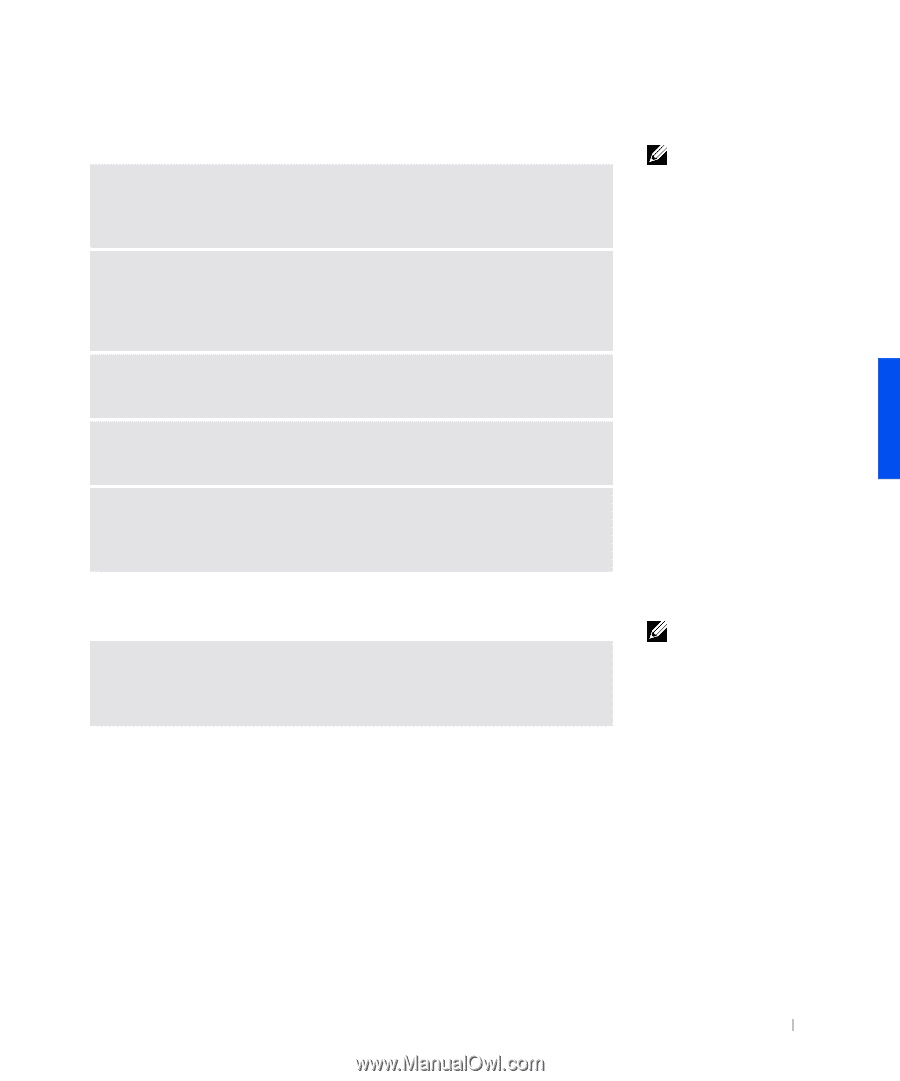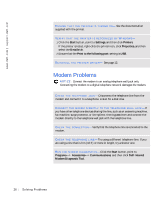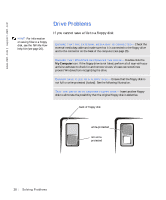Dell Inspiron 2100 Solutions Guide - Page 29
If you cannot play a music CD or install a program from a CD, If you cannot play a DVD movie
 |
View all Dell Inspiron 2100 manuals
Add to My Manuals
Save this manual to your list of manuals |
Page 29 highlights
If you cannot play a music CD or install a program from a CD E N S U R E T H A T T H E EX T E R N A L M E D I A B A Y I S C O N N E C T E D - Check the external media bay cable and make sure that it is connected to the CD drive and to the connector on the back of the computer (see page 15). E N S U R E T H A T W I N D O W S R E C O G N I Z E S T H E D R I V E - Double-click the My Computer icon. If the CD drive is not listed, perform a full scan with your antivirus software to check for and remove viruses. Viruses can sometimes prevent Windows from recognizing the drive. TE S T T H E D R I V E W I T H A N O T H E R C D - Insert another CD to eliminate the possibility that the original CD is defective. CLE AN T H E DI S C - See the Tell Me How help file for instructions. To access help files, see page 20. A D J U S T T HE W I N D O W S V O L U M E C O N T R O L - Double-click the yellow speaker icon in the lower-right corner of your screen. Be sure that the volume is turned up and that the sound is not muted. If you cannot play a DVD movie E N S U R E T H A T T H E EX T E R N A L M E D I A B A Y I S C O N N E C T E D - Check the external media bay cable and make sure that it is connected to the DVD drive and to the connector on the back of the computer (see page 15). HINT: High-speed CD drive vibration is normal and may cause noise. This noise does not indicate a defect in the drive or the CD. HINT: Because of different worldwide file types, not all DVD titles work in all DVD drives. S olving Pr oblems 29