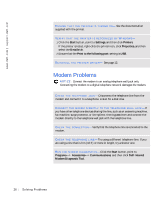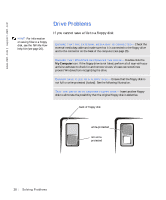Dell Inspiron 2100 Solutions Guide - Page 30
If the CD-RW drive stops writing, If you have a hard drive problem, Computer, Start, Programs
 |
View all Dell Inspiron 2100 manuals
Add to My Manuals
Save this manual to your list of manuals |
Page 30 highlights
www.dell.com | support.dell.com E N S U R E T H A T W I N D O W S R E C O G N I Z E S T H E D R I V E - Double-click the My Computer icon. If the DVD drive is not listed, perform a full scan with your antivirus software to check for and remove viruses. Viruses can sometimes prevent Windows from recognizing the drive. TE S T T H E D R I V E W I T H A NO T H E R D V D - Insert another DVD to eliminate the possibility that the original DVD is defective. CL EAN T H E DI S C - See the Tell Me How help file for instructions. To access, help files, see page 20. HINT: If you must disable standby mode to write to a CD-RW drive, remember to enable standby mode again when you finish writing the CD. If the CD-RW drive stops writing DISABLE STANDBY MODE IN WINDOWS BEFORE WRITING TO A CDRW DI SK - Search for the keyword standby in Windows Help. To access help files, see page 20. C H A N G E T H E W R I T E S P E E D T O A S L O W E R R A T E - The CD-RW drive must receive a steady stream of data when writing. If the stream is interrupted, an error occurs. Closing all programs before writing to the CD-RW may also alleviate the problem. If you have a hard drive problem CHECK THE HARD DRIVE FOR ERRORS Windows Me: Click the Start button, point to Programs-> Accessories-> System Tools, and then click ScanDisk. Windows 2000: 1 Double-click the My Computer icon. 2 Right-click the Local Disk icon and then click Properties. 3 Click the Tools tab. 4 Click Check Now. 30 Solving Pr oblems