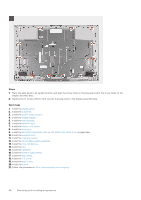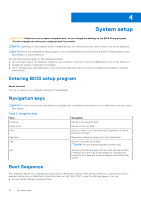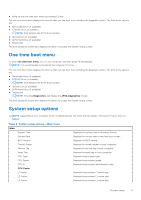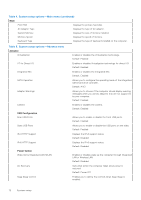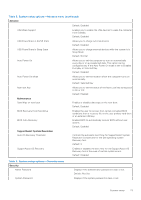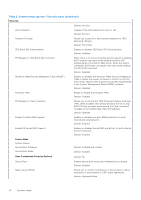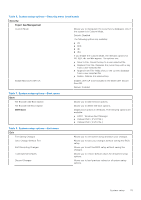Dell Inspiron 24 5415 All-in-One Service Manual - Page 73
Table 5. System setup options-Advance menu continued, Table 6. System setup options-Security menu
 |
View all Dell Inspiron 24 5415 All-in-One manuals
Add to My Manuals
Save this manual to your list of manuals |
Page 73 highlights
Table 5. System setup options-Advance menu (continued) Advance Default: Disabled USB Wake Support Enables you to enable the USB devices to wake the computer from Standby. Default: Disabled USB PowerShare in S4/S5 State Allows you to charge external devices. Default: Disabled USB PowerShare in Sleep State Allows you to charge external devices while the system is in Sleep Mode. Default: Normal Auto Power On Allows you to set the computer to turn on automatically every day or on a preselected date. This option can be configured only if the Auto Power On mode is set to Enabled Everyday or Selected Day. Default: Disabled Auto Power On Mode Allows you to set the mode in which the computer turns on automatically. Default: Selected Day Num lock Key Allows you to set the status of the Num Lock key during boot to On or Off. Default: Enabled Maintenance Data Wipe on next boot Enables or disables data wipe on the next boot. Default: Disabled BIOS Recovery from Hard Drive BIOS Auto-Recovery Enables the user to recover from certain corrupted BIOS conditions from a recovery file on the user primary hard drive or an external USB key. Enables BIOS to automatically recover BIOS without user actions. Default: Disabled SupportAssist System Resolution Auto OS Recovery Threshold Controls the automatic boot flow for SupportAssist System Resolution Console and for the Dell operating system Recovery tool. Default: 2 SupportAssist OS Recovery Enables or disables the boot flow for the SupportAssist OS Recovery tool in the even of certain system errors. Default: Disabled Table 6. System setup options-Security menu Security Admin Password System Password Displays if the administrator password is clear or set. Default: Not Set Displays if the system password is clear or set. System setup 73