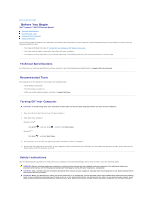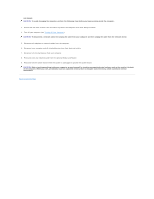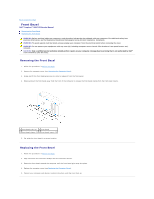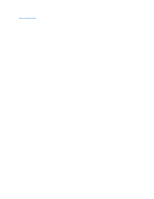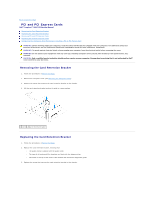Dell Inspiron 560 Service Manual
Dell Inspiron 560 Manual
 |
View all Dell Inspiron 560 manuals
Add to My Manuals
Save this manual to your list of manuals |
Dell Inspiron 560 manual content summary:
- Dell Inspiron 560 | Service Manual - Page 1
Dell™ Inspiron™ 560/570 Service Manual Before You Begin Technical Overview Computer Cover Front Bezel Memory Module(s) PCI and PCI Express Cards Drives Fans Front I/O Panel Processor System Board Power Supply Battery System Setup Notes, Cautions, and Warnings NOTE: A NOTE indicates important - Dell Inspiron 560 | Service Manual - Page 2
Back to Contents Page Before You Begin Dell™ Inspiron™ 560/570 Service Manual Technical Specifications Recommended Tools Turning Off Your Computer Safety Instructions This manual provides procedures for removing and installing the components in your computer. Unless otherwise noted, each procedure - Dell Inspiron 560 | Service Manual - Page 3
or network cables from the computer. 6. Disconnect your computer and all attached devices from their electrical outlets. 7. Disconnect all attached devices from your computer. 8. Press and eject any installed cards from the optional Media Card Reader. 9. Press and hold the power button while - Dell Inspiron 560 | Service Manual - Page 4
Back to Contents Page Front Bezel Dell™ Inspiron™ 560/570 Service Manual Removing the Front Bezel Replacing the Front Bezel WARNING: Before working inside your computer, read the safety information that shipped with your computer. For additional safety best practices information, see the Regulatory - Dell Inspiron 560 | Service Manual - Page 5
Back to Contents Page - Dell Inspiron 560 | Service Manual - Page 6
Cards Dell™ Inspiron™ 560/570 Service Manual Removing the Card Retention Bracket Replacing the Card Retention Bracket Removing PCI and PCI Express Cards Replacing PCI and PCI Express Cards Configuring Your Computer After Removing or Installing a PCI or PCI Express Card WARNING: Before working - Dell Inspiron 560 | Service Manual - Page 7
out of your computer. 6. Replace the card retention bracket (see Replacing the Card Retention Bracket). 7. Replace the computer cover (see Replacing the Computer Cover). 8. Connect your computer and devices to electrical outlets, and then turn them on. 9. Remove the card's driver from the operating - Dell Inspiron 560 | Service Manual - Page 8
card for information about the card's cable connections. CAUTION: Do not route card cables over or behind the cards. Cables routed over the cards can prevent the computer cover from closing properly or cause damage to the equipment. 10. Replace the computer cover (see Replacing the Computer Cover - Dell Inspiron 560 | Service Manual - Page 9
Installing a PCI or PCI Express Card. Configuring Your Computer After Removing or Installing a PCI or PCI Express Card NOTE: For information on location of external connectors, see the Setup Guide. For information on installing drivers and software for your card, see the documentation that shipped - Dell Inspiron 560 | Service Manual - Page 10
Back to Contents Page Battery Dell™ Inspiron™ 560/570 Service Manual Removing the Battery Replacing the Battery WARNING: Before working inside your computer, read the safety information that shipped with your computer. For additional safety best practices information, see the Regulatory Compliance - Dell Inspiron 560 | Service Manual - Page 11
5. Enter System Setup (see Entering System Setup) and restore the settings you recorded in step 1. Back to Contents Page - Dell Inspiron 560 | Service Manual - Page 12
Back to Contents Page Computer Cover Dell™ Inspiron™ 560/570 Service Manual Removing the Computer Cover Replacing the Computer Cover WARNING: Before working inside your computer, read the safety information that shipped with your computer. For additional safety best practices information, see the - Dell Inspiron 560 | Service Manual - Page 13
1 screws (2) 2 computer cover 3 front of the computer 4 slot 8. Place the computer in an upright position. CAUTION: Ensure that none of the system air-vents are blocked. Blocking them would cause serious thermal problems. Back to Contents Page - Dell Inspiron 560 | Service Manual - Page 14
Back to Contents Page Processor Dell™ Inspiron™ 560/570 Service Manual Removing the Processor Replacing the Processor WARNING: Before working inside your computer, read the safety information that shipped with your computer. For additional safety best practices information, see the Regulatory - Dell Inspiron 560 | Service Manual - Page 15
socket to avoid permanent damage to the processor and the computer when you turn on the computer. 3. If the release lever on the socket is not fully extended, move it to that position. 4. For Inspiron 560, orient the front and rear alignment-notches on the processor with the front and rear alignment - Dell Inspiron 560 | Service Manual - Page 16
the top of the processor. 11. Replace the processor fan and heat sink assembly (see Replacing the Processor Fan and Heat Sink Assembly). CAUTION: Ensure that the processor fan and heat sink assembly is correctly seated and secure. 12. Replace the computer cover (see Replacing the Computer Cover). 13 - Dell Inspiron 560 | Service Manual - Page 17
Back to Contents Page Drives Dell™ Inspiron™ 560/570 Service Manual Hard Drive Media Card Reader Optical Drive WARNING: Before working inside your computer, read the safety information that shipped with your computer. For additional safety best practices information, see the Regulatory Compliance - Dell Inspiron 560 | Service Manual - Page 18
firmly seated. 7. Replace the computer cover (see Replacing the Computer Cover). 8. Connect your computer and devices to electrical outlets, and then turn them on. 9. See the documentation that came with the hard drive for instructions on installing any software required for hard drive operation. 10 - Dell Inspiron 560 | Service Manual - Page 19
You Begin. 2. Remove the computer cover (see Removing the Computer Cover). 3. Remove the front bezel (see Removing the Front Bezel). 4. Disconnect the power cable and the data cable from the back of the optical drive. NOTE: If you are not replacing the optical drive at this time, disconnect the - Dell Inspiron 560 | Service Manual - Page 20
the front bezel (see Replacing the Front Bezel). 8. Replace the computer cover (see Replacing the Computer Cover). 9. Connect your computer and devices to electrical outlets, and turn them on. See the documentation that came with the optical drive for instructions on installing any software required - Dell Inspiron 560 | Service Manual - Page 21
to Contents Page Fans Dell™ Inspiron™ 560/570 Service Manual Removing the Processor Fan and Heat Sink Assembly Replacing the Processor Fan and Heat Sink Assembly Removing the Chassis Fan Replacing the Chassis Fan WARNING: Before working inside your computer, read the safety information that shipped - Dell Inspiron 560 | Service Manual - Page 22
. b. Rotate the processor fan and heat sink assembly upward gently, and remove it from the computer. Lay the processor fan and heat sink assembly top of the processor. 3. Replace the processor fan and heat sink assembly. Inspiron 560 a. Align the captive screws on the processor fan and heat sink - Dell Inspiron 560 | Service Manual - Page 23
to the chassis. 5. Slide the chassis fan towards the front of the computer and lift it out. 1 screws (2) 2 chassis fan Replacing the Chassis Fan 1. Follow the procedures in Before You Begin. 2. Slide the chassis fan in place towards the back of the computer. 3. Replace the two screws that secure the - Dell Inspiron 560 | Service Manual - Page 24
Page Front I/O Panel Dell™ Inspiron™ 560/570 Service Manual Removing the Front I/O Panel Replacing the Front I/O Panel WARNING: Before working inside your computer, read the safety information that shipped with your computer. For additional safety best practices information, see the Regulatory - Dell Inspiron 560 | Service Manual - Page 25
5. Replace the front bezel (see Replacing the Front Bezel). 6. Replace the computer cover (see Replacing the Computer Cover). 7. Connect your computer and devices to electrical outlets, and turn them on. Back to Contents Page - Dell Inspiron 560 | Service Manual - Page 26
to Contents Page Memory Module(s) Dell™ Inspiron™ 560/570 Service Manual Removing the Memory Module(s) Replacing the Memory Module(s) Recommended Memory Configuration Setting Up Dual-Channel Memory Configuration WARNING: Before working inside your computer, read the safety information that shipped - Dell Inspiron 560 | Service Manual - Page 27
9. Right-click the My Computer icon on your Microsoft® Windows® desktop and click Properties. 10. Click the General tab. 11. To verify that the memory is installed correctly, check the amount of memory (RAM) listed. Recommended Memory Configuration While installing or replacing memory, refer to the - Dell Inspiron 560 | Service Manual - Page 28
Pair A: matched pair of memory 2 Pair B: matched pair of memory modules in connectors DIMM1 and modules in connectors DIMM2 and DIMM3 DIMM4 Inspiron 570 1 Pair B: matched pair of memory 2 Pair A: matched pair of memory modules in connectors DIMM2 and modules in connectors DIMM4 and DIMM1 - Dell Inspiron 560 | Service Manual - Page 29
to Contents Page Power Supply Dell™ Inspiron™ 560/570 Service Manual Removing the Power Supply Replacing the Power Supply WARNING: Before working inside your computer, read the safety information that shipped with your computer. For additional safety best practices information, see the Regulatory - Dell Inspiron 560 | Service Manual - Page 30
. 4. Connect the DC power cables to the system board and drives. 5. Secure all the cables to the securing clip on the side of the power supply. NOTE: Double-check all cable connections to make sure they are secure. 6. Replace the computer cover (see Replacing the Computer Cover). CAUTION: To help - Dell Inspiron 560 | Service Manual - Page 31
System Setup Dell™ Inspiron™ 560/570 Service Manual Overview Entering System Setup Clearing Forgotten Passwords Clearing CMOS Settings Flashing the BIOS Overview Use System Setup to: l Change the system configuration information after you add, change, or remove any hardware in your computer. l Set - Dell Inspiron 560 | Service Manual - Page 32
On by default) l Keyboard Errors - Report; Do Not Report (Report by default) Removable Boot Priority Used to set the device priority of removable devices like USB floppy drives. The items displayed are dynamically updated according to the removable devices connected Hard Disk Boot Priority Used to - Dell Inspiron 560 | Service Manual - Page 33
default) Inspiron 570 System Info System BIOS Version Service Tag Asset Tag Processor Type L2 Cache L3 Cache Installed Memory Memory Speed Memory Technology Displays the computer model number Shows the BIOS version number and date information Displays the service tag of the computer Displays the - Dell Inspiron 560 | Service Manual - Page 34
Current Boot You can use this feature, for example, to tell the computer to boot from the CD drive so that you can run the Dell Diagnostics on the Drivers and Utilities media, but you want the computer to boot from the hard drive when the diagnostic tests are complete. You can also use this feature - Dell Inspiron 560 | Service Manual - Page 35
may vary depending on the system. Inspiron 560 Inspiron 570 4. Remove the 2-pin jumper plug from pins 2 and 3 and fix it on pins 1 and 2. 5. Turn on the computer, wait for approximately five seconds, and then turn off the computer. If required, press and hold the power button to turn off the - Dell Inspiron 560 | Service Manual - Page 36
NOTE: The computer must be disconnected from the electrical outlet to clear the CMOS setting. 2. Remove the computer cover (see Removing the Computer Cover). 3. Reset approximately five seconds. d. Remove the jumper plug and replace it on the CMOS reset jumper pins 2 and 3. Inspiron 560 Inspiron 570 - Dell Inspiron 560 | Service Manual - Page 37
is available or when replacing the system board. To flash the BIOS: 1. Turn on the computer. 2. Visit support.dell.com. 3. Select your country and language. 4. Click Drivers & Downloads. 5. Locate the BIOS update file for your computer: NOTE: The Service Tag for your computer is located on top - Dell Inspiron 560 | Service Manual - Page 38
to save the file on your desktop. The file downloads to your desktop. 9. Click Close if the Download Complete window appears. The file icon appears on your desktop and is titled the same as the downloaded BIOS update file. 10. Double-click the file icon on the desktop and follow the procedures that - Dell Inspiron 560 | Service Manual - Page 39
to Contents Page System Board Dell™ Inspiron™ 560/570 Service Manual Removing the System Board Replacing the System Board WARNING: Before working inside your computer, read the safety information that shipped with your computer. For additional safety best practices information, see the Regulatory - Dell Inspiron 560 | Service Manual - Page 40
the processor fan and heat sink assembly (see Replacing the Processor Fan and Heat Sink Assembly). 7. Replace the memory modules (see Replacing the Memory Module(s)). 8. Replace any PCI and PCI Express cards on the system board (see Replacing PCI and PCI Express Cards). 9. Replace the computer cover - Dell Inspiron 560 | Service Manual - Page 41
Back to Contents Page - Dell Inspiron 560 | Service Manual - Page 42
of Your Computer 1 power supply 3 secondary optical drive (optional) 5 hard drive 7 system board 2 primary optical drive 4 front bezel 6 Media Card Reader (optional) 8 card retention bracket System Board Components Inspiron 560 1 12 V power connector (ATX12V1) 3 processor fan connector (FAN_CPU - Dell Inspiron 560 | Service Manual - Page 43
x16 card slot (PCIEX16) 25 chassis fan connector (FAN_SYS) Inspiron 570 1 12 V power connector (ATX_12V) 2 processor socket 3 processor fan connector (CPU_FAN) 4 memory-module connector (DIMM1) 5 memory-module connector (DIMM2) 6 memory-module connector (DIMM3) 7 memory-module connector - Dell Inspiron 560 | Service Manual - Page 44
Back to Contents Page
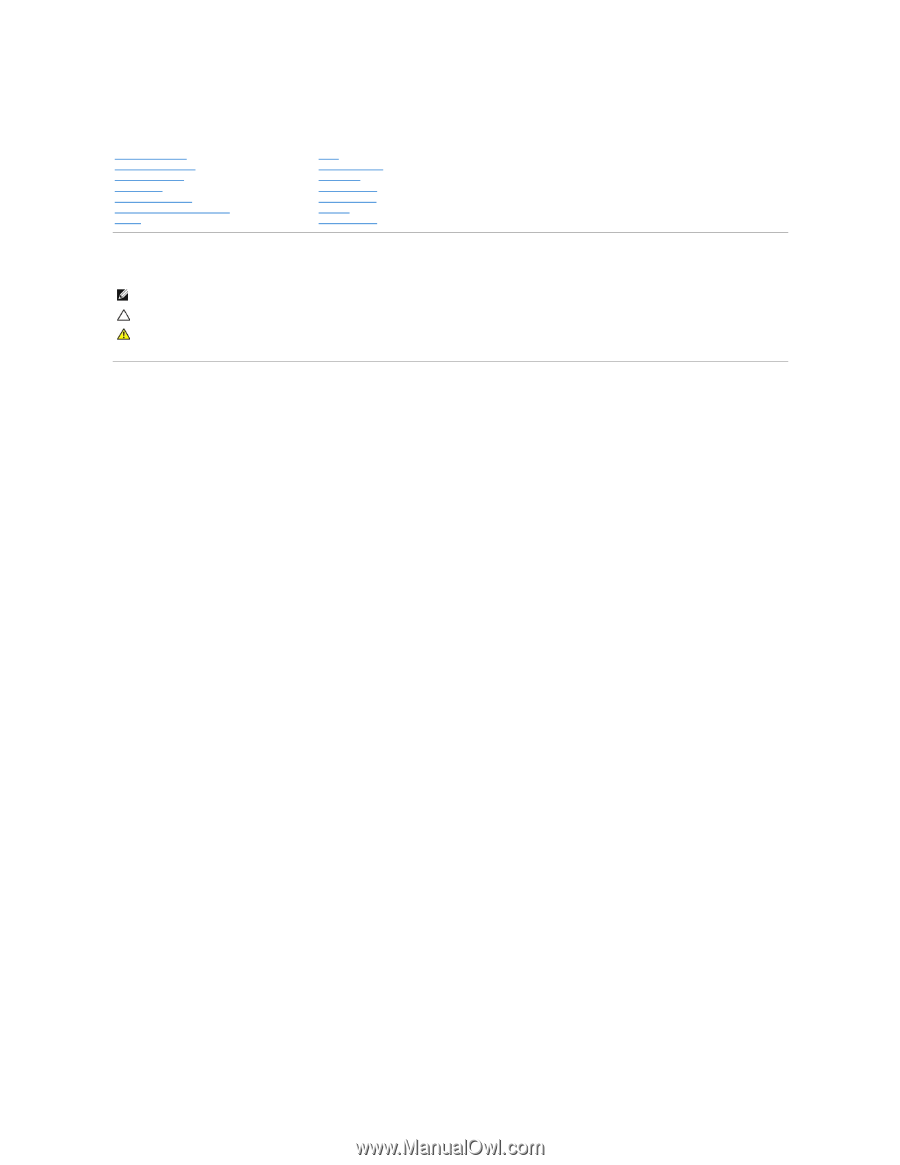
Dell™ Inspiron™ 560/570 Service Manual
Notes, Cautions, and Warnings
Information in this document is subject to change without notice.
© 2009 Dell Inc. All rights reserved.
Reproduction of these materials in any manner whatsoever without the written permission of Dell Inc. is strictly forbidden.
Trademarks used in this text:
Dell
, the
DELL
logo, and
Inspiron
are trademarks of Dell Inc.;
Intel
SpeedStep
is a registered trademark of Intel Corporation in the U.S. and other
countries;
AMD
is a trademark of Advanced Micro Devices, Inc;
Microsoft
and
Windows
are either trademarks or registered trademarks of Microsoft Corporation in the United States
and/or other countries.
Other trademarks and trade names may be used in this document to refer to either the entities claiming the marks and names or their products. Dell Inc. disclaims any
proprietary interest in trademarks and trade names other than its own.
Models: DCME and D06M Type: D06M001
November 2009
Rev. A00
Before You Begin
Technical Overview
Computer Cover
Front Bezel
Memory Module(s)
PCI and PCI Express Cards
Drives
Fans
Front I/O Panel
Processor
System Board
Power Supply
Battery
System Setup
NOTE:
A NOTE indicates important information that helps you make better use of your computer.
CAUTION:
A CAUTION indicates potential damage to hardware or loss of data if instructions are not followed.
WARNING:
A WARNING indicates a potential for property damage, personal injury, or death.