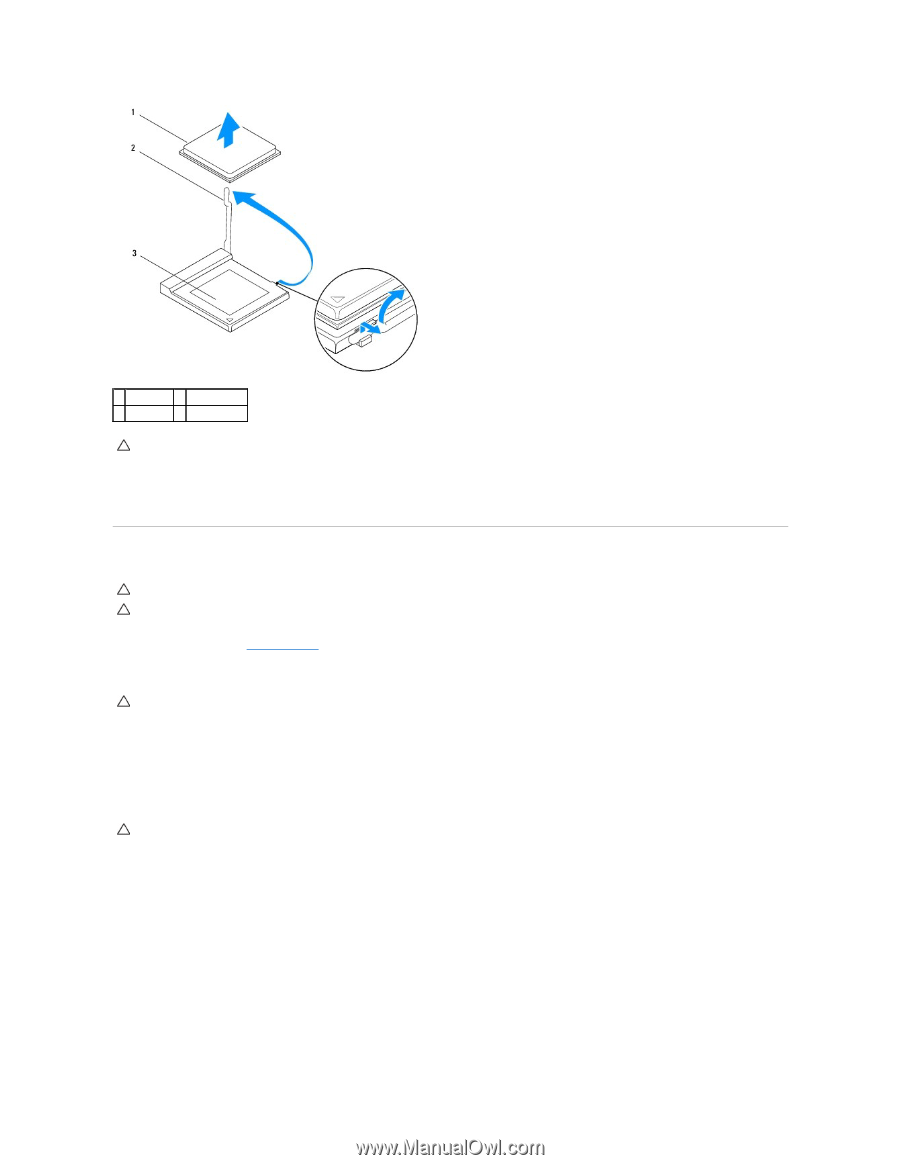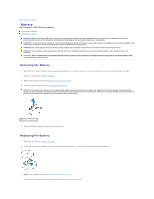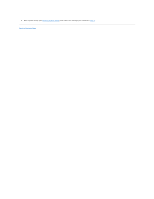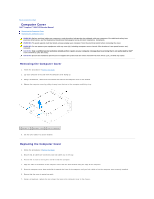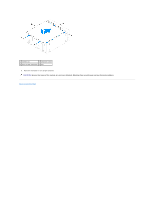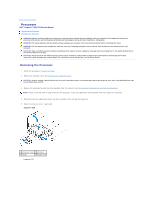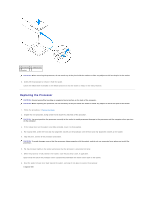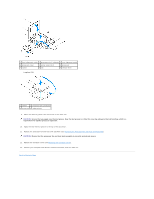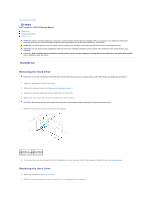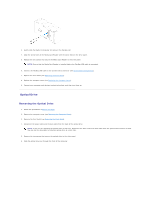Dell Inspiron 560 Service Manual - Page 15
Replacing the Processor
 |
View all Dell Inspiron 560 manuals
Add to My Manuals
Save this manual to your list of manuals |
Page 15 highlights
1 processor 2 release lever 3 socket CAUTION: When removing the processor, do not touch any of the pins inside the socket or allow any objects to fall on the pins in the socket. 6. Gently lift the processor to remove it from the socket. Leave the release lever extended in the release position so that the socket is ready for the new processor. Replacing the Processor CAUTION: Ground yourself by touching an unpainted metal surface on the back of the computer. CAUTION: When replacing the processor, do not touch any of the pins inside the socket or allow any objects to fall on the pins in the socket. 1. Follow the procedures in Before You Begin. 2. Unpack the new processor, being careful not to touch the underside of the processor. CAUTION: You must position the processor correctly in the socket to avoid permanent damage to the processor and the computer when you turn on the computer. 3. If the release lever on the socket is not fully extended, move it to that position. 4. For Inspiron 560, orient the front and rear alignment-notches on the processor with the front and rear alignment-notches on the socket. 5. Align the pin-1 corners of the processor and socket. CAUTION: To avoid damage, ensure that the processor aligns properly with the socket, and do not use excessive force when you install the processor. 6. Set the processor lightly in the socket and ensure that the processor is positioned correctly. 7. When the processor is fully seated in the socket, close the processor cover, if applicable. Ensure that the tab on the processor cover is positioned underneath the center cover latch on the socket. 8. Pivot the socket release lever back toward the socket, and snap it into place to secure the processor. Inspiron 560