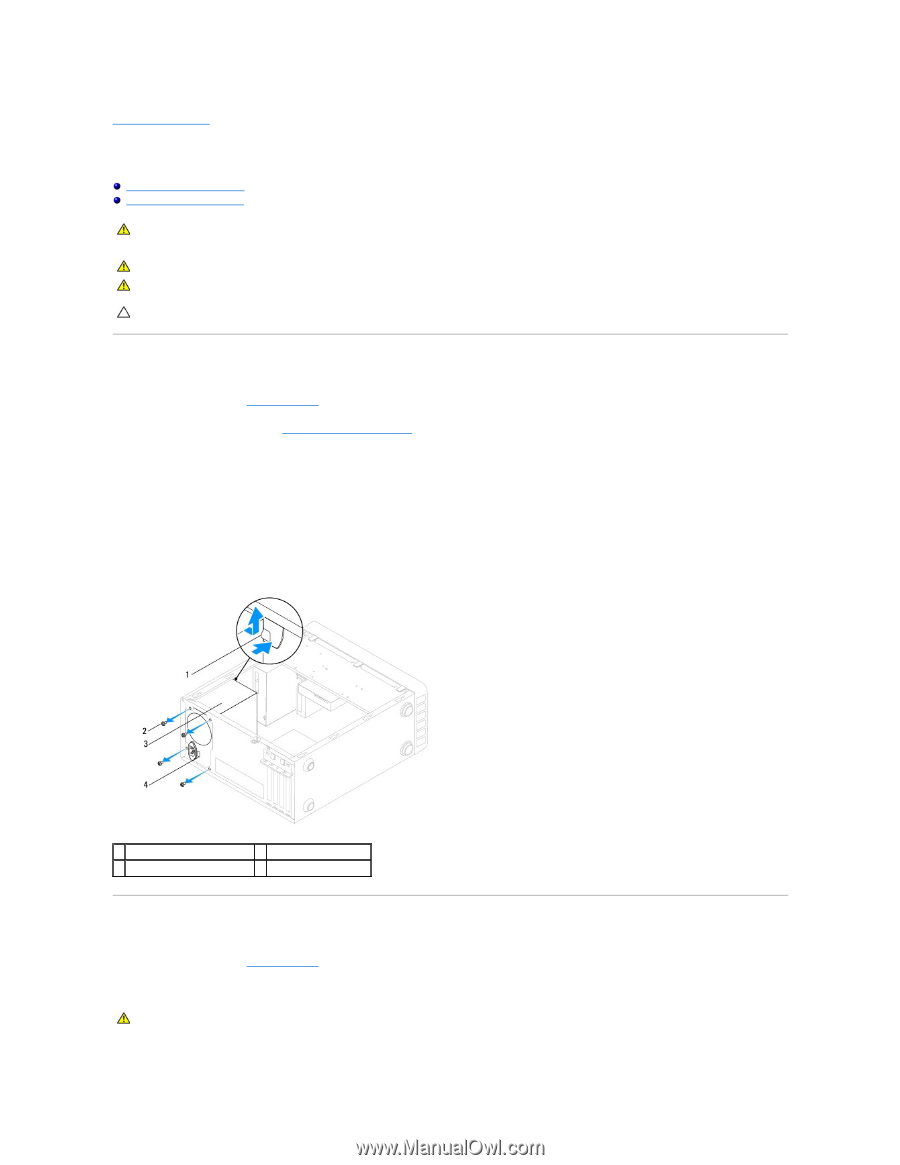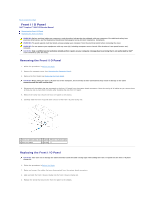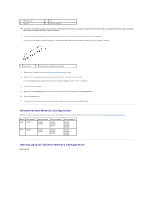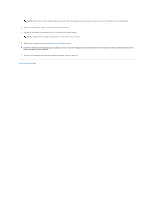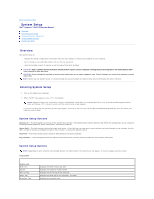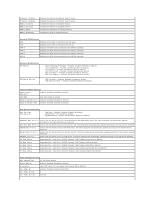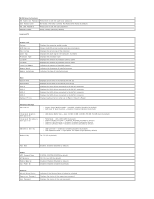Dell Inspiron 560 Service Manual - Page 29
Power Supply
 |
View all Dell Inspiron 560 manuals
Add to My Manuals
Save this manual to your list of manuals |
Page 29 highlights
Back to Contents Page Power Supply Dell™ Inspiron™ 560/570 Service Manual Removing the Power Supply Replacing the Power Supply WARNING: Before working inside your computer, read the safety information that shipped with your computer. For additional safety best practices information, see the Regulatory Compliance Homepage on www.dell.com at the following location: www.dell.com/regulatory_compliance. WARNING: To guard against electrical shock, always unplug your computer from the electrical outlet before removing the cover. WARNING: Do not operate your equipment with any cover(s) (including computer covers, bezels, filler brackets, front-panel inserts, etc.) removed. CAUTION: Only a certified service technician should perform repairs on your computer. Damage due to servicing that is not authorized by Dell™ is not covered by your warranty. Removing the Power Supply 1. Follow the procedures in Before You Begin. 2. Remove the computer cover (see Removing the Computer Cover). 3. Disconnect the DC power cables from the system board and the drives. Note the routing of the DC power cables underneath the tabs in the computer chassis as you remove them from the system board and drives. You must route these cables properly when you replace them to prevent them from being pinched or crimped. 4. Remove all the cables from the securing clip on the side of the power supply. 5. Remove the four screws that secure the power supply to the back of the chassis. 6. While pressing down on the power supply retention snap, slide out the power supply and lift it out. 1 power supply retention snap 2 screws (4) 3 power supply 4 voltage selector switch Replacing the Power Supply 1. Follow the procedures in Before You Begin. 2. Press down on the power supply retention snap and slide the replacement power supply into the chassis. WARNING: Failure to replace and tighten all screws may cause electrical shock as these screws are a key part of the system grounding. 3. Replace the four screws that secure the power supply to the back of the chassis.