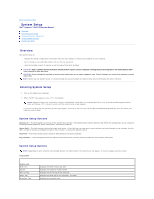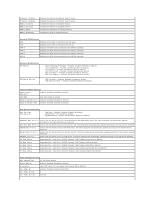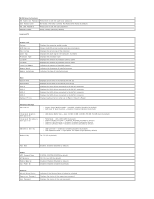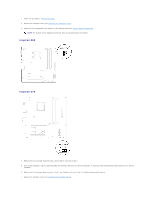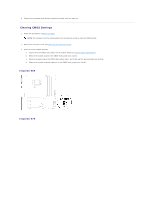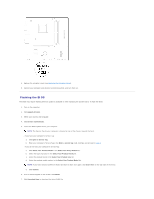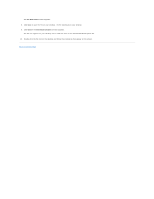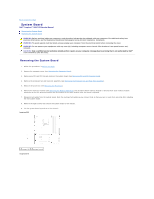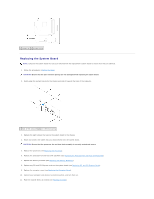Dell Inspiron 560 Service Manual - Page 36
Clearing CMOS Settings
 |
View all Dell Inspiron 560 manuals
Add to My Manuals
Save this manual to your list of manuals |
Page 36 highlights
8. Connect your computer and devices to electrical outlets, and turn them on. Clearing CMOS Settings 1. Follow the procedures in Before You Begin. NOTE: The computer must be disconnected from the electrical outlet to clear the CMOS setting. 2. Remove the computer cover (see Removing the Computer Cover). 3. Reset the current CMOS settings: a. Locate the 3-pin CMOS reset jumper on the system board (see System Board Components). b. Remove the jumper plug from the CMOS reset jumper pins 2 and 3. c. Place the jumper plug on the CMOS reset jumper pins 1 and 2 and wait for approximately five seconds. d. Remove the jumper plug and replace it on the CMOS reset jumper pins 2 and 3. Inspiron 560 Inspiron 570
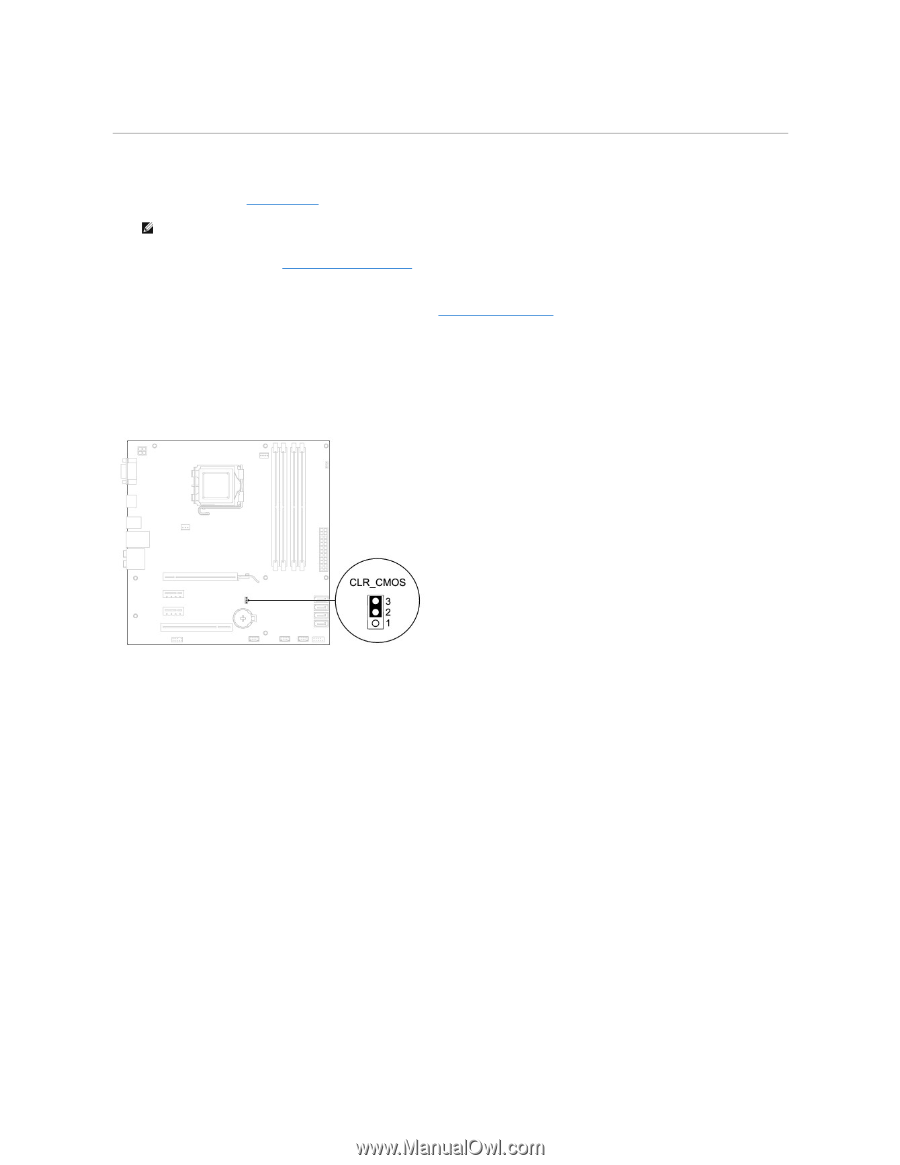
8.
Connect your computer and devices to electrical outlets, and turn them on.
Clearing CMOS Settings
1.
Follow the procedures in
Before You Begin
.
2.
Remove the computer cover (see
Removing the Computer Cover
).
3.
Reset the current CMOS settings:
a.
Locate the 3-pin CMOS reset jumper on the system board (see
System Board Components
).
b.
Remove the jumper plug from the CMOS reset jumper pins 2 and 3.
c.
Place the jumper plug on the CMOS reset jumper pins 1 and 2 and wait for approximately five seconds.
d.
Remove the jumper plug and replace it on the CMOS reset jumper pins 2 and 3.
Inspiron 560
Inspiron 570
NOTE:
The computer must be disconnected from the electrical outlet to clear the CMOS setting.