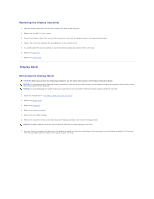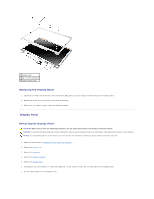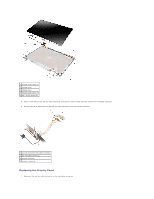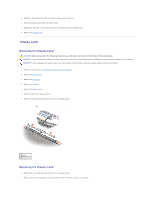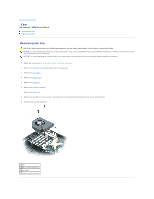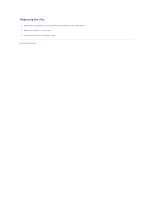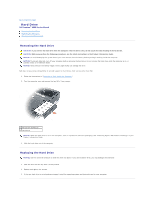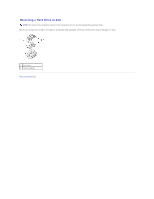Dell Inspiron 6000 Service Manual - Page 15
Display Latch
 |
View all Dell Inspiron 6000 manuals
Add to My Manuals
Save this manual to your list of manuals |
Page 15 highlights
2. Reconnect the bottom flex-cable connector to the inverter connector. 3. Place the display panel inside the display cover. 4. Replace the eight M2 x 3-mm screws (four on each side) around the display panel. 5. Replace the display bezel. Display Latch Removing the Display Latch CAUTION: Before you perform the following procedures, see the safety instructions in the Product Information Guide. NOTICE: To avoid electrostatic discharge, ground yourself by using a wrist grounding strap or by touching an unpainted metal surface on the computer. NOTICE: To avoid damaging the system board, you must remove the main battery before you begin working inside the computer. 1. Follow the instructions in "Preparing to Work Inside the Computer." 2. Remove the hinge cover. 3. Remove the keyboard. 4. Remove the display. 5. Remove the display bezel. 6. Slide the latch to the right and lift up. 7. Remove the spring that attaches the latch to the display panel. 1 spring 2 display latch Replacing the Display Latch 1. Replace the spring that attaches the latch to the display cover. 2. Align the latch with the display cover and slide the latch to the left to secure it into place.