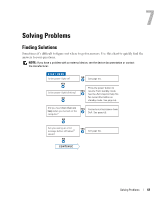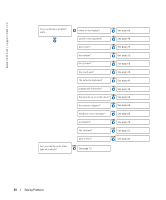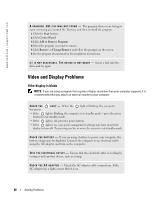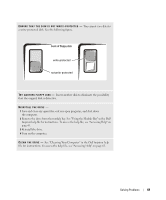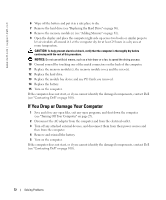Dell Inspiron 600m Owner's Manual - Page 68
If only part of the display is readable, Scanner Problems, Drive Problems - video drivers
 |
View all Dell Inspiron 600m manuals
Add to My Manuals
Save this manual to your list of manuals |
Page 68 highlights
www.dell.com | support.dell.com If only part of the display is readable CONNECT AN EXTERNAL MONITOR - 1 Turn off your computer and connect an external monitor to the computer. 2 Turn on the computer and the monitor, and adjust the monitor brightness and contrast controls. If the external monitor works, the computer display or video controller may be defective. Contact Dell ("Contacting Dell" on page 100). Scanner Problems NOTE: If you can connect to your Internet service provider (ISP), your modem is functioning properly. If you are sure that your modem is working properly and you still experience problems, contact your ISP. C H E C K T H E P O W E R C A B L E C O N N E C T I O N - Ensure that the scanner power cable is firmly connected to a working electrical power source and that the scanner is turned on. C H E C K T H E S C A N N E R C A B L E C O N N E C T I O N - Ensure that the scanner cable is firmly connected to the computer and to the scanner. U N L O C K T H E S C A N N E R - Ensure that your scanner is unlocked if it has a locking tab or button. REINSTALL THE SCANNER DRIVER - See the scanner documentation for instructions. Drive Problems NOTE: For information on saving files to a floppy disk, see the Dell Inspiron help file. To access the help file, see "Accessing Help" on page 65. If you cannot save a file to a floppy drive E N S U R E T H A T W I N D O W S ® R E C O G N I Z E S T H E D R I V E - Click the Start button and click My Computer. If the drive is not listed, perform a full scan with your antivirus software to check for and remove viruses. Viruses can sometimes prevent Windows from recognizing the drive. Insert a bootable disk and restart the computer. Verify that the light is blinking, indicating normal operation. 68 Solving Problems