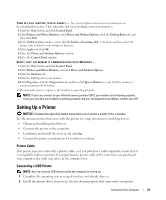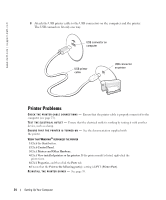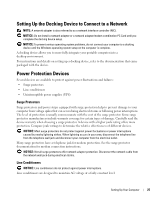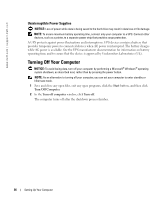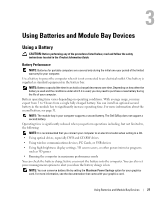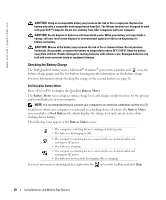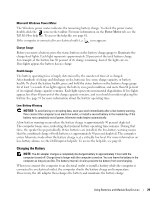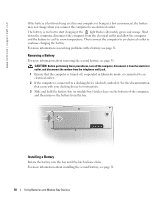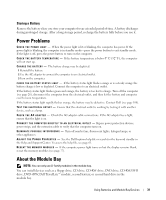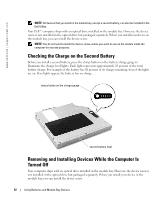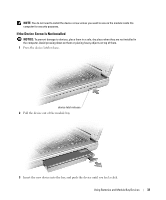Dell Inspiron 8600 Owners Manual - Page 28
Checking the Battery Charge, The Dell QuickSet battery meter, Microsoft - screen replacement
 |
View all Dell Inspiron 8600 manuals
Add to My Manuals
Save this manual to your list of manuals |
Page 28 highlights
www.dell.com | support.dell.com CAUTION: Using an incompatible battery may increase the risk of fire or explosion. Replace the battery only with a compatible battery purchased from Dell. The lithium-ion battery is designed to work with your Dell™ computer. Do not use a battery from other computers with your computer. CAUTION: Do not dispose of batteries with household waste. When your battery no longer holds a charge, call your local waste disposal or environmental agency for advice on disposing of a lithium-ion battery. CAUTION: Misuse of the battery may increase the risk of fire or chemical burn. Do not puncture, incinerate, disassemble, or expose the battery to temperatures above 65°C (149°F). Keep the battery away from children. Handle damaged or leaking batteries with extreme care. Damaged batteries may leak and cause personal injury or equipment damage. Checking the Battery Charge The Dell QuickSet battery meter, Microsoft® Windows® power meter window and icon, the battery charge gauge, and the low-battery warning provide information on the battery charge. For more information about checking the charge on the second battery, see page 32. Dell QuickSet Battery Meter Press to display the QuickSet Battery Meter. The Battery Meter screen displays status, charge level, and charge completion time for the primary and second batteries in your computer. NOTE: It is recommended that you connect your computer to an electrical outlet when writing to a CD. In addition, when your computer is connected to a docking device (docked), the Battery Meter screen includes a Dock Battery tab, which displays the charge level and current status of the docking device battery. The following icons appear in the Battery Meter screen: • The computer or docking device is running on battery power. • The battery is discharging or idle. • The computer or docking device is connected to an electrical outlet and running on AC power. • The battery is charging. • The computer or docking device is connected to an electrical outlet and running on AC power. • The battery is not inserted, discharging, idle, or charging. For more information about QuickSet, right-click the icon in the taskbar and click Help. 28 Using Batteries and Module Bay Devices