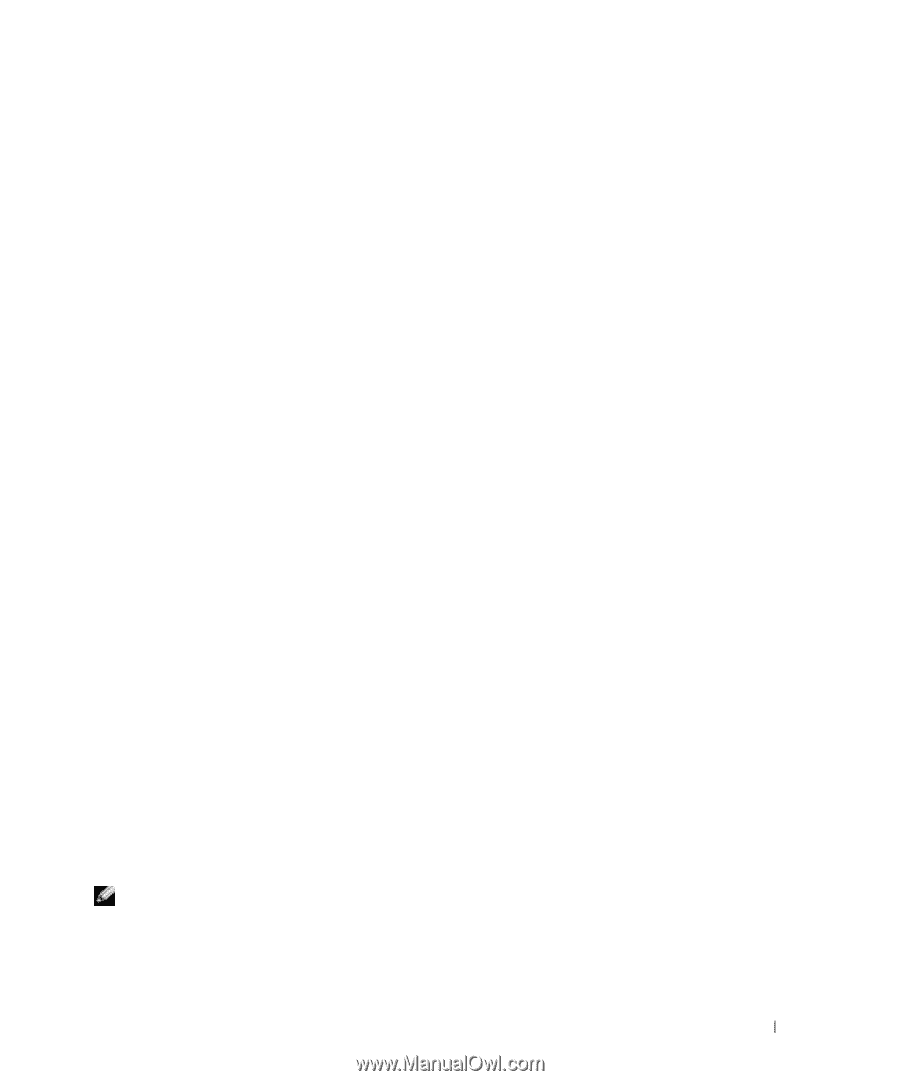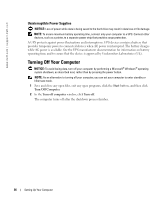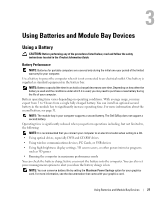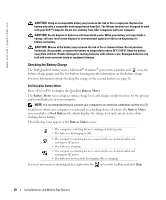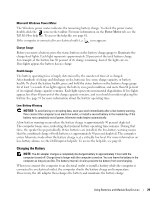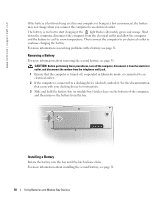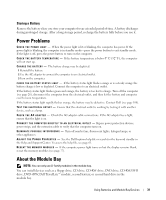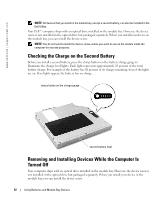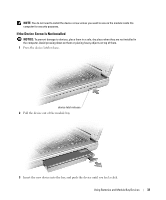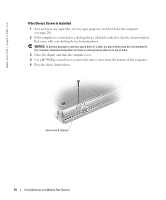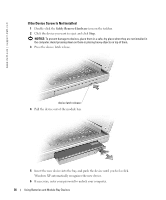Dell Inspiron 8600 Owners Manual - Page 31
Storing a Battery, Power Problems, About the Module Bay - hard drive removal
 |
View all Dell Inspiron 8600 manuals
Add to My Manuals
Save this manual to your list of manuals |
Page 31 highlights
Storing a Battery Remove the battery when you store your computer for an extended period of time. A battery discharges during prolonged storage. After a long storage period, recharge the battery fully before you use it. Power Problems C H E C K T H E P O W E R L I G H T - When the power light is lit or blinking, the computer has power. If the power light is blinking, the computer is in standby mode-press the power button to exit standby mode. If the light is off, press the power button to turn on the computer. C H E C K T H E B A T T E R Y T E M P E R A T U R E - If the battery temperature is below 0° C (32° F), the computer will not start up. C H A R G E T H E B A T T E R Y - The battery charge may be depleted. 1 Reinstall the battery. 2 Use the AC adapter to connect the computer to an electrical outlet. 3 Turn on the computer. C H E C K T H E B A T T E R Y S T A T U S L I G H T - If the battery status light flashes orange or is a steady orange the battery charge is low or depleted. Connect the computer to an electrical outlet. If the battery status light flashes green and orange, the battery is too hot to charge. Turn off the computer (see page 26), disconnect the computer from the electrical outlet, and then let the battery and computer cool to room temperature. If the battery status light rapidly flashes orange, the battery may be defective. Contact Dell (see page 100). TE S T T H E E L E C T R I C A L O U T L E T - Ensure that the electrical outlet is working by testing it with another device, such as a lamp. C H E C K T H E A C A D A P T E R - Check the AC adapter cable connections. If the AC adapter has a light, ensure that the light is on. C O N N E C T T H E C O M P U T E R D I R E C T L Y T O A N E L E C T R I C A L O U T L E T - Bypass power protection devices, power strips, and the extension cable to verify that the computer turns on. E L I M I N A T E P O S S I B L E I N T E R F E R E N C E - Turn off nearby fans, fluorescent lights, halogen lamps, or other appliances. A D J U S T T H E P O W E R P R O P E R T I E S - See the Dell Inspiron help file or search for the keyword standby in the Help and Support Center. To access the help file, see page 61. R E S E A T T H E M E M O R Y M O D U L E S - If the computer power light turns on but the display remains blank, reseat the memory modules (see page 77). About the Module Bay NOTE: You can only use D-Family modules in the module bay. You can install devices such as a floppy drive, CD drive, CD-RW drive, DVD drive, CD-RW/DVD drive, DVD+RW, Dell TravelLite™ module, second battery, or second hard drive in the module bay. Using Batteries and Module Bay Devices 31