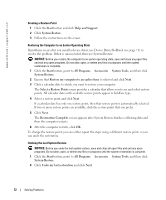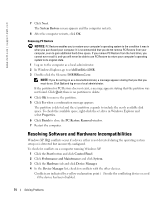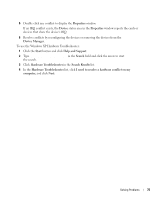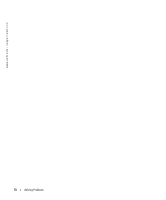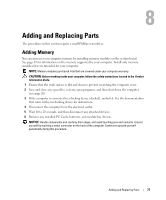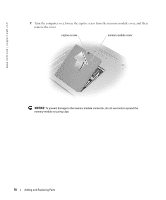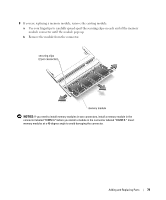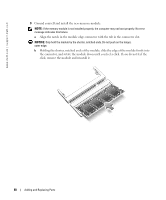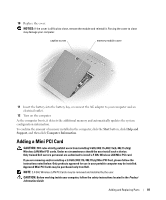Dell Inspiron 8600 Owners Manual - Page 77
Adding and Replacing Parts, Adding Memory, Save and close any open files, exit any open programs - memory replacement
 |
View all Dell Inspiron 8600 manuals
Add to My Manuals
Save this manual to your list of manuals |
Page 77 highlights
Adding and Replacing Parts The procedures in this section require a small Phillips screwdriver. Adding Memory You can increase your computer memory by installing memory modules on the system board. See page 89 for information on the memory supported by your computer. Install only memory modules that are intended for your computer. NOTE: Memory modules purchased from Dell are covered under your computer warranty. CAUTION: Before working inside your computer, follow the safety instructions located in the Product Information Guide. 1 Ensure that the work surface is flat and clean to prevent scratching the computer cover. 2 Save and close any open files, exit any open programs, and then shut down the computer (see page 26). 3 If the computer is connected to a docking device (docked), undock it. See the documentation that came with your docking device for instructions. 4 Disconnect the computer from the electrical outlet. 5 Wait 10 to 20 seconds, and then disconnect any attached devices. 6 Remove any installed PC Cards, batteries, and module bay devices. NOTICE: Handle components and cards by their edges, and avoid touching pins and contacts. Ground yourself by touching a metal connector on the back of the computer. Continue to ground yourself periodically during this procedure. Adding and Replacing Parts 77