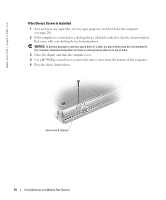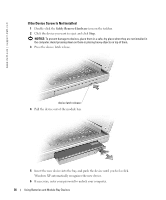Dell Inspiron 8600 Owners Manual - Page 39
Using the Keyboard and Touch Pad, Numeric Keypad
 |
View all Dell Inspiron 8600 manuals
Add to My Manuals
Save this manual to your list of manuals |
Page 39 highlights
Using the Keyboard and Touch Pad Numeric Keypad The keypad numbers and symbols are marked in blue on the right of the keypad keys. To type a number or symbol, ensure that the keypad is enabled, and press and the desired key. The 9 light indicates that the keypad is active. Using the Keyboard and Touch Pad 39

Using the Keyboard and Touch Pad
39
Using the Keyboard and Touch Pad
Numeric Keypad
The keypad numbers and symbols are marked in blue on the right of the keypad keys. To type a
number or symbol, ensure that the keypad is enabled, and press <Fn> and the desired key.
The
light indicates that the keypad is active.
9