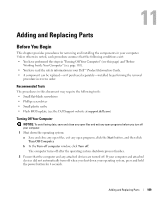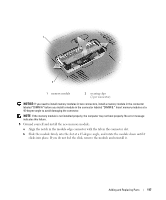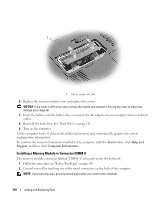Dell Inspiron E1405 Owner's Manual - Page 113
Returning a Hard Drive to Dell
 |
View all Dell Inspiron E1405 manuals
Add to My Manuals
Save this manual to your list of manuals |
Page 113 highlights
2 1 1 pull-tab 2 hard drive 5 Remove the new drive from its packaging. Save the original packaging for storing or shipping the hard drive. NOTICE: Use firm and even pressure to slide the drive into place. If you use excessive force, you may damage the connector. 6 Seat the new hard drive into the bay, and then slide it into the connector by sliding it away from the screw holes until it is fully seated. 7 Replace the cover and tighten the screws. 8 Install the operating system for your computer. See "Restoring Your Operating System" on page 104. 9 Install the drivers and utilities for your computer. See "Reinstalling Drivers and Utilities" on page 101. Returning a Hard Drive to Dell Return your old hard drive to Dell in its original or comparable foam packaging. Otherwise, the hard drive may be damaged in transit. Adding and Replacing Parts 113