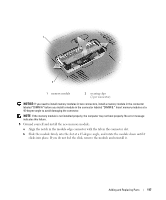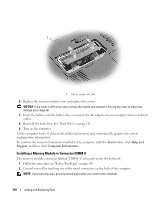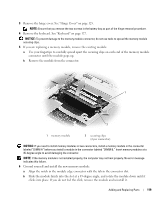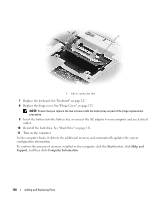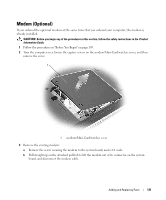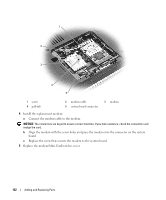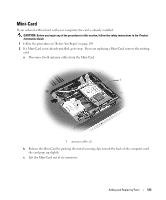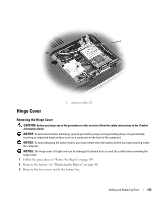Dell Inspiron E1405 Owner's Manual - Page 120
Start, Help and, Support, Computer Information - keyboard cover
 |
View all Dell Inspiron E1405 manuals
Add to My Manuals
Save this manual to your list of manuals |
Page 120 highlights
1 1 tab in connector slot 7 Replace the keyboard. See "Keyboard" on page 127. 8 Replace the hinge cover. See "Hinge Cover" on page 125. NOTE: Ensure that you replace the two screws inside the battery bay as part of the hinge replacement procedure. 9 Insert the battery into the battery bay, or connect the AC adapter to your computer and an electrical outlet. 10 Reinstall the hard drive. See "Hard Drive" on page 111. 11 Turn on the computer. As the computer boots, it detects the additional memory and automatically updates the system configuration information. To confirm the amount of memory installed in the computer, click the Start button, click Help and Support, and then click Computer Information. 120 Adding and Replacing Parts

120
Adding and Replacing Parts
7
Replace the keyboard. See "Keyboard" on page 127.
8
Replace the hinge cover. See "Hinge Cover" on page 125.
NOTE:
Ensure that you replace the two screws inside the battery bay as part of the hinge replacement
procedure.
9
Insert the battery into the battery bay, or connect the AC adapter to your computer and an electrical
outlet.
10
Reinstall the hard drive. See "Hard Drive" on page 111.
11
Turn on the computer.
As the computer boots, it detects the additional memory and automatically updates the system
configuration information.
To confirm the amount of memory installed in the computer, click the
Start
button, click
Help and
Support
, and then click
Computer Information
.
1
tab in connector slot
1