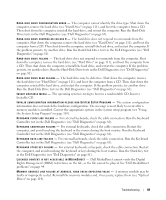Dell Inspiron E1405 Owner's Manual - Page 91
ExpressCard Problems, Set tests in the Dell Diagnostics. See Dell Diagnostics - keyboard problems
 |
View all Dell Inspiron E1405 manuals
Add to My Manuals
Save this manual to your list of manuals |
Page 91 highlights
SECTOR NOT FOUND - The operating system cannot locate a sector on the hard drive. You may have a defective sector or corrupted FAT on the hard drive. Run the Windows error-checking utility to check the file structure on the hard drive. See the Windows Help and Support Center for instructions. To access the Help and Support Center, see "Windows Help and Support Center" on page 13. If a large number of sectors are defective, back up the data (if possible), and then reformat the hard drive. SEEK ERROR - The operating system cannot find a specific track on the hard drive. SHUTDOWN FAILURE - A chip on the system board may be malfunctioning. Run the System Set tests in the Dell Diagnostics (see page 81). TIME-OF-DAY CLOCK LOST POWER - System configuration settings are corrupted. Connect your computer to an electrical outlet to charge the battery. If the problem persists, try to restore the data by entering the system setup program. Then immediately exit the program. See "Using the System Setup Program" on page 165. If the message reappears, contact Dell. See "Contacting Dell" on page 135. TIME-OF-DAY CLOCK STOPPED - The reserve battery that supports the system configuration settings may require recharging. Connect your computer to an electrical outlet to charge the battery. If the problem persists, contact Dell. See "Contacting Dell" on page 135. TI M E - O F - D A Y N O T S E T - P L E A S E R U N T H E S YS T E M S E T U P P R O G R A M - The time or date stored in the system setup program does not match the system clock. Correct the settings for the Date and Time options. See "Using the System Setup Program" on page 165. TIMER CHIP COUNTER 2 FAILED - A chip on the system board may be malfunctioning. Run the System Set tests in the Dell Diagnostics. See "Dell Diagnostics" on page 81. U N E X P E C T E D I N T E R R U P T I N P R O T E C T E D M O D E - The keyboard controller may be malfunctioning, or a memory module may be loose. Run the System Memory tests and the Keyboard Controller test in the Dell Diagnostics. See "Dell Diagnostics" on page 81. X : \ I S N O T A C C E S S I B L E . T H E D E V I C E I S N O T R E A D Y - Insert a disk into the drive and try again. WA R N I N G : BATTERY I S CRITICALLY LOW - The battery is running out of charge. Replace the battery, or connect the computer to an electrical outlet. Otherwise, activate hibernate mode or shut down the computer. ExpressCard Problems CAUTION: Before you begin any of the procedures in this section, follow the safety instructions in the Product Information Guide. NOTE: The ExpressCard slot does not support PC cards. CHECK THE EXPRESSCARD - Ensure that the ExpressCard is properly inserted into the connector. E N S U R E T H A T T H E C A R D I S R E C O G N I Z E D B Y W I N D O W S - Double-click the Safely Remove Hardware icon in the Windows taskbar. Ensure that the card is listed. I F Y O U H A V E P R O B L E M S W I T H A D E L L - P R O V I D E D E X P R E S S C A R D - Contact Dell. See "Contacting Dell" on page 135. Troubleshooting 91