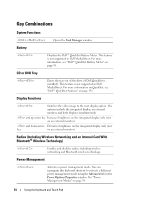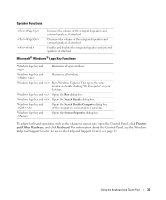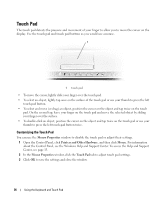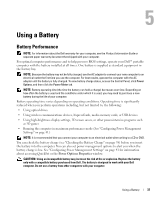Dell Inspiron E1405 Owner's Manual - Page 34
Key Combinations, System Functions, Battery, CD or DVD Tray, Display Functions - wireless switch
 |
View all Dell Inspiron E1405 manuals
Add to My Manuals
Save this manual to your list of manuals |
Page 34 highlights
Key Combinations System Functions Battery Opens the Task Manager window. CD or DVD Tray Displays the Dell™ QuickSet Battery Meter. This feature is not supported in Dell MediaDirect. For more information, see "Dell™ QuickSet Battery Meter" on page 38. Display Functions Ejects the tray out of the drive (if Dell QuickSet is installed). This feature is not supported in Dell MediaDirect. For more information on QuickSet, see "Dell™ QuickSet Features" on page 131. Switches the video image to the next display option. The options include the integrated display, an external monitor, and both displays simultaneously. and up-arrow key Increases brightness on the integrated display only (not on an external monitor). and down-arrow Decreases brightness on the integrated display only (not key on an external monitor). Radios (Including Wireless Networking and an Internal Card With Bluetooth® Wireless Technology) Enables and disables radios, including wireless networking and Bluetooth wireless technology. Power Management Activates a power management mode. You can reprogram this keyboard shortcut to activate a different power management mode using the Advanced tab in the Power Options Properties window. See "Power Management Modes" on page 39. 34 Using the Keyboard and Touch Pad