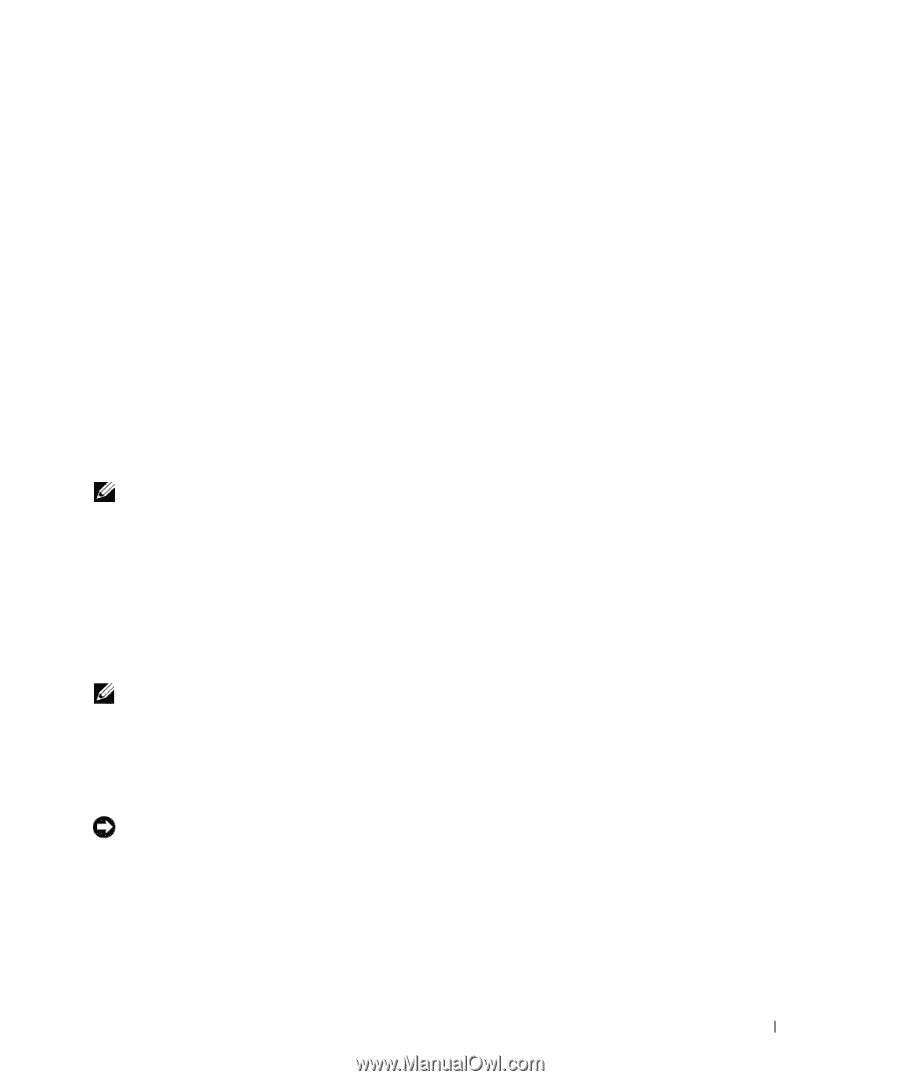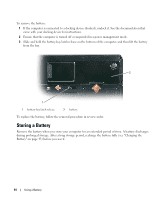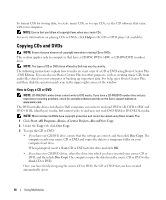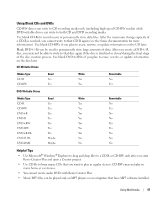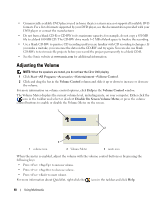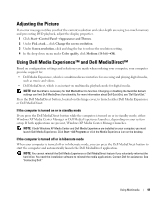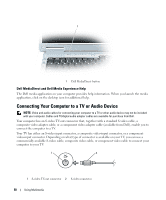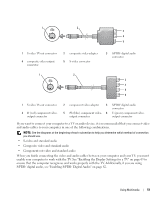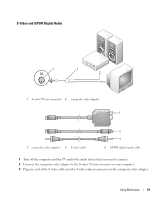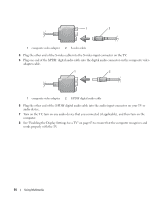Dell Inspiron E1505 Owner's Manual - Page 49
Adjusting the Picture, Using Dell Media Experience™ and Dell MediaDirect™
 |
View all Dell Inspiron E1505 manuals
Add to My Manuals
Save this manual to your list of manuals |
Page 49 highlights
Adjusting the Picture If an error message notifies you that the current resolution and color depth are using too much memory and preventing DVD playback, adjust the display properties. 1 Click Start→Control Panel→Appearance and Themes. 2 Under Pick a task..., click Change the screen resolution. 3 Under Screen resolution, click and drag the bar to reduce the resolution setting. 4 In the drop-down menu under Color quality, click Medium (16 bit)→OK. Using Dell Media Experience™ and Dell MediaDirect™ Based on configuration settings and selections you made when ordering your computer, your computer provides support for: • Dell Media Experience, which is a multimedia user interface for accessing and playing digital media, such as music and videos. • Dell MediaDirect, which is an instant-on multimedia playback mode for digital media. NOTE: Dell QuickSet is necessary for Dell MediaDirect to function. Changing or disabling the QuickSet default settings can limit Dell MediaDirect functionality. For more information about Dell QuickSet, see "Dell QuickSet." Press the Dell MediaDirect button, located on the hinge cover, to launch either Dell Media Experience or Dell MediaDirect. If the computer is turned on or in standby mode If you press the Dell MediaDirect button while the computer is turned on or in standby mode, either Windows XP Media Center Manager or Dell Media Experience launches, depending on your system setup. If both applications are present, Windows XP Media Center Manager launches. NOTE: If both Windows XP Media Center and Dell Media Experience are installed on your computer, you must launch Dell Media Experience. Click Start→All Programs or click the Media Experience icon on the desktop. If the computer is turned off or in hibernate mode When your computer is turned off or in hibernate mode, you can press the Dell MediaDirect button to start the computer and automatically launch the Dell MediaDirect application. NOTE: You cannot reinstall the Dell Media Experience or Dell MediaDirect feature if you voluntarily reformat the hard drive. You need the installation software to reinstall the media applications. Contact Dell for assistance. See "Contacting Dell." Using Multimedia 49