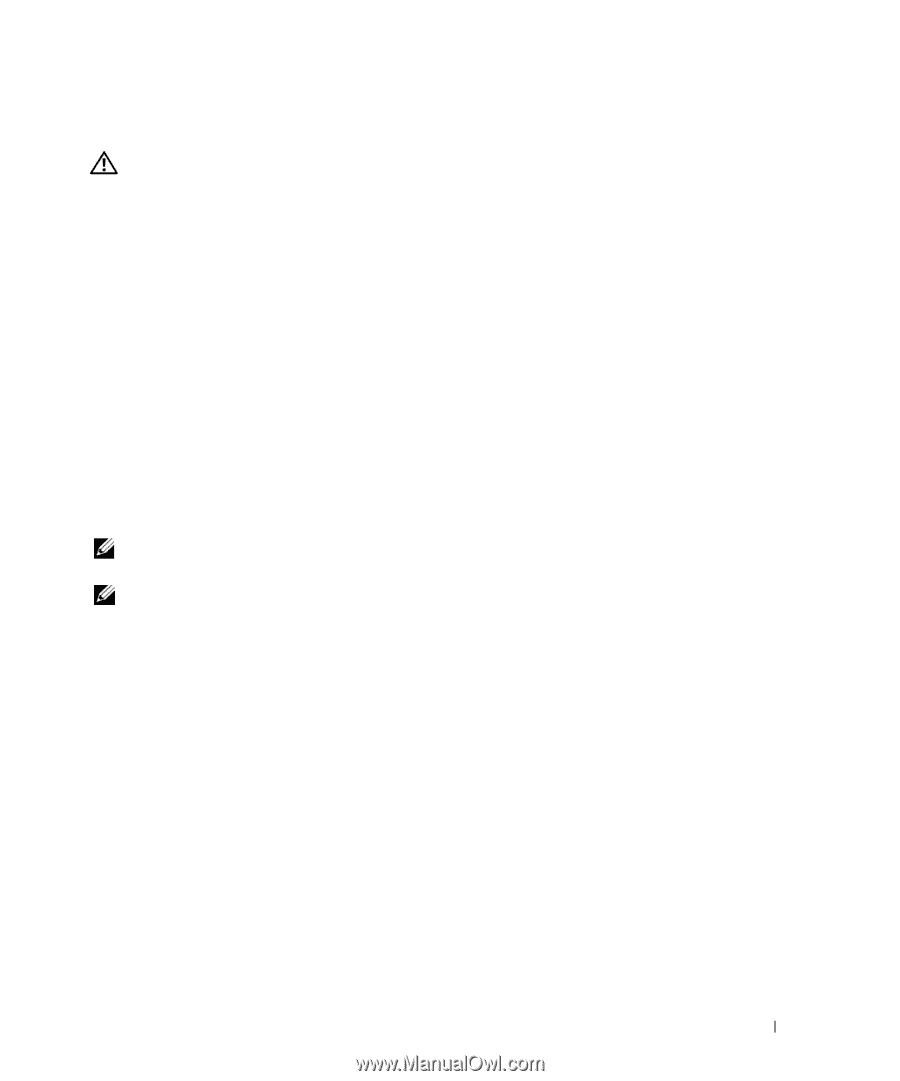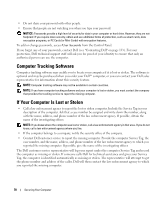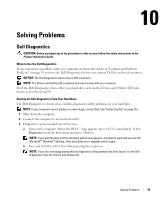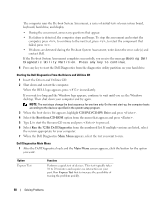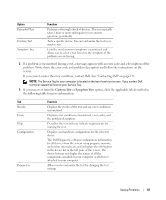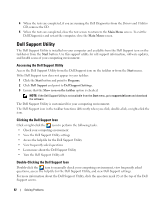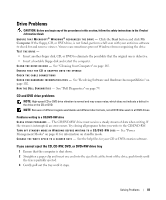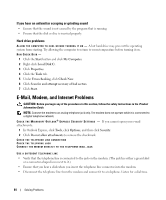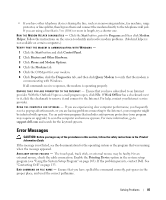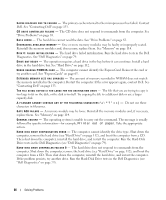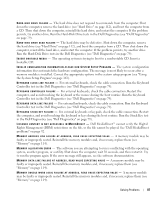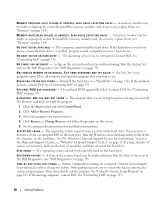Dell Inspiron E1505 Owner's Manual - Page 83
Drive Problems, CD and DVD drive problems, If you cannot eject the CD, CD-RW, DVD
 |
View all Dell Inspiron E1505 manuals
Add to My Manuals
Save this manual to your list of manuals |
Page 83 highlights
Drive Problems CAUTION: Before you begin any of the procedures in this section, follow the safety instructions in the Product Information Guide. E N S U R E T H A T M I C R O S O F T ® W I N D O W S ® R E C O G N I Z E S T H E D R I V E - Click the Start button and click My Computer. If the floppy, CD, or DVD drive, is not listed, perform a full scan with your antivirus software to check for and remove viruses. Viruses can sometimes prevent Windows from recognizing the drive. TEST THE DRIVE - • Insert another floppy disk, CD, or DVD to eliminate the possibility that the original one is defective. • Insert a bootable floppy disk and restart the computer. C LEAN T H E DRIVE O R DISK - See "Cleaning Your Computer" on page 165. ENSURE THAT THE CD IS SNAPPED ONTO THE SPINDLE CHECK THE CABLE CONNECTIONS C H E C K F O R H A R D W A R E I N C O M P A T I B I L I T I E S - See "Resolving Software and Hardware Incompatibilities" on page 102. R U N T H E D ELL D IAGNOSTICS - See "Dell Diagnostics" on page 79. CD and DVD drive problems NOTE: High-speed CD or DVD drive vibration is normal and may cause noise, which does not indicate a defect in the drive or the CD or DVD. NOTE: Because of different regions worldwide and different disc formats, not all DVD titles work in all DVD drives. Problems writing to a CD/DVD-RW drive CLOSE OTHER PROGRAMS - The CD/DVD-RW drive must receive a steady stream of data when writing. If the stream is interrupted, an error occurs. Try closing all programs before you write to the CD/DVD-RW. TU R N O F F S T A N D B Y M O D E I N W I N D O W S B E F O R E W R I T I N G T O A C D / D V D - R W D I S C - See "Power Management Modes" on page 41 for information on standby mode. C H A N G E T H E W R I T E S P E E D T O A S L O W E R R A T E - See the help files for your CD or DVD creation software. If you cannot eject the CD, CD-RW, DVD, or DVD+RW drive tray 1 Ensure that the computer is shut down. 2 Straighten a paper clip and insert one end into the eject hole at the front of the drive; push firmly until the tray is partially ejected. 3 Gently pull out the tray until it stops. Solving Problems 83