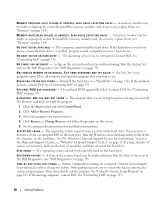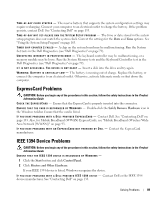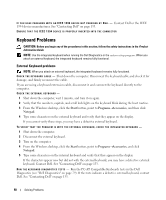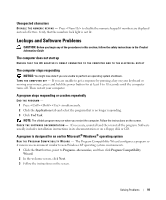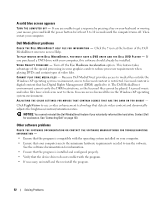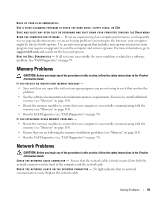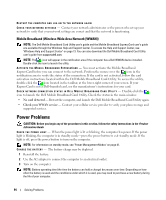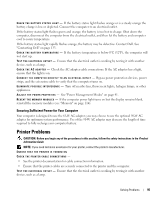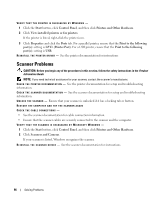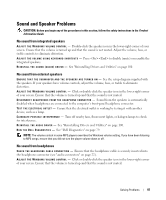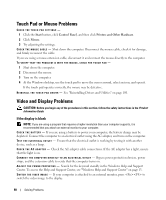Dell Inspiron E1505 Owner's Manual - Page 93
Memory Problems, Run the Dell Diagnostics - memory upgrade
 |
View all Dell Inspiron E1505 manuals
Add to My Manuals
Save this manual to your list of manuals |
Page 93 highlights
BACK UP YOUR FILES IMMEDIATELY USE A VIRUS-SCANNING PROGRAM TO CHECK THE HARD DRIVE, FLOPPY DISKS, OR CDS SAVE AND CLOSE ANY OPEN FILES OR PROGRAMS AND SHUT DOWN YOUR COMPUTER THROUGH THE Start MENU SCAN THE COMPUTER FOR SPYWARE - If you are experiencing slow computer performance, you frequently receive pop-up advertisements, or you are having problems connecting to the Internet, your computer might be infected with spyware. Use an anti-virus program that includes anti-spyware protection (your program may require an upgrade) to scan the computer and remove spyware. For more information, go to support.dell.com and search for the keyword spyware. RUN THE DELL DIAGNOSTICS - If all tests run successfully, the error condition is related to a software problem. See "Dell Diagnostics" on page 79. Memory Problems CAUTION: Before you begin any of the procedures in this section, follow the safety instructions in the Product Information Guide. IF YOU RECEIVE AN INSUFFICIENT MEMORY MESSAGE - • Save and close any open files and exit any open programs you are not using to see if that resolves the problem. • See the software documentation for minimum memory requirements. If necessary, install additional memory (see "Memory" on page 114). • Reseat the memory modules to ensure that your computer is successfully communicating with the memory (see "Memory" on page 114). • Run the Dell Diagnostics (see "Dell Diagnostics" on page 79). IF YOU EXPERIENCE OTHER MEMORY PROBLEMS - • Reseat the memory modules to ensure that your computer is successfully communicating with the memory (see "Memory" on page 114). • Ensure that you are following the memory installation guidelines (see "Memory" on page 114). • Run the Dell Diagnostics (see "Dell Diagnostics" on page 79). Network Problems CAUTION: Before you begin any of the procedures in this section, follow the safety instructions in the Product Information Guide. C HECK T H E NETWORK C A B L E C O N N E C T O R - Ensure that the network cable is firmly inserted into both the network connector on the back of the computer and the network jack. C H E C K T H E N E T W O R K L I G H T S O N T H E N E T W O R K C O N N E C T O R - No light indicates that no network communication exists. Replace the network cable. Solving Problems 93