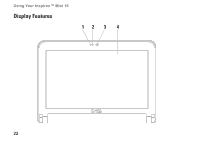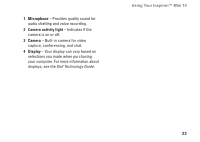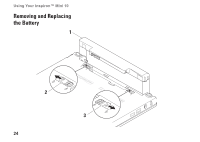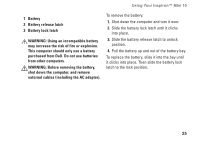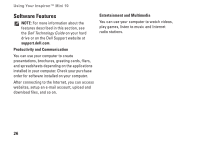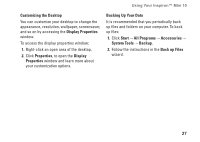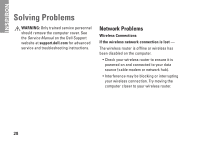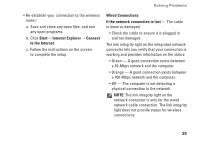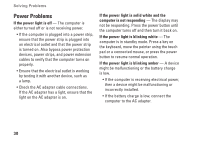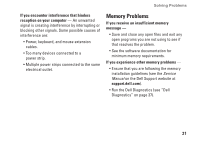Dell Inspiron Mini 10v N Setup Guide - Page 29
Customizing the Desktop, Display Properties, Properties, Display, Backing Up Your Data, Start
 |
View all Dell Inspiron Mini 10v N manuals
Add to My Manuals
Save this manual to your list of manuals |
Page 29 highlights
Using Your Inspiron™ Mini 10 Customizing the Desktop You can customize your desktop to change the appearance, resolution, wallpaper, screensaver, and so on by accessing the Display Properties window. To access the display properties window: 1. Right-click an open area of the desktop. 2. Click Properties, to open the Display Properties window and learn more about your customization options. Backing Up Your Data It is recommended that you periodically back up files and folders on your computer. To back up files: 1. Click Start→ All Programs→ Accessories→ System Tools→ Backup. 2. Follow the instructions in the Back up Files wizard. 27
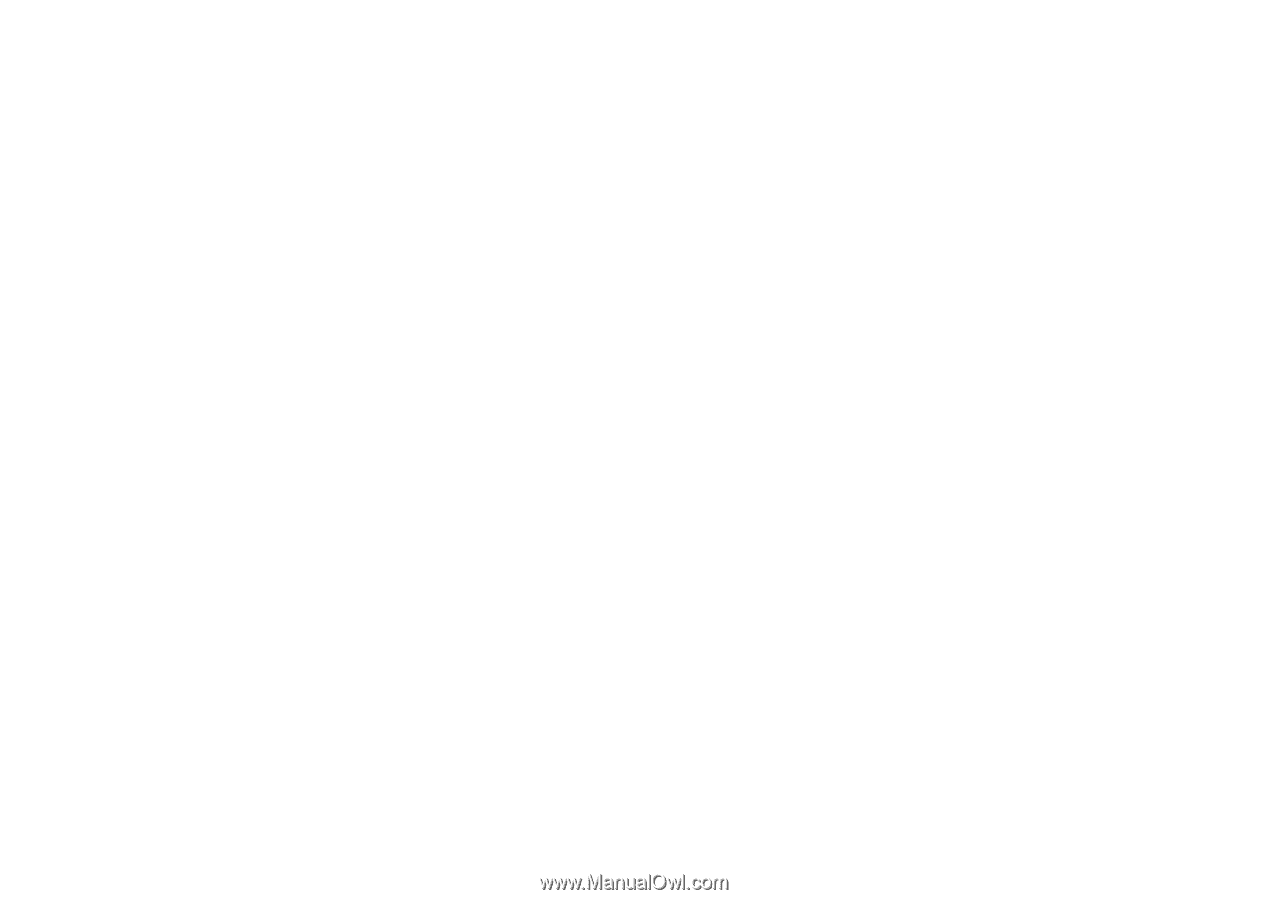
27
Using Your Inspiron™ Mini 10
Customizing the Desktop
You can customize your desktop to change the
appearance, resolution, wallpaper, screensaver,
and so on by accessing the
Display Properties
window.
To access the display properties window:
Right-click an open area of the desktop.
1.
Click
2.
Properties
, to open the
Display
Properties
window and learn more about
your customization options.
Backing Up Your Data
It is recommended that you periodically back
up files and folders on your computer. To back
up files:
Click
1.
Start
→
All Programs
→
Accessories
→
System Tools
→
Backup
.
Follow the instructions in the
2.
Back up Files
wizard.