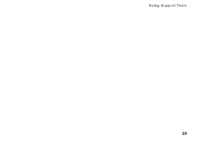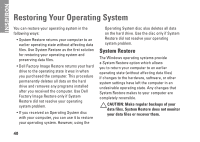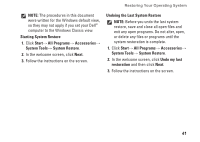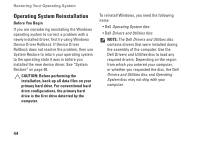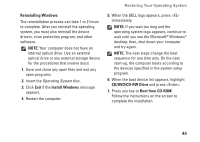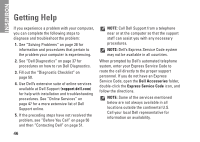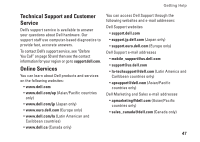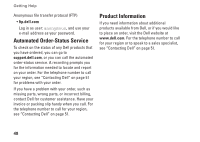Dell Inspiron Mini 10v N Setup Guide - Page 45
the End User License Agreement, are the, computer is restored to its original operating
 |
View all Dell Inspiron Mini 10v N manuals
Add to My Manuals
Save this manual to your list of manuals |
Page 45 highlights
4. When prompted, click Finish to reboot the computer. NOTE: Do not manually shut down the computer. Click Finish and let the computer completely reboot. 5. When prompted, click Yes. The computer restarts. Because the computer is restored to its original operating state, the screens that appear, such as the End User License Agreement, are the same ones that appeared the first time the computer was turned on. 6. Click Next. The System Restore screen appears and the computer restarts. After the computer restarts, click OK. Restoring Your Operating System 43
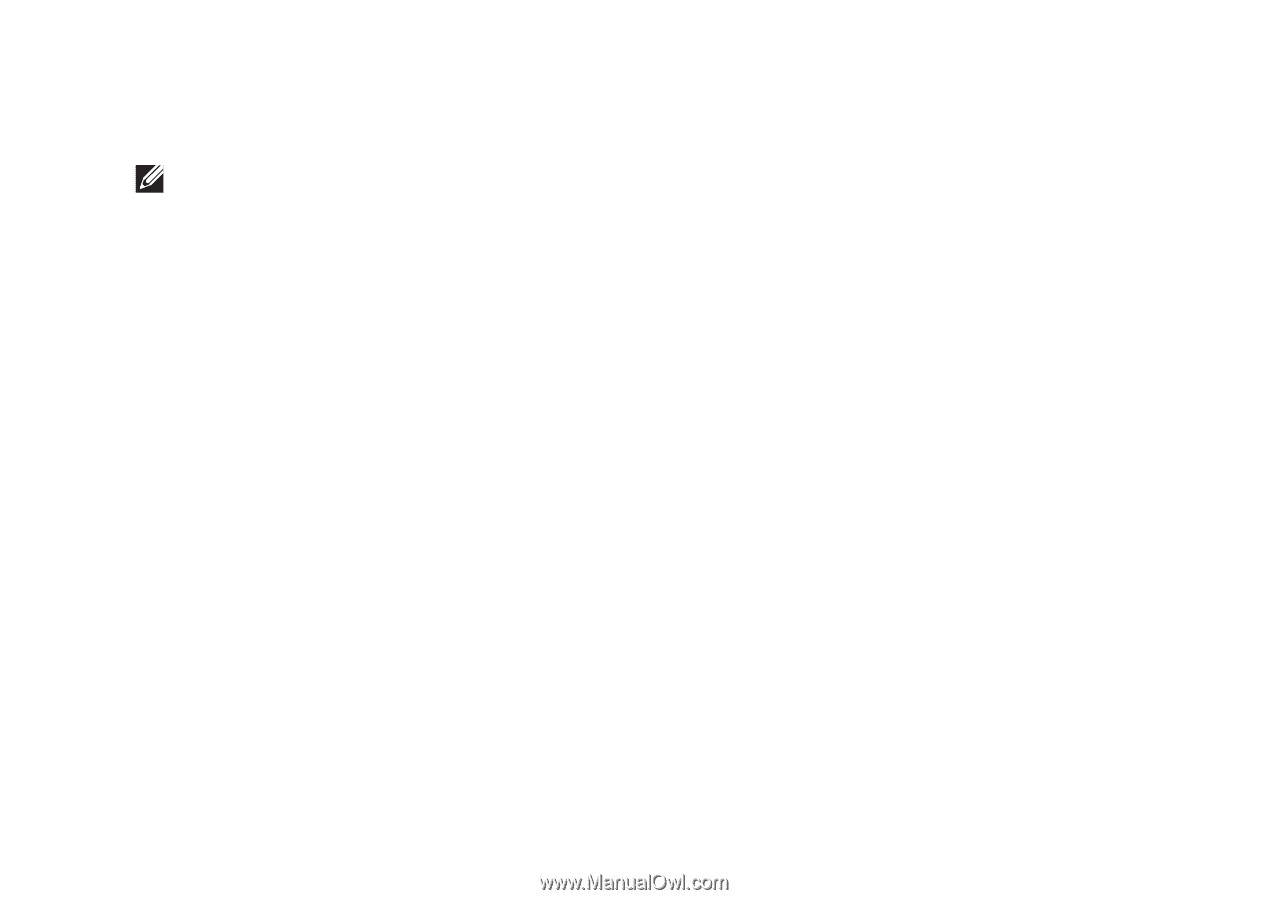
43
Restoring Your Operating System
When prompted, click
4.
Finish
to reboot the
computer.
NOTE:
Do not manually shut down the
computer. Click
Finish
and let the computer
completely reboot.
When prompted, click
5.
Yes
.
The computer restarts. Because the
computer is restored to its original operating
state, the screens that appear, such as
the End User License Agreement, are the
same ones that appeared the first time the
computer was turned on.
Click
6.
Next
.
The System Restore screen appears and the
computer restarts.
After the computer restarts, click
OK
.