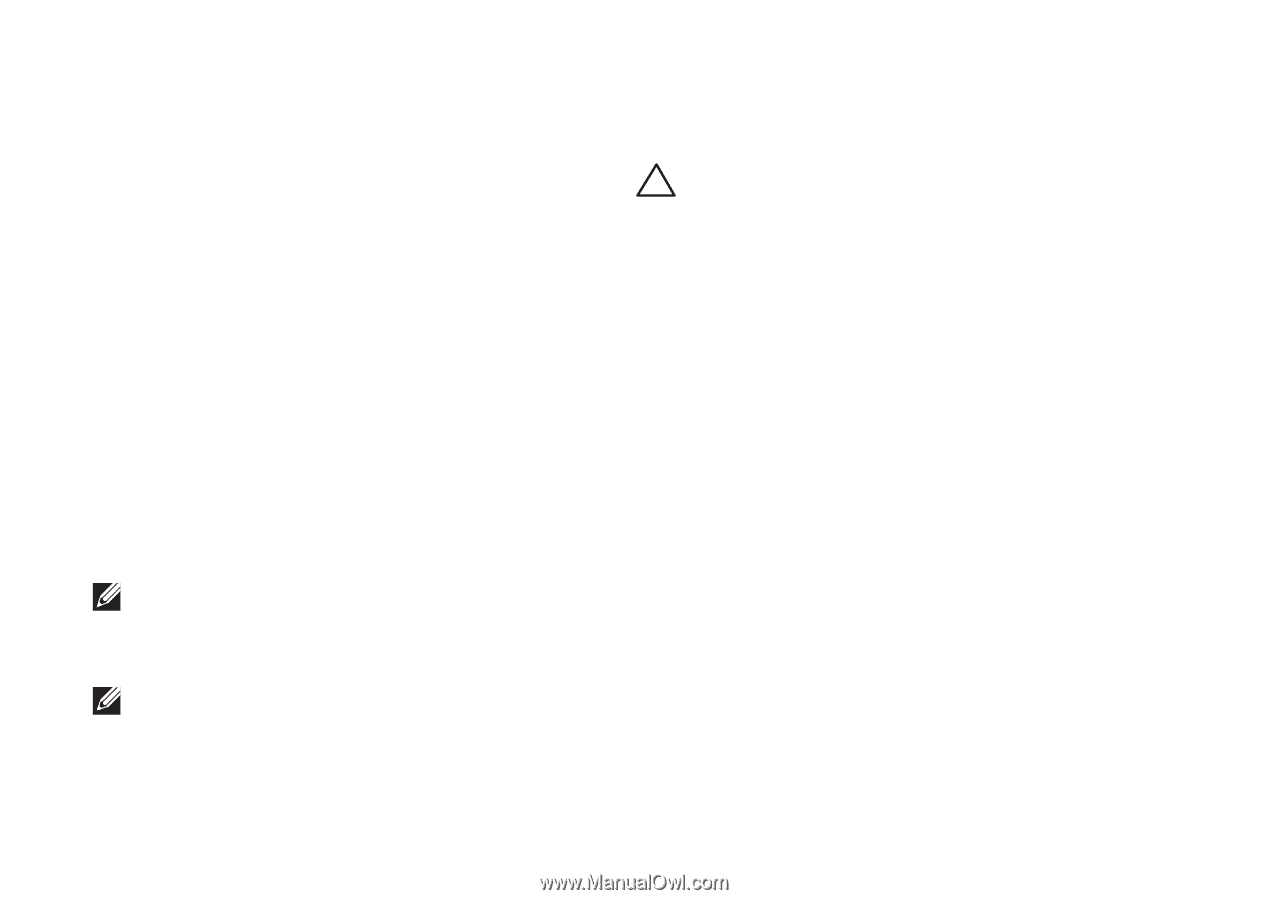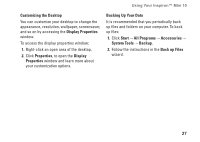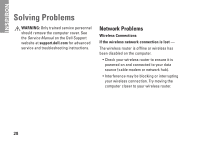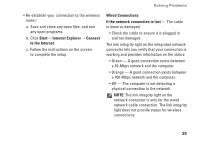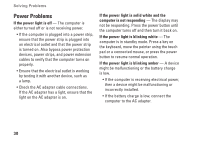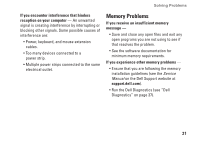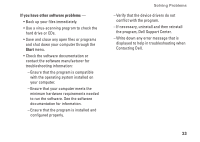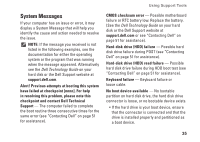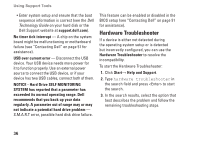Dell Inspiron Mini 10v N Setup Guide - Page 34
Lockups and Software Problems, Program Compatibility Wizard.
 |
View all Dell Inspiron Mini 10v N manuals
Add to My Manuals
Save this manual to your list of manuals |
Page 34 highlights
Solving Problems Lockups and Software Problems If the computer does not start up - Ensure that the power cable is firmly connected to the computer and to the electrical outlet. If a program stops responding - End the program: 1. Press simultaneously. 2. Click Applications. 3. Click the program that is no longer responding 4. Click End Task. If a program crashes repeatedly - Check the software documentation. If necessary, uninstall and then reinstall the program. NOTE: Software usually includes installation instructions in its documentation or on the disc (CD or DVD). NOTE: Your computer does not have an internal optical drive. Use an external optical drive or any external storage device for the procedures that involve discs. If the computer stops responding or a solid blue screen appears - CAUTION: You might lose data if you are unable to perform an operating system shutdown. If you are unable to get a response by pressing a key on your keyboard or moving your mouse, press the power button for at least 8 to 10 seconds until the computer turns off and then restart your computer. If a program is designed for an earlier Microsoft® Windows® operating system - Run the Program Compatibility Wizard. The Program Compatibility Wizard configures a program so that it runs in an environment similar to non-XP operating system environments. 1. Click Start→ All Programs→ Accessories→ Program Compatibility Wizard. 2. In the welcome screen, click Next. 3. Follow the instructions on the screen. 32