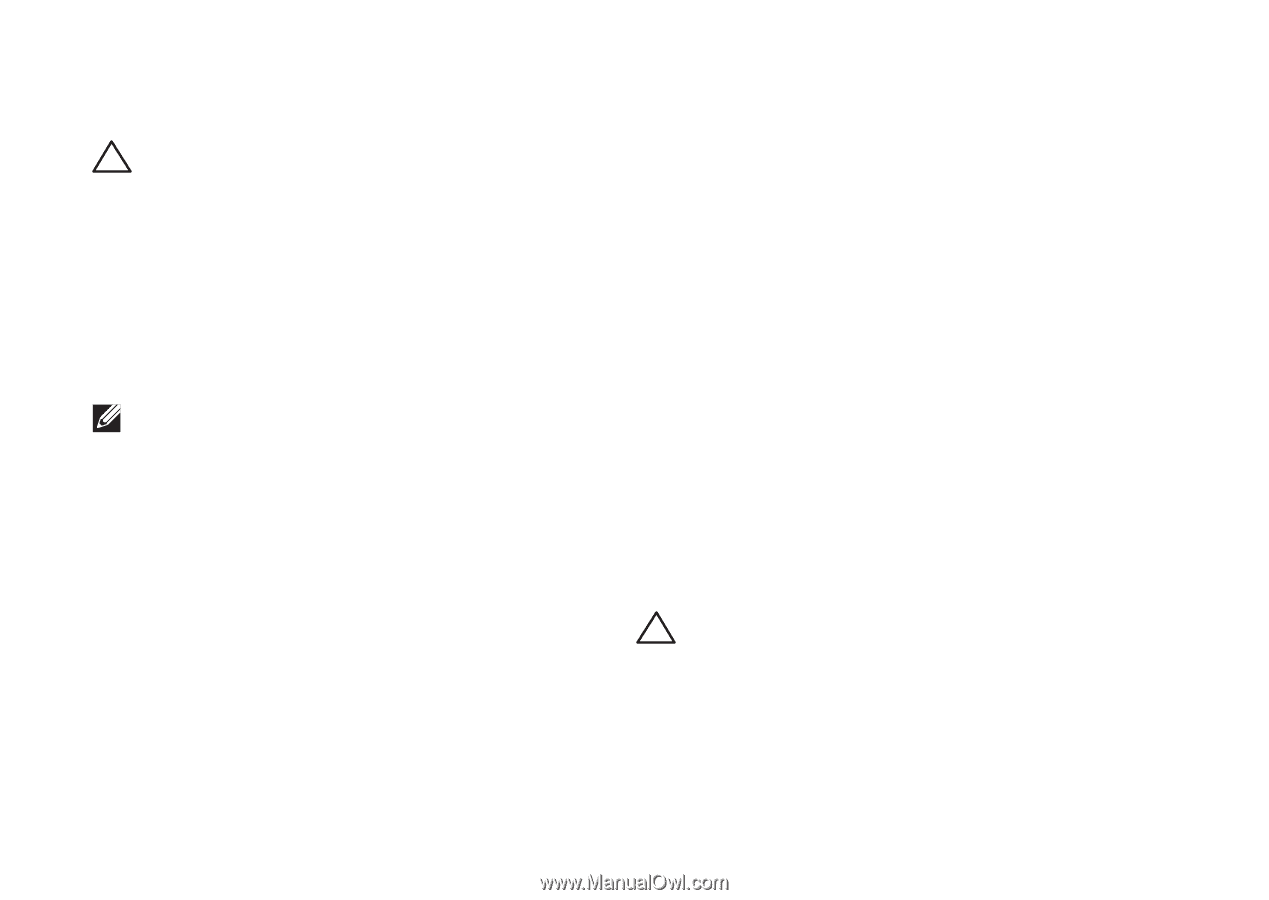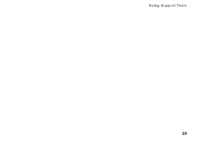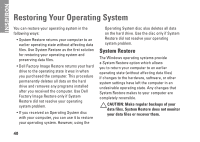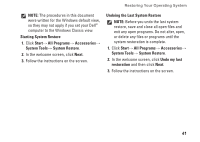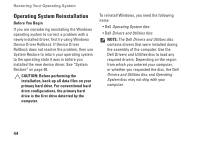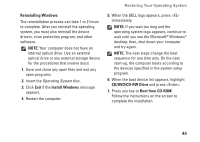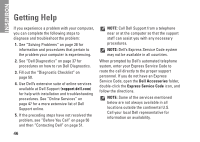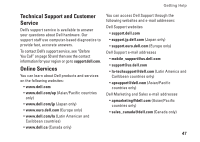Dell Inspiron Mini 10v N Setup Guide - Page 44
Using Dell™ PC Restore, with PC Restore, click Reboot.
 |
View all Dell Inspiron Mini 10v N manuals
Add to My Manuals
Save this manual to your list of manuals |
Page 44 highlights
Restoring Your Operating System Using Dell™ PC Restore CAUTION: Using Dell PC Restore permanently deletes all data on the hard drive and removes any programs or drivers installed after you received your computer. If possible, back up the data before using these options. Use PC Restore only if System Restore did not resolve your operating system problem. NOTE: Dell PC Restore by Symantec and Dell Factory Image Restore may not be available in certain countries or on certain computers. Use Dell PC Restore only as the last method to restore your operating system. These options restore your hard drive to the operating state it was in when you purchased the computer. Any programs or files added since you received your computer-including data files-are permanently deleted from the hard drive. Data files include documents, spreadsheets, e-mail messages, digital photos, music files, and so on. If possible, back up all data before using PC Restore. To perform PC Restore: 1. Turn on the computer. During the boot process, a blue bar with www.dell.com appears at the top of the screen. 2. Immediately upon seeing the blue bar, press . If you wait too long and the operating system logo appears, continue to wait until you see the Microsoft® Windows® desktop; then, shut down your computer and try again. CAUTION: If you do not want to proceed with PC Restore, click Reboot. 3. Click Restore and click Confirm. The restore process takes approximately 6 to 10 minutes to complete. 42