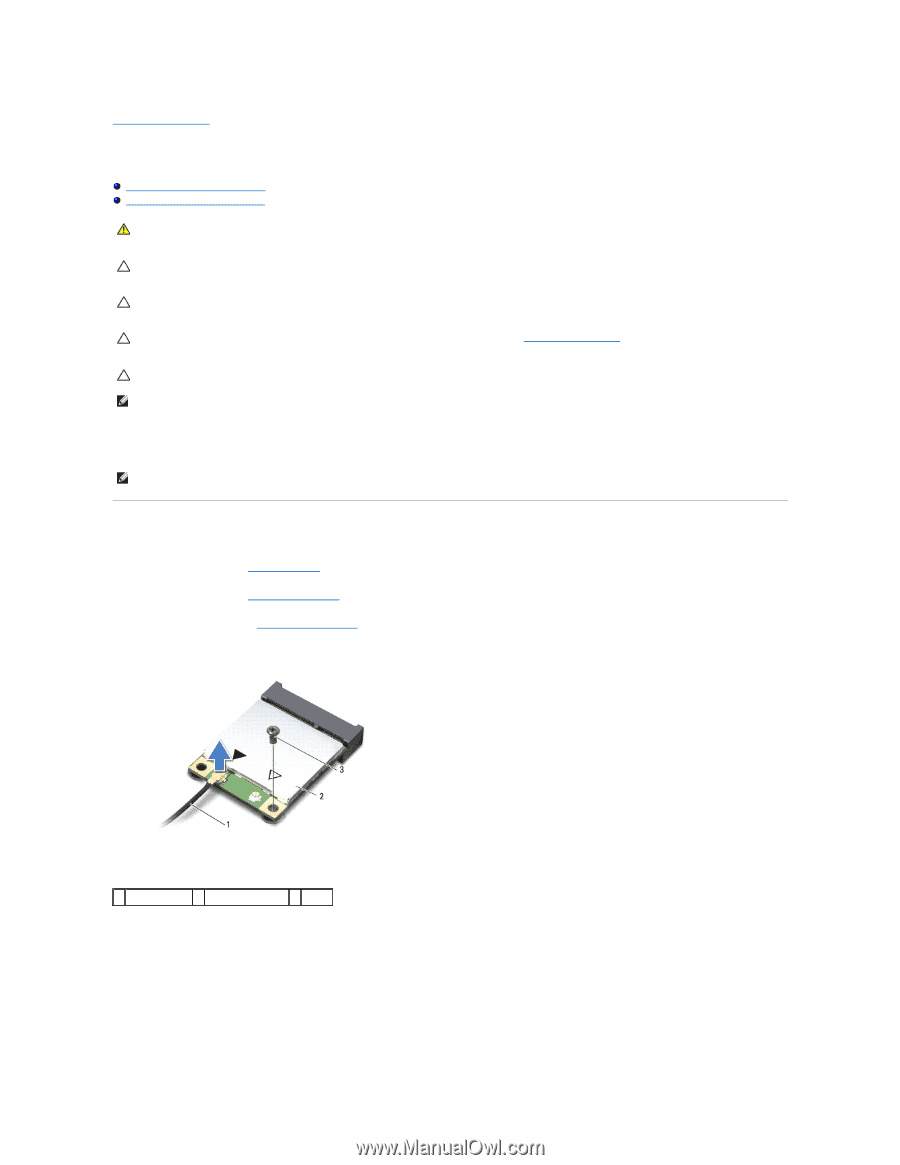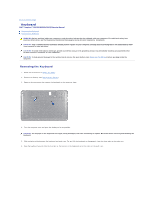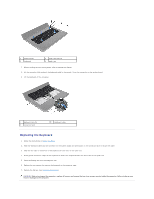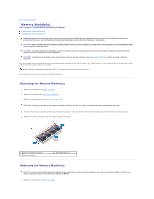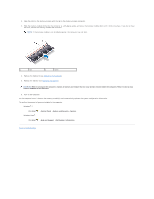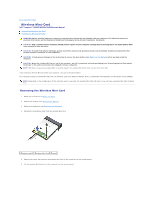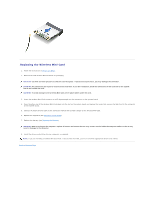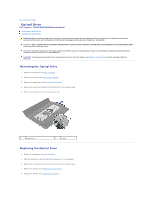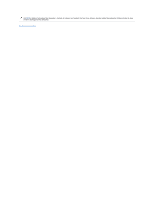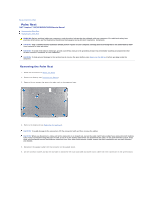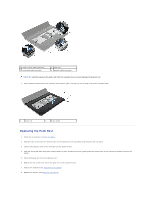Dell Inspiron N5030 Service Guide - Page 28
Wireless Mini-Card
 |
View all Dell Inspiron N5030 manuals
Add to My Manuals
Save this manual to your list of manuals |
Page 28 highlights
Back to Contents Page Wireless Mini-Card Dell™ Inspiron™ N5020/M5030/N5030 Service Manual Removing the Wireless Mini-Card Replacing the Wireless Mini-Card WARNING: Before working inside your computer, read the safety information that shipped with your computer. For additional safety best practices information, see the Regulatory Compliance Homepage at www.dell.com/regulatory_compliance. CAUTION: Only a certified service technician should perform repairs on your computer. Damage due to servicing that is not authorized by Dell™ is not covered by your warranty. CAUTION: To avoid electrostatic discharge, ground yourself by using a wrist grounding strap or by periodically touching an unpainted metal surface (such as a connector on your computer). CAUTION: To help prevent damage to the system board, remove the main battery (see Removing the Battery) before working inside the computer. CAUTION: When the wireless Mini-Card is not in the computer, store it in protective antistatic packaging (see "Protecting Against Electrostatic Discharge" in the safety instructions that shipped with your computer). NOTE: Dell does not guarantee compatibility or provide support for wireless Mini-Cards from sources other than Dell. If you ordered a wireless Mini-Card with your computer, the card is already installed. Your computer supports one half Mini-Card slot: For Wireless Local Area Network (WLAN), Wi-Fi, or Worldwide Interoperability for Microwave Access (WiMax) NOTE: Depending on the configuration of the computer when it was sold, the wireless Mini-Card slot may or may not have a wireless Mini-Card installed in it. Removing the Wireless Mini-Card 1. Follow the instructions in Before You Begin. 2. Remove the battery (see Removing the Battery). 3. Remove the keyboard (see Removing the Keyboard). 4. Disconnect the antenna cable from the wireless Mini-Card. 1 antenna cable 2 wireless Mini-Card 3 screw 5. Remove the screw that secures the wireless Mini-Card to the connector on the system board. 6. Lift the wireless Mini-Card out of the connector on the system board.