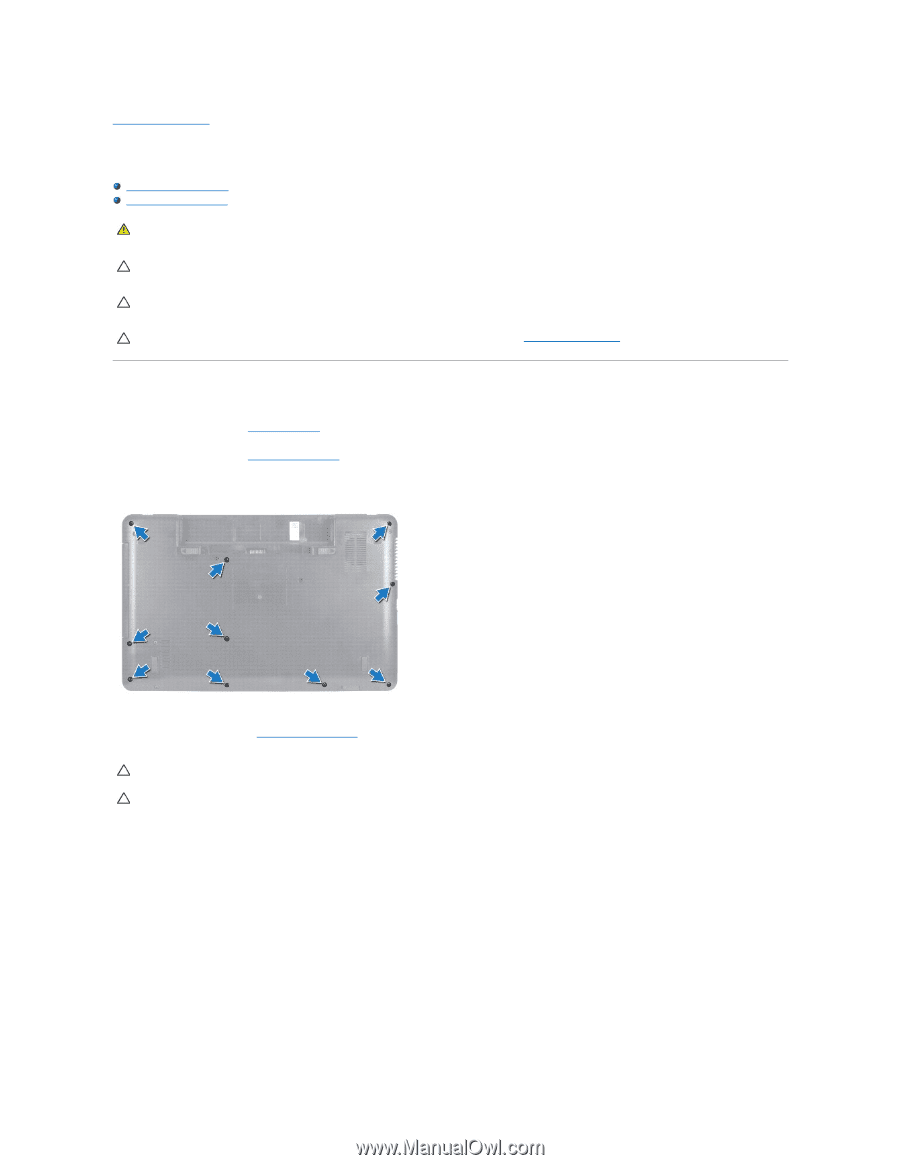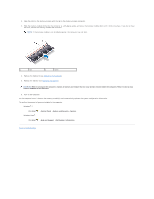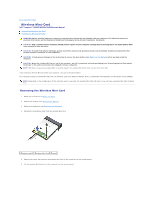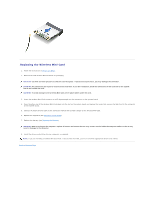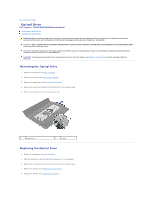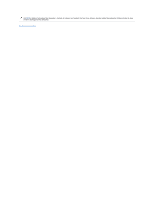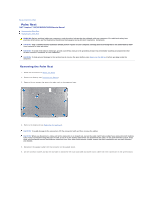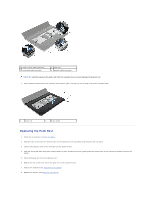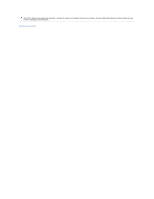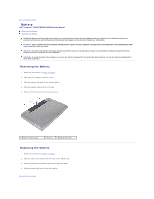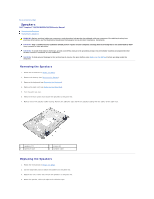Dell Inspiron N5030 Service Guide - Page 32
Palm Rest
 |
View all Dell Inspiron N5030 manuals
Add to My Manuals
Save this manual to your list of manuals |
Page 32 highlights
Back to Contents Page Palm Rest Dell™ Inspiron™ N5020/M5030/N5030 Service Manual Removing the Palm Rest Replacing the Palm Rest WARNING: Before working inside your computer, read the safety information that shipped with your computer. For additional safety best practices information, see the Regulatory Compliance Homepage at www.dell.com/regulatory_compliance. CAUTION: Only a certified service technician should perform repairs on your computer. Damage due to servicing that is not authorized by Dell™ is not covered by your warranty. CAUTION: To avoid electrostatic discharge, ground yourself by using a wrist grounding strap or by periodically touching an unpainted metal surface (such as a connector on your computer). CAUTION: To help prevent damage to the system board, remove the main battery (see Removing the Battery) before working inside the computer. Removing the Palm Rest 1. Follow the instructions in Before You Begin. 2. Remove the battery (see Removing the Battery). 3. Remove the ten screws that secure the palm rest to the computer base. 4. Remove the keyboard (see Removing the Keyboard). CAUTION: To avoid damage to the connectors, lift the connector latch and then remove the cables. CAUTION: When you disconnect a cable, pull on its connector or on its pull-tab, not on the cable itself. Some cables have connectors with locking tabs; if you are disconnecting this type of cable, press in on the locking tabs before you disconnect the cable. As you pull connectors apart, keep them evenly aligned to avoid bending any connector pins. Also, before you connect a cable, ensure that both connectors are correctly oriented and aligned. 5. Disconnect the speaker cable from the connector on the system board. 6. Lift the connector latches and pull the pull-tabs to disconnect the touch pad cable and power button cable from their connectors on the system board.