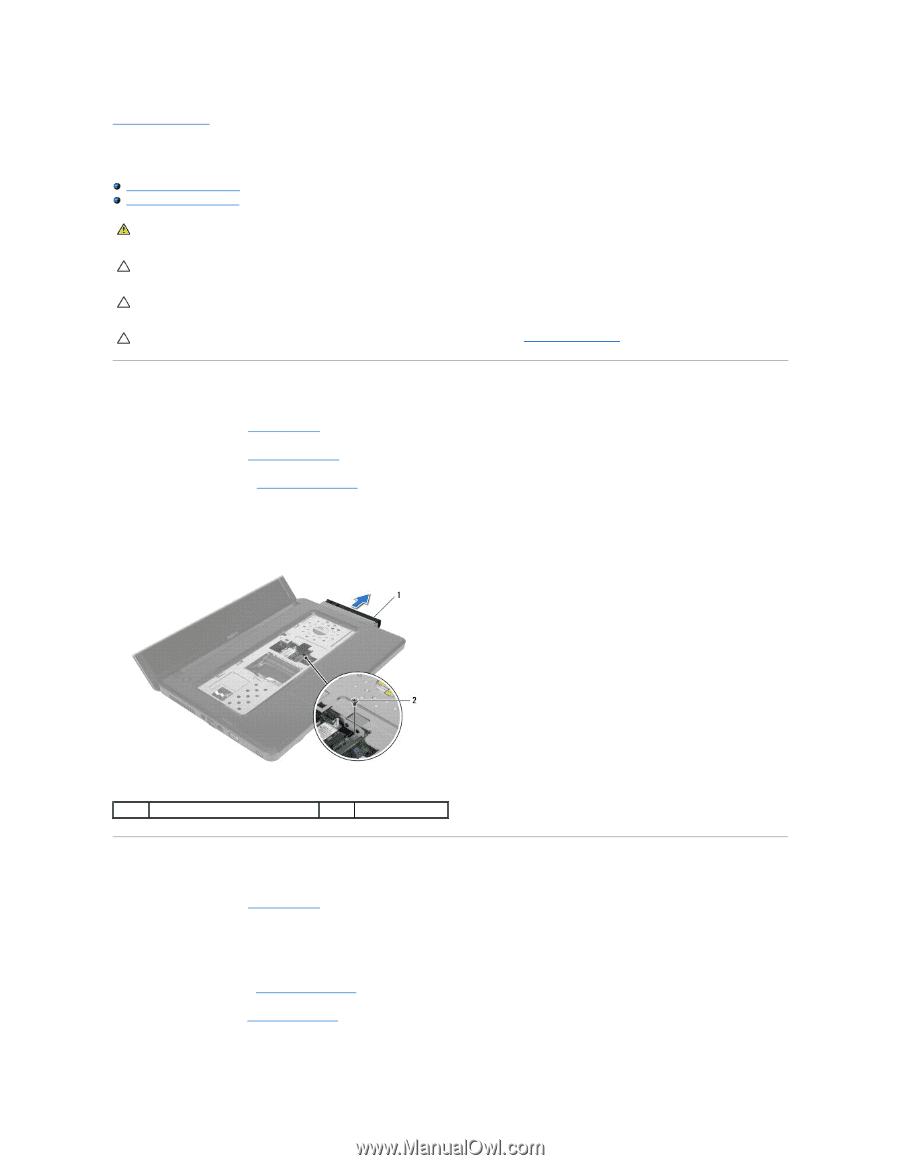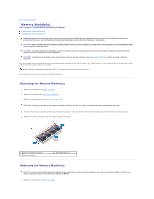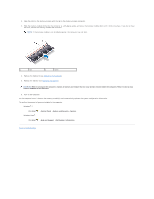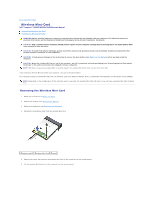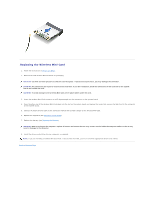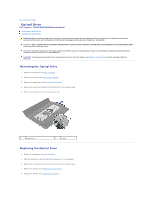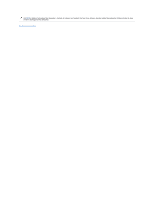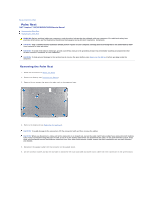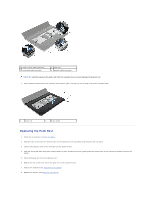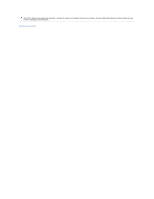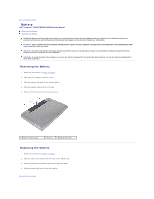Dell Inspiron N5030 Service Guide - Page 30
Optical Drive
 |
View all Dell Inspiron N5030 manuals
Add to My Manuals
Save this manual to your list of manuals |
Page 30 highlights
Back to Contents Page Optical Drive Dell™ Inspiron™ N5020/M5030/N5030 Service Manual Removing the Optical Drive Replacing the Optical Drive WARNING: Before working inside your computer, read the safety information that shipped with your computer. For additional safety best practices information, see the Regulatory Compliance Homepage at www.dell.com/regulatory_compliance. CAUTION: Only a certified service technician should perform repairs on your computer. Damage due to servicing that is not authorized by Dell™ is not covered by your warranty. CAUTION: To avoid electrostatic discharge, ground yourself by using a wrist grounding strap or by periodically touching an unpainted metal surface (such as a connector on your computer). CAUTION: To help prevent damage to the system board, remove the main battery (see Removing the Battery) before working inside the computer. Removing the Optical Drive 1. Follow the instructions in Before You Begin. 2. Remove the battery (see Removing the Battery). 3. Remove the keyboard (see Removing the Keyboard). 4. Remove the screw that secures the optical drive to the computer base. 5. Slide the optical drive out of the optical drive bay. 1 optical drive 2 screw Replacing the Optical Drive 1. Follow the instructions in Before You Begin. 2. Slide the optical drive into the optical drive bay until it is fully seated. 3. Replace the screw that secures the optical drive to the computer base. 4. Replace the keyboard (see Replacing the Keyboard). 5. Replace the battery (see Replacing the Battery).