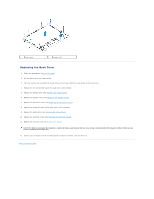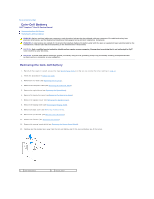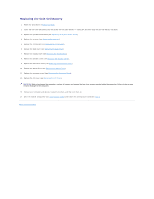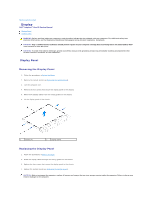Dell Inspiron One 19 Touch Service Manual - Page 10
Wireless Mini-Card
 |
View all Dell Inspiron One 19 Touch manuals
Add to My Manuals
Save this manual to your list of manuals |
Page 10 highlights
Back to Contents Page Wireless Mini-Card Dell™ Inspiron™ One 19 Service Manual Removing the Mini-Card Replacing the Mini-Card WARNING: Before working inside your computer, read the safety information that shipped with your computer. For additional safety best practices information, see the Regulatory Compliance Homepage at www.dell.com/regulatory_compliance. CAUTION: Only a certified service technician should perform repairs on your computer. Damage due to servicing that is not authorized by Dell™ is not covered by your warranty. CAUTION: To avoid electrostatic discharge, ground yourself by using a wrist grounding strap or by periodically touching an unpainted metal surface (such as a connector on your computer). NOTE: Dell does not guarantee compatibility or provide support for Mini-Cards from sources other than Dell. If you ordered a wireless Mini-Card with your computer, the card is already installed. Your computer supports one half Mini-Card slot for Wireless Local Area Network (WLAN). Removing the Mini-Card 1. Follow the procedures in Before You Begin. 2. Remove the I/O cover (see Removing the I/O Cover). 3. Remove the computer stand (see Removing the Computer Stand). 4. Remove the optical drive (see Removing the Optical Drive). 5. Remove the decorative cover (see Removing the Decorative Cover). 6. Remove the speaker cover (see Removing the Speaker Cover). 7. Remove the display bezel (see Removing the Display Bezel). 8. Remove the back cover (see Removing the Back Cover). 9. Remove the I/O bracket (see Removing the I/O Bracket). 10. Remove the inverter (see Removing the Inverter). 11. Remove the system-board shield (see Removing the System-Board Shield). 12. Disconnect the antenna cables from the Mini-Card. 13. Remove the screw that secures the Mini-Card to the system-board connector. 14. Lift the Mini-Card away from the system-board connector. CAUTION: When the Mini-Card is not in the computer, store it in protective antistatic packaging (see "Protecting Against Electrostatic Discharge" in the safety instructions that shipped with your computer). 1 antenna cables (2)